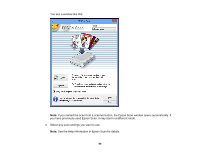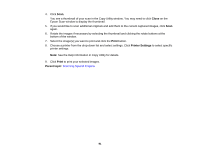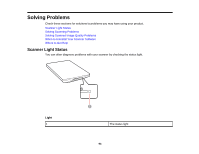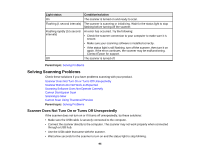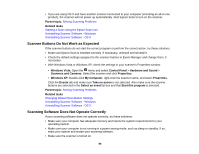Epson Perfection V19 Photo User Manual - Page 91
Close, Print, Printer Settings, Parent topic, to select specific
 |
View all Epson Perfection V19 Photo manuals
Add to My Manuals
Save this manual to your list of manuals |
Page 91 highlights
4. Click Scan. You see a thumbnail of your scan in the Copy Utility window. You may need to click Close on the Epson Scan window to display the thumbnail. 5. If you would like to scan additional originals and add them to the current captured images, click Scan again. 6. Rotate the images if necessary by selecting the thumbnail and clicking the rotate buttons at the bottom of the window. 7. Select the image(s) you want to print and click the Print button. 8. Choose a printer from the drop-down list and select settings. Click Printer Settings to select specific printer settings. Note: See the Help information in Copy Utility for details. 9. Click Print to print your selected images. Parent topic: Scanning Special Projects 91

4.
Click
Scan
.
You see a thumbnail of your scan in the Copy Utility window. You may need to click
Close
on the
Epson Scan window to display the thumbnail.
5.
If you would like to scan additional originals and add them to the current captured images, click
Scan
again.
6.
Rotate the images if necessary by selecting the thumbnail and clicking the rotate buttons at the
bottom of the window.
7.
Select the image(s) you want to print and click the
Print
button.
8.
Choose a printer from the drop-down list and select settings. Click
Printer Settings
to select specific
printer settings.
Note:
See the Help information in Copy Utility for details.
9.
Click
Print
to print your selected images.
Parent topic:
Scanning Special Projects
91