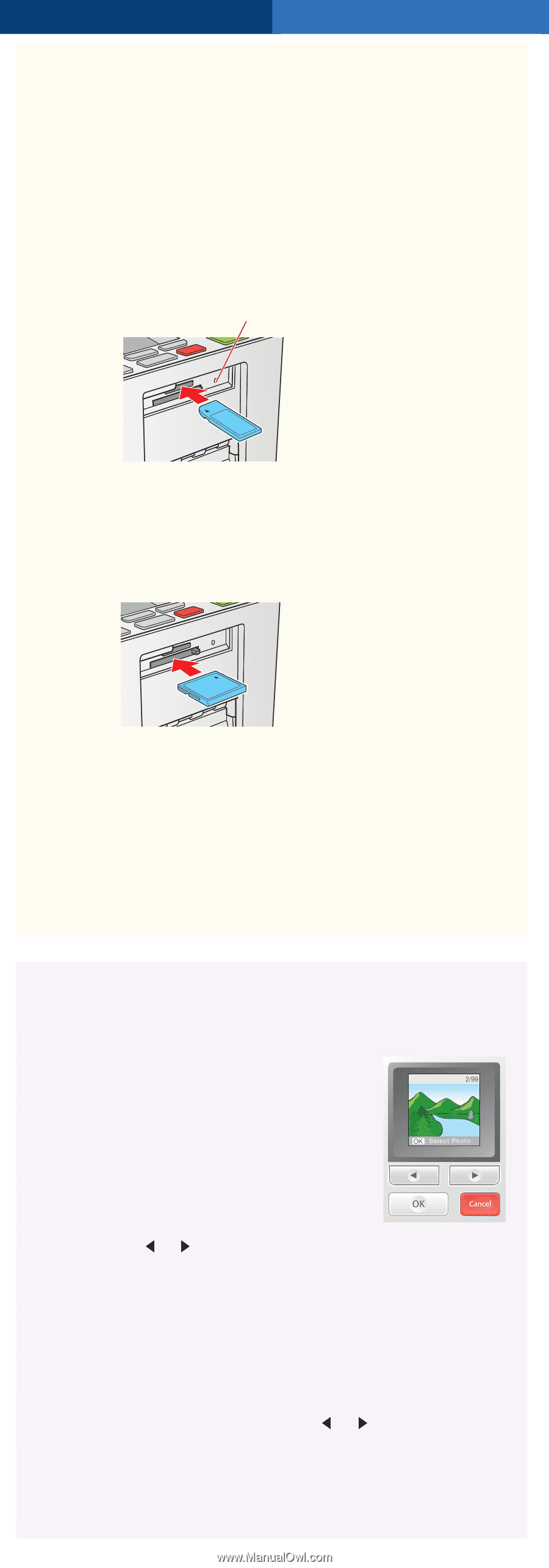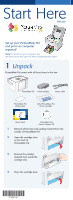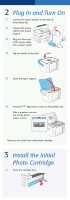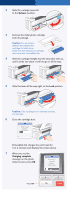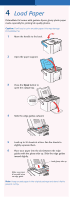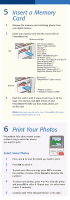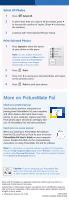Epson PictureMate Pal - PM 200 Start Here Card - Page 5
Insert a memory Card, Print Your Photos
 |
View all Epson PictureMate Pal - PM 200 manuals
Add to My Manuals
Save this manual to your list of manuals |
Page 5 highlights
5 Insert a Memory Card 1 Remove the memory card containing photos from your digital camera. 2 Insert your memory card into the correct slot on PictureMate Pal. Memory card light SD™ (Secure Digital) SDHC™ (High Capacity) mini SD™ * Top mini SDHC * micro SD * micro SDHC MMC™ (MultiMediaCard™) xD Picture Card™ xD Picture Card (Type M and Type H) Sony Memory Stick® ** Memory Stick Duo™ * Memory Stick PRO™ Memory Stick PRO Duo™ * MagicGate™ Memory Stick ** MagicGate Memory Stick Duo™ * Microdrive™ CompactFlash™ (Type I and II) Bottom * Adapter required ** Maximum capacity 128MB 3 Push the card in until it stops (it won't go in all the way). The memory card light comes on and PictureMate Pal tells you how many photos are on the card. Note: Insert just one card at a time. PictureMate Pal does not read multiple cards at once. 6 Print Your Photos PictureMate Pal's photo viewer screen makes it easy to select the photos you want to print. Select Some Photos 1 Press or to view the photo you want to print. 2 Press OK to select it. 3 To print more than one copy, press OK to increase the number of copies. (Press Cancel to decrease the number.) 4 To select more photos, press or to view the photo and press OK to select it. Repeat step 3 to select more copies, if necessary. 5 Continue with "Print Selected Photos" to the right.