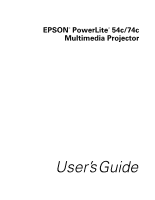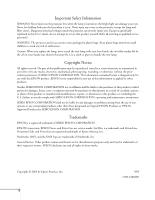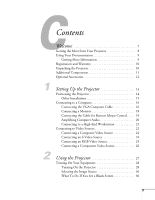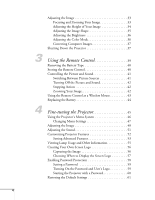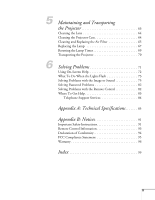Epson PowerLite 54c User Manual
Epson PowerLite 54c Manual
 |
View all Epson PowerLite 54c manuals
Add to My Manuals
Save this manual to your list of manuals |
Epson PowerLite 54c manual content summary:
- Epson PowerLite 54c | User Manual - Page 1
EPSON® PowerLite® 54c/74c Multimedia Projector User's Guide - Epson PowerLite 54c | User Manual - Page 2
User's Guide, do not attempt to service this product yourself. Refer all servicing to qualified service personnel. WARNING: The projector and its accessories come packaged in plastic bags. Keep plastic bags away from small children to avoid any risk of suffocation. Caution: When you replace the lamp - Epson PowerLite 54c | User Manual - Page 3
the Projector 14 Other Installations 15 Connecting to a Computer 16 Connecting the VGA Computer Cable 16 Connecting a Monitor 18 Connecting the Cable for Remote Mouse Control . . . . 19 Amplifying Computer Audio 20 Connecting to a High-End Workstation 21 Connecting to Video Sources - Epson PowerLite 54c | User Manual - Page 4
Turning Off the Picture and Sound 42 Stopping Action 42 Zooming Your Image 42 Using the Remote Control as a Wireless Mouse 43 Replacing the Battery 44 Fine-tuning the Projector 45 Using the Projector's Menu System 46 Changing Menu Settings 47 Adjusting the Image 48 Adjusting the Sound 51 - Epson PowerLite 54c | User Manual - Page 5
Air Filter 65 Replacing the Lamp 67 Resetting the Lamp Timer 69 Transporting the Projector 70 Solving Problems 71 Using On-Screen Help 72 What To Do When the Lights Flash 73 Solving Problems with the Image or Sound 75 Solving Password Problems 82 Solving Problems with the Remote Control 82 - Epson PowerLite 54c | User Manual - Page 6
6 - Epson PowerLite 54c | User Manual - Page 7
of 800 × 600 pixels (PowerLite 54c) or 1024 × 768 pixels (PowerLite 74c). Three 0.7-inch LCDs provide a 500:1 contrast ratio for incredibly vivid images and clear text. Support for S-Video contributes to theater-quality performance. You can connect the projector to a wide range of computers - Epson PowerLite 54c | User Manual - Page 8
a DVD player, VCR, HDTV, camcorder, laser disc player, digital camera, and other video sources to your projector. See page 22 for instructions. ■ Using the remote control The remote control lets you switch from computer to video sources, zoom in on part of your image, freeze or mute the presentation - Epson PowerLite 54c | User Manual - Page 9
kit includes a Quick Setup sheet, warranty brochures, and EPSON PrivateLine® Support card. Store this User's Guide in the envelope and keep the envelope with your projector at all times. The Quick Setup sheet gives instructions to quickly set up your projector and connect it to a laptop or PowerBook - Epson PowerLite 54c | User Manual - Page 10
product online at: http://www.epson.com/webreg Registering also lets you receive special updates on new accessories, products, and services. Unpacking the Projector After unpacking the projector, make sure you have all these items: Projector Remote control Documentation Soft carrying case Power - Epson PowerLite 54c | User Manual - Page 11
plan to use the projector, you may need additional components: ■ To receive an S-Video signal, you need an S-Video cable. One is usually provided with your video device, or you can purchase it from EPSON. See page 12. ■ To receive a component video signal from a VCR or other video device, you need - Epson PowerLite 54c | User Manual - Page 12
your use of the projector, EPSON provides the following optional accessories: Product Replacement lamp Air filter set (includes 5 filters) Samsonite® wheeled soft case Soft shoulder bags (projector/laptop) ATA molded hard-shell carrying case Replacement remote control Component video cable (VGA-to - Epson PowerLite 54c | User Manual - Page 13
to set up the projector and connect it to a computer or video source. You can connect up to two devices simultaneously: two computers or two video sources or one of each. You'll find instructions for the following in this chapter: ■ Positioning the projector ■ Connecting to a computer ■ Connecting - Epson PowerLite 54c | User Manual - Page 14
You can download the Projection Distance Calculator program from the Drivers and Downloads section of EPSON's web site: http://epson.com. 30 to 35.5 feet 5.9 to 6.8 feet 2.9 to 3.4 feet Also keep these considerations in mind: ■ Place the projector on a sturdy, level surface. ■ Make sure there is - Epson PowerLite 54c | User Manual - Page 15
have been disabled. To turn it on, see page 52. To adjust it manually, see page 35. note The Auto Keystone feature corrects vertical distortion automatically. For from behind the screen or from the ceiling, with the projector mounted upside-down: Rear projection (using a translucent screen) Rear/ - Epson PowerLite 54c | User Manual - Page 16
If you have an iBook with an RCA video-out port, follow the instructions for connecting to a video device on page 22. Connecting to a Computer You can connect the PowerLite projector to any Macintosh or IBM®-compatible PC that has a standard video output (monitor) port, including PC notebook and - Epson PowerLite 54c | User Manual - Page 17
from EPSON; see page 12). To use the adapter, remove its cover as shown and set its DIP switches according to the resolution you want to use, such as 16-inch mode. See your Macintosh documentation for instructions. Replace the cover and connect the adapter to the free end of the computer video cable - Epson PowerLite 54c | User Manual - Page 18
don't need to make any other connections, you can plug in your projector and turn it on. See page 28 for instructions. note Some LCD monitors may not be able to display the image correctly. If you have trouble displaying the image, connect a multiscan monitor. If you're projecting computer images - Epson PowerLite 54c | User Manual - Page 19
Connecting the Cable for Remote Mouse Control Using the remote control as a wireless mouse lets you click through slideshow-style presentations, such as mouse. If you don't need to make any other connections, you can plug in your projector and turn it on. See page 28 for instructions. Setting Up the - Epson PowerLite 54c | User Manual - Page 20
computer audio cable to take advantage of the projector's built-in amplifier and speaker. You can of the audio cable to the Audio1 jack on the projector. note The Audio menu also lets you adjust the or audio-out port. 3. After you turn on your projector, open the Audio menu and make sure Audio 1 is - Epson PowerLite 54c | User Manual - Page 21
resolutions up to 1600 × 1200 pixels (on the PowerLite 74c) or up to 1280 × 1024 pixels (on the PowerLite 54c). Since 1280 × 1024 pixels is the default resolution for most leading workstations, your projector is ideal for displaying workstation video output. There is no standard for workstation - Epson PowerLite 54c | User Manual - Page 22
(or one computer and one video device). The projector supports HDTV, NTSC, PAL, and SECAM, and automatically detects the video format. It can receive composite video, S-Video, and component video. The type of cable you need depends on the video source: ■ For composite video, use the RCA A/V cable - Epson PowerLite 54c | User Manual - Page 23
plugs on the other end of the cable to the corresponding audio output jacks on your video source. 6. After you turn on your projector, be sure to: ■ If more than one device is connected to the projector, select Video when you want to project this source. See page 30. ■ Open the Audio menu and - Epson PowerLite 54c | User Manual - Page 24
, which is usually provided with your video source, or you can purchase one from EPSON. See page 12. Before starting, make sure the projector and your DVD player or other video source are turned off. 1. Insert one end of the S-Video cable into the projector's S-Video port and the other end into the - Epson PowerLite 54c | User Manual - Page 25
Connecting an RGB Video Source Follow these instructions to connect the projector to a video player that has an RGB video output port using the VGA computer cable that came with the projector. 1. Connect one end of the VGA computer cable to the Computer1/Component Video1 or the Computer2/Component - Epson PowerLite 54c | User Manual - Page 26
connectors, you can use them to project a higher quality video image. You'll need a component video cable, which can be purchased from EPSON (ELPKC19). See page 12. Before starting, make sure the projector and your DVD player or other video device are turned off. 1. Connect the large end of the - Epson PowerLite 54c | User Manual - Page 27
give your presentation. Although you can operate the projector without it, the remote control lets you use additional features. See Chapter 3 for instructions on using the remote. This chapter covers the following: ■ Turning on the projector and other equipment ■ Adjusting the image ■ Shutting down - Epson PowerLite 54c | User Manual - Page 28
may have to select the image source manually. See page 30. Turning On the Projector Follow these steps to plug in and turn on the projector: 1. Remove the lens cap. caution Do not use the projector with the lens cap in place. The heat generated by the lamp can damage it. 2. Connect one end of - Epson PowerLite 54c | User Manual - Page 29
on page 40. Projector Remote control The projector beeps and the power light flashes green as the projector warms up. The lamp comes on in projecting a video, press the Source button on top of the projector or the S-Video/Video button on the remote control to switch to your video source. Then - Epson PowerLite 54c | User Manual - Page 30
On the projector, press the Source button until the correct device image is projected. ■ On the remote control, Video or Video port device, press the S-Video/Video button. If a projected image fails to appear, see the next section for help. Once you see your image, turn to page 33 for instructions - Epson PowerLite 54c | User Manual - Page 31
such as or it may be labelled CRT/LCD. Allow a few seconds for the projector to sync up after pressing it. Check your laptop's manual or online help for details. On most systems, the or CRT/LCD key lets you toggle between the LCD screen and the projector, or display on both at the same time - Epson PowerLite 54c | User Manual - Page 32
If you're using a Macintosh laptop with OS 9.x or earlier: You may need to set up your system to display on the projector screen as well as the LCD screen. Follow these steps: 1. From the Apple menu, select Control Panels, then click Monitors or Monitors and Sound. 2. Click the Arrange icon. Click - Epson PowerLite 54c | User Manual - Page 33
incorrectly, see page 37. You can make many other adjustments to the image-such as changing the brightness, contrast, and aspect ratio-using the projector's menu system. See Chapter 4 for more information Focusing and Zooming Your Image Rotate the focus ring to sharpen the image. Focus ring Rotate - Epson PowerLite 54c | User Manual - Page 34
You can also change the image size by moving the projector closer to or farther away from the screen. You can use the E-Zoom buttons on the remote control to zoom in on a portion of the image. See page 42 for instructions. Adjusting the Height of Your Image If the image is too low - Epson PowerLite 54c | User Manual - Page 35
below: ■ To turn on Auto Keystone, press the Menu button on the remote control. Use the directional button to select the Setting menu, then press the Menu button. ■ To manually adjust the keystone correction value, press the or side of the Keystone button on the projector to correct the shape of - Epson PowerLite 54c | User Manual - Page 36
menu. (See page 54.) Low brightness mode extends the life of the lamp and decreases the fan Dynamic, which optimizes video images using natural colors from a computer with analog video) Best for projecting movies movies in a dark room. Best for playing video games or watching TV in a bright room. - Epson PowerLite 54c | User Manual - Page 37
screen, press the Auto button on the remote control. This automatically resets the projector's tracking, sync, resolution, and position Projector When you've finished using the projector, follow the recommended procedure to shut it down. This extends the life of the lamp and protects the projector - Epson PowerLite 54c | User Manual - Page 38
. The lamp is turned off and the power light flashes orange for about 20 seconds as the projector cools down. When the projector has cooled Replace the lens cap and unplug the power cord. 6. Turn off and disconnect any equipment plugged into the projector. 7. If you won't be using the projector for - Epson PowerLite 54c | User Manual - Page 39
as described in Chapter 1, you can use the remote control as a wireless mouse. When using the remote control, stand within 20 feet of the projector. Point the remote control either at the front or back of the projector or at the screen (the projector's front sensor can detect signals bounced off the - Epson PowerLite 54c | User Manual - Page 40
. Tape When the battery power runs low, you can replace it as described on page 44. Storing the Remote Control Most of the projector's features can be accessed only with the remote control. To prevent losing it, store it in the projector's remote control storage compartment when you are not using it - Epson PowerLite 54c | User Manual - Page 41
any equipment as described in Chapter 1. Switching Between Picture Sources If you've connected your projector to more than one computer and/or video source, you can use the buttons on the remote control to switch between the different sources. ■ Press the Computer1/2 button to select the computer - Epson PowerLite 54c | User Manual - Page 42
. Stopping Action Press the Freeze button to stop the action in your video or computer image and keep the current image on the screen. The sound in on a portion of the image: 1. Press the E-Zoom button on the remote control. You see a crosshair indicating the center of the zoom-in area. 2. - Epson PowerLite 54c | User Manual - Page 43
gives you more flexibility, since you don't need to stand near your computer to change slides. To control your computer with the remote, make sure you have connected the mouse cable between the projector and your computer as described on page 19. ■ To move the mouse pointer on the screen, aim the - Epson PowerLite 54c | User Manual - Page 44
■ Remove the battery if you won't be using the remote control for a long period of time. Replacing the Battery Follow these steps to replace the battery: 1. Press the tab towards the center of the remote and slide the battery tray out of the remote control. Tab 2. Remove the old battery and insert - Epson PowerLite 54c | User Manual - Page 45
the Projector You can use the projector's remote control to access on-screen menus to adjust the image, sound, and other features. This chapter covers the following information: ■ Using the menu system ■ Adjusting the image ■ Adjusting the sound ■ Customizing projector features ■ Viewing lamp usage - Epson PowerLite 54c | User Manual - Page 46
menus let you adjust and customize the projector features from the remote control: ■ The Image menu controls the ■ The Info menu provides information about lamp status and computer or video settings. ■ The Reset All menu lets you restore the projector's factory default settings. 46 Fine-tuning - Epson PowerLite 54c | User Manual - Page 47
and change settings. Follow these steps: 1. Press the Menu button on the remote control to display the menu screen: Menu options Menu Directional buttons Menus The back to the default settings on any menu, select Reset, press Enter, select Yes, and then press Enter. Fine-tuning the Projector 47 - Epson PowerLite 54c | User Manual - Page 48
adjustments to the projected image. The options available depend on which image source is selected: Computer (Analog-RGB) RGB video Component video (YCbCr, YPbPr) Video (Composite video, S-Video) Follow these steps to adjust the appearance of your image: 1. Press the Menu button. You see the main - Epson PowerLite 54c | User Manual - Page 49
computer image by matching the projector's internal clock to various by synchronizing the projector with the tracking (video only) Adjusts the depth or intensity of the image. ■ Tint (video for each computer and/or video source: Dynamic: For Auto button on the remote control to restore the default - Epson PowerLite 54c | User Manual - Page 50
video or S-Video display) Living Room: For playing video computer with analog video) Blackboard: Video1. When a component video source is connected, choose the video settings. ■ Video Signal (video only) Leave this video only) Set to 4:3 for letterbox video content and to 16:9 for widescreen video - Epson PowerLite 54c | User Manual - Page 51
Input and then either Audio 1 or Audio 2. Then press Enter. 5. When you're finished adjusting the audio settings, press Esc or Menu. Fine-tuning the Projector 51 - Epson PowerLite 54c | User Manual - Page 52
or retracted. (Not available when you're projecting from the ceiling or using rear projection.) Select ON or OFF. ■ Message Selects whether the projector displays a message in the following situations: when the image source is switched, or when no image signal is being received, when the color mode - Epson PowerLite 54c | User Manual - Page 53
Mode Enables or disables the power management system, which turns the lamp off when the projector has not received any input signals for 30 minutes. 4. When you're finished, press Esc or Menu. note See page 56 for instructions on creating your own screen logo. Setting Advanced Features Use the - Epson PowerLite 54c | User Manual - Page 54
Control Select Low lamp brightness when the mounted upside-down from the ceiling ■ COM Port Turn on USB only if you're controlling the projector from a computer with the EMP Link 21L software. This software can be downloaded from the EPSON website at support.epson.com. (You must turn the projector - Epson PowerLite 54c | User Manual - Page 55
display settings on the right: Video (Composite video, S-Video) Computer (analog RGB, digital RGB, RGB Video/Component video, (YCbCr, YPbPr) note If you access the About menu when the projector display is set to video, you only see the lamp life, video source, and video signal settings. The life - Epson PowerLite 54c | User Manual - Page 56
59. Capturing the Image Follow these steps to capture the image and transfer it to the projector: 1. Display the image you want to use on the projector. You can use an image from either a computer or video source such as a VCR or digital camera. 2. Press the Menu button and select the User's Logo - Epson PowerLite 54c | User Manual - Page 57
directional buttons on the remote control to select a zoom rate (display size), and then press Enter. 7. When you see the message "Save image as user's logo?," select Yes and press Enter. Saving the logo takes few moments. Do not use the projector or other sources (computer, video, etc.) while the - Epson PowerLite 54c | User Manual - Page 58
incorrect password is entered nine times in a row, the projector is locked and you'll need to contact EPSON to unlock it. See "Where To Get Help" the password is reactivated and must be entered before the projector can be used. Follow the instructions below to first set the password, and then turn - Epson PowerLite 54c | User Manual - Page 59
Setting a Password 1. Press the Freeze button on the remote control for about 7 seconds, until you see the Password Protect menu: note If a password has already been set, you see the Password Protect Release screen. See "Starting the Projector with a Password" on page 60. 2. Select Password and - Epson PowerLite 54c | User Manual - Page 60
times. You can store it in the compartment under the projector. See "Storing the Remote Control" on page 40. When the period defined in the Time-elapsed setting has passed, and the password is entered correctly, the elapsed time will be reset to 0 and the countdown will start again. So remember to - Epson PowerLite 54c | User Manual - Page 61
nine times in succession, the projector remains locked and you must contact EPSON to unlock it. Restoring the Default Settings The Reset All option lets you return the projector settings to their default values. note The Input Signal, Video Signal, User's Logo, Lamp Hours, and Language settings do - Epson PowerLite 54c | User Manual - Page 62
62 Fine-tuning the Projector - Epson PowerLite 54c | User Manual - Page 63
you should replace are the lamp and air filter. If any other part needs replacing, contact your dealer or a qualified servicer. This chapter covers the following: ■ Cleaning the lens ■ Cleaning the projector case ■ Cleaning and replacing the air filter ■ Replacing the lamp ■ Resetting the lamp timer - Epson PowerLite 54c | User Manual - Page 64
, use lens-cleaning paper. If necessary, moisten a soft cloth with lens cleaner and gently wipe the lens surface. Cleaning the Projector Case Before you clean the case, first turn off the projector and unplug the power cord. ■ To remove dirt or dust, wipe the case with a soft, dry, lint-free cloth - Epson PowerLite 54c | User Manual - Page 65
it. Contact your dealer or call EPSON at (800) 873-7766 to obtain a new one. The air filter set (part number V13H134A05) contains five filters. In Canada, please call (800) 463-7766 to locate a dealer. note When you get a replacement lamp for your projector, a new air filter is included. You - Epson PowerLite 54c | User Manual - Page 66
filter, lift the tab on the filter cover and pull it upward to remove it. 5. Remove the filter. 6. Install the new filter as shown below. 7. Replace the filter cover by inserting the tabs and then pressing down the other end until it clicks into place. 66 Maintaining and Transporting the Projector - Epson PowerLite 54c | User Manual - Page 67
second intervals. ■ The message Lamp Replace appears on the screen when the lamp comes on. To maintain projector brightness and image quality, replace the lamp as soon as possible. Contact your dealer or call EPSON at (800) 873-7766 in the United States for a replacement lamp. Request part number - Epson PowerLite 54c | User Manual - Page 68
6. Use the screwdriver to loosen the two screws holding the lamp in place. The screws are deep inside the projector on the sides of the lamp. (You can't remove the screws.) Don't remove these screws warning This product includes a lamp component that contains mercury. Please consult your state and - Epson PowerLite 54c | User Manual - Page 69
1 2 11. Reset the lamp timer as described below. Resetting the Lamp Timer You must reset the lamp timer after replacing the lamp to clear the Lamp Replace warning message. Follow these steps: 1. Connect the power cable and turn on the projector. 2. Press the Menu button on the remote control and - Epson PowerLite 54c | User Manual - Page 70
the Lamp-Hours Reset option. You see the following: 4. Select Yes and press Enter. 5. Press Esc to return to the main menu or the Menu button to exit the menu system. note EPSON shall not be liable for any damages incurred during transportation. Transporting the Projector The projector contains - Epson PowerLite 54c | User Manual - Page 71
chapter explains the following: ■ Using the projector's on-screen help system ■ What to do when the projector's status lights flash ■ Solving problems with the image or sound ■ Solving password problems ■ Solving problems with the remote control ■ Contacting technical support Solving Problems 71 - Epson PowerLite 54c | User Manual - Page 72
Follow these steps to get help: 1. Press the ? Help button on the projector. You see the help menu. Help button Press here to select a problem or solution note You can also use the directional buttons on the remote control to select Help options. 2. Press the left side of the Select (Keystone - Epson PowerLite 54c | User Manual - Page 73
in the following sections. What To Do When the Lights Flash The lights on top of the projector indicate the projector's status and let you know when a problem occurs. Warning light Power light If the projector is not working correctly, first turn it off and unplug it. Then plug the power cord back - Epson PowerLite 54c | User Manual - Page 74
. Turn 1-second the projector off and unplug it. Contact EPSON intervals for help. - Flashing red at Lamp failure The lamp is burned out, broken, or not installed 0.5-second correctly; or the lamp cover is open. Close the intervals cover or replace or reseat the lamp, if necessary, as - Epson PowerLite 54c | User Manual - Page 75
Solving Problems with the Image or Sound No image appears on the screen. ■ Check that the power light is green, not flashing, and the lens cap is off. ■ The projector may be in standby or sleep mode. If the projector has not received any input signal for 30 minutes, it turns off the lamp to - Epson PowerLite 54c | User Manual - Page 76
be labelled CRT/LCD. Allow a few seconds for the projector to sync up after pressing it. Check your laptop's manual or online help for details. On most systems, the or CRT/LCD key lets you toggle between the LCD screen and the projector, or display on both at the same time. 76 Solving Problems - Epson PowerLite 54c | User Manual - Page 77
. 2. Select VGA Display or Color LCD, click Arrange or Arrangement, then put lets you display on the projector screen as well as the LCD screen. 4. If the supported by the projector. See page 88. If necessary, change your computer's resolution setting as described below. ■ Make sure the correct Video - Epson PowerLite 54c | User Manual - Page 78
50 for instructions. ■ Make sure your computer's resolution setting is correct. Ideally, it should be 1024 × 768 (for the PowerLite 74c) or 800 × 600 (for the PowerLite 54c) to match the projector's native resolution. If this option isn't available, select one of the other compatible video formats - Epson PowerLite 54c | User Manual - Page 79
is displayed simultaneously on your laptop computer and the projector, turn off the laptop's LCD display. ■ Check the Input Signal or Video Signal setting in the Image menu. ■ Make sure like the new settings, you can always select Reset to return to the factory default settings. Solving Problems 79 - Epson PowerLite 54c | User Manual - Page 80
the characters may look heavy or blurred. Press the Auto button on the remote control. This resets the projector's tracking and sync settings. ■ If further adjustment is needed, you can fine-tune the Tracking and Sync settings manually using the Image menu as described on page 49. 1. Fill the screen - Epson PowerLite 54c | User Manual - Page 81
on. ■ If you're using a VCR or other video source, make sure its volume is not turned all the audio cable is securely connected to both the projector and your computer's headphone jack or audio out button on the projector-or the Computer1/2 or S-Video/Video button on the remote control-to select the - Epson PowerLite 54c | User Manual - Page 82
control to enter the password. If necessary, you can purchase a replacement remote control from EPSON (part number: V12H007T13). Solving Problems with the Remote Control The projector doesn't respond to remote control commands. ■ Make sure the tape has been removed from the battery tray as described - Epson PowerLite 54c | User Manual - Page 83
a day, as listed in the following table. Service World Wide Web Presenters Online Access From the Internet, you can reach EPSON's product support page at http://support.epson.com. After selecting your product, you can access troubleshooting information, download product documentation, and receive - Epson PowerLite 54c | User Manual - Page 84
call, please have the following information ready: ■ Product name (EPSON PowerLite 54c or PowerLite 74c) ■ Product serial number (located on the bottom of the projector) ■ Computer or video configuration ■ Description of the problem You can purchase screens, carrying cases, or other accessories from - Epson PowerLite 54c | User Manual - Page 85
Technical Specifications General Type of display Poly-silicon TFT active matrix LCD panels (3) Diagonal size: 0.7 inches (17.8 mm) Lens F=1.70 to 1.87, f=21.3 to 25.6 mm Resolution 74c: 1024 × 768 pixels 54c: 800 × 600 pixels Color reproduction Full color, 16.8 million colors Brightness - Epson PowerLite 54c | User Manual - Page 86
Power consumption 200 W Lamp life About 2000 hours (High brightness); 3000 hours (Low brightness) Part number V13H010L27 Remote Control Range 20 feet (6 meters) Battery CR2025 lithium Mouse Compatibility Supports USB Dimensions Height Width Depth Weight 3.4 to 3.8 inches (feet extended - Epson PowerLite 54c | User Manual - Page 87
Environmental Temperature Humidity Operating: 41 to 95 °F (5 to 35 °C) Storage: 14 to 140 °F (-10 to 60 °C) Operating: 20 to 80% RH, non-condensing Storage: 10 to 90% RH, non-condensing Safety and Approvals United States FCC 47CFR Part15B Class B (DoC) UL1950 Rev. 3 Canada ICES-003 Class B CSA - Epson PowerLite 54c | User Manual - Page 88
Compatible Video Formats The projector supports NTSC, PAL, and SECAM international video standards, as well as the monitor and HDTV display formats listed below. To project images output from a computer, the computer's video card must be set at a refresh rate (vertical frequency) that's compatible - Epson PowerLite 54c | User Manual - Page 89
is resized using EPSON's SizeWise Technology. 1 Resized on the PowerLite 74c only; native mode on the PowerLite 54c. 2 Resized on the PowerLite 54c only; native mode on the PowerLite 74c. 3 Resized on the PowerLite 74c only; not available on the PowerLite 54c. Appendix A: Technical Specifications - Epson PowerLite 54c | User Manual - Page 90
15-pin micro-D-style connector. Here are its pin assignments: Pin no. 1 2 3 4 5 6 7 8 9 10 11 12 13 14 15 Computer port Red video Green video Blue video GND GND Red GND Green GND Blue GND Reserved Synchronous GND GND SDA Horizontal sync / composite sync Vertical sync SCL 90 Appendix A: Technical - Epson PowerLite 54c | User Manual - Page 91
A Appendix B: Notices This appendix includes safety instructions and other important information about your EPSON PowerLite 54c/74c. Important Safety Instructions Follow these safety instructions when setting up and using the projector: ■ Do not place the projector on an unstable cart, stand, or - Epson PowerLite 54c | User Manual - Page 92
will not be used for extended periods. ■ Do not place the projector and remote control on top of heat-producing equipment or in a hot location. ■ Unplug the projector from the wall outlet and refer servicing to qualified service personnel under the following conditions: When the power cord or plug - Epson PowerLite 54c | User Manual - Page 93
conditions commonly cause problems for most infrared-controlled equipment. Try the following: ■ The remote control unit's battery may be low on power; replace it. ■ Dim the ambient lighting and/or turn off any fluorescent lights. ■ Close any window coverings and/or move the projector out of direct - Epson PowerLite 54c | User Manual - Page 94
this device may not cause harmful interference, and (2) this device must accept any interference received, including interference that may cause undesired operation. Trade Name: EPSON Type of Product: Projector Model: EMP-54/74 Marketing name: PowerLite-54c/PowerLite-74c 94 Appendix B: Notices - Epson PowerLite 54c | User Manual - Page 95
installation. This equipment generates, uses, and can radiate radio frequency energy and, if not installed and used in accordance with the instructions, may cause harmful interference to radio or television reception. However, there is no guarantee that interference will not occur in a particular - Epson PowerLite 54c | User Manual - Page 96
days for projector lamps). What EPSON Will Do To Correct Problems: If you elect carry-in warranty service, please EPSON standard of quality. Exchange or replacement products or parts assume the remaining warranty period of the product covered by this limited warranty. However, each replacement lamp - Epson PowerLite 54c | User Manual - Page 97
REMEDY ABOVE FAILS, EPSON'S ENTIRE LIABILITY SHALL BE LIMITED TO A REFUND OF THE PRICE PAID FOR THE EPSON PRODUCTS COVERED BY THIS , which vary from jurisdiction to jurisdiction. To locate the Authorized EPSON Servicer nearest you, call the EPSON ConnectionSM at (800) 637-7661 + PIN or (562) 276 - Epson PowerLite 54c | User Manual - Page 98
98 Appendix B: Notices - Epson PowerLite 54c | User Manual - Page 99
, 10 to 12, 70 Ceiling mount, 12, 15 projection, 15, 54 Cleaning air filter, 65 to 66 lens, 64 projector case, 64 Color adjusting, 36 to 37, 49 to 50, 54 problems, 80 specifications, 85 Color Mode, 36 to 37, 49 to 50 Component video cable, 11 to 12, 22 Component video source, selecting, 26 Composite - Epson PowerLite 54c | User Manual - Page 100
support, 9, 83 to 84 Esc button, 43, 48 Extra Care Road Service, 10 E-Zoom button, 42 to 43 F FCC compliance statement, 95 Filter, cleaning and replacing, 65 to 66 Focusing, 33 Foot release levers, 34 Formats, video, 88 to 89 Freeze button, 42 Front projection, 14 to 15 Front/Ceiling setting, 15, 54 - Epson PowerLite 54c | User Manual - Page 101
, 34, 49 projector, 14 to 15 Power button, 29, 37 consumption, 86 light, 28, 73 to 74 saving, 37, 53 supply, 86 PowerBook, connecting to, 16 to 18 Presentation color mode, 36, 49 Presenters Online, 9, 83 PrivateLine Support, 9, 84 Problems color, 80 image, 75 to 80 password, 82 remote control, 82 - Epson PowerLite 54c | User Manual - Page 102
15, 53 to 54 Registration, 10 Remote control problems, 82, 93 removing tape, 40 replacing battery, 44 specifications, 86 storage compartment, 8, 40, 60 using, 39 to 43 wireless mouse, using as, 43 Replacing air filter, 65 to 66 lamp, 67 to 70 102 Index Request code, password, 61 Reset All menu, 46 - Epson PowerLite 54c | User Manual - Page 103
support, 9, 83 to 84 Temperature light, 73 to 74 requirements, 87 Theater color mode, 36, 50 Timer, lamp, 69 to 70 Tint setting, 49 Tracking, adjusting, 49, 79 to 80 Transporting projector, 70 Troubleshooting cut-off image, 37 image and sound problems, 75 to 81 projector problems, 71 to 81 remote - Epson PowerLite 54c | User Manual - Page 104
104 Index - Epson PowerLite 54c | User Manual - Page 105
ring Lens cap Power light Control panel Foot release lever Front adjustable foot Computer1/ Component Video1 Computer2/ Component Video2 port port S-Video port Video port Remote control receiver Audio 2 port USB ports Power inlet Security lock Audio 1 port Monitor Out port RS-232C port - Epson PowerLite 54c | User Manual - Page 106
Go back a slide Select video source Select computer source Display projector menus Zoom out Directional buttons Optimize computer image Advance slide Turn projector on/off Change color mode Stop action Turn off picture and sound Zoom in Select menu item; left mouse button Cancel current function;
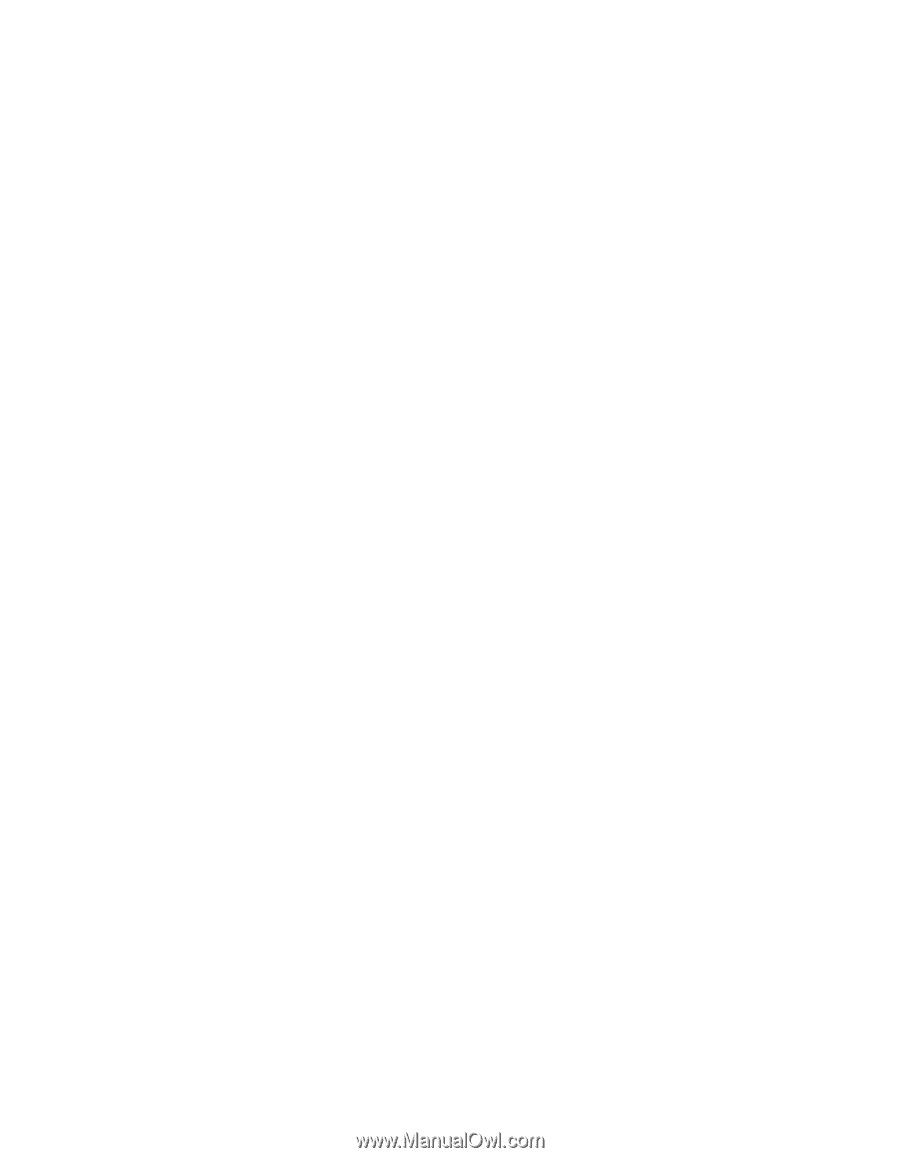
EPSON
®
PowerLite
®
54c/74c
Multimedia Projector
User’s Guide