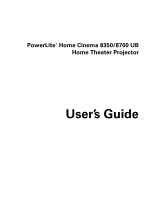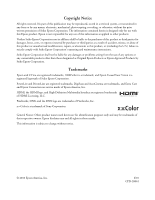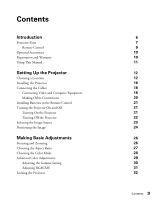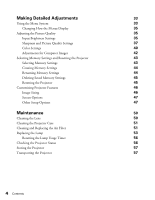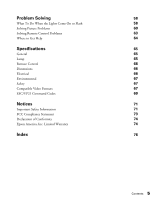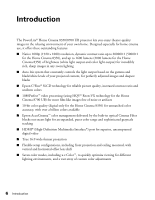Epson PowerLite Home Cinema 8350 User's Guide
Epson PowerLite Home Cinema 8350 Manual
 |
View all Epson PowerLite Home Cinema 8350 manuals
Add to My Manuals
Save this manual to your list of manuals |
Epson PowerLite Home Cinema 8350 manual content summary:
- Epson PowerLite Home Cinema 8350 | User's Guide - Page 1
PowerLite® Home Cinema 8350/8700 UB Home Theater Projector User's Guide - Epson PowerLite Home Cinema 8350 | User's Guide - Page 2
is a registered logomark of Seiko Epson Corporation. PowerLite and PrivateLine are registered trademarks, DigiScan and AccuCinema are trademarks, and Extra Care and Epson Connection are service marks of Epson America, Inc. HDMI, the HDMI logo, and High-Definition Multimedia Interface are registered - Epson PowerLite Home Cinema 8350 | User's Guide - Page 3
Parts Remote Control Optional Accessories Registration and Warranty Using This Manual Setting Up the Projector Choosing a Location Installing the Projector Connecting the Cables Connecting Video and Computer Equipment Making Other Connections Installing Batteries in the Remote Control Turning - Epson PowerLite Home Cinema 8350 | User's Guide - Page 4
Setup Options 47 Maintenance 50 Cleaning the Lens 50 Cleaning the Projector Case 51 Cleaning and Replacing the Air Filter 51 Replacing the Lamp 53 Resetting the Lamp Usage Timer 56 Checking the Projector Status 56 Storing the Projector 57 Transporting the Projector 57 4 Contents - Epson PowerLite Home Cinema 8350 | User's Guide - Page 5
Solving 58 What To Do When the Lights Come On or Flash 58 Solving Picture Problems 60 Solving Remote Control Problems 63 Where to Get Help 64 Specifications 65 General 65 Lamp 65 Remote Control 66 Dimensions 66 Electrical 66 Environmental 67 Safety 67 Compatible Video - Epson PowerLite Home Cinema 8350 | User's Guide - Page 6
Introduction The PowerLite® Home Cinema 8350/8700 UB projector lets you enjoy theater-quality images in the relaxing environment of your own home. Designed especially for home cinema use, it offers these outstanding features: ■ Native 1080p (1920 × 1080) resolution, dynamic contrast ratio up to - Epson PowerLite Home Cinema 8350 | User's Guide - Page 7
Projector Parts Front Lamp cover Control panel (top) Vertical lens shift dial Control panel (side) port Infrared receiver PC port Control (RS-232C) port Lamp cover release Trigger out port Kensington® lock port Air intake (filter) Cable holder Video port Main power switch AC power inlet - Epson PowerLite Home Cinema 8350 | User's Guide - Page 8
Bottom Mounting bracket attachment points Optional cable cover attachment points (brass colored) Projector Control Panel Top control panel Power button Source button Switches the video input source Side control panel Menu navigation button Warning lights Menu button Displays - Epson PowerLite Home Cinema 8350 | User's Guide - Page 9
test patterns to adjust the image Illumination button Lights the remote control buttons for easy viewing Source buttons Switch between equipment connected to the projector Esc (escape) button Exits the current menu item Enter/Line Menu button Selects menu items or opens the line menu Menu button - Epson PowerLite Home Cinema 8350 | User's Guide - Page 10
Optional Accessories Epson provides the following optional accessories for the projector: Product Replacement lamp Air filter replacement Kensington security lock (anti-theft device) Cable cover Projector mount Anamorphic lens kit (Home Cinema 8700 UB only) Part number V13H010L49 V13H134A21 - Epson PowerLite Home Cinema 8350 | User's Guide - Page 11
your equipment. Note: Contains important information about your projector. Tip: Contains helpful projection tips. Need additional help? Take advantage of Epson's automated support services 24 hours a day at epson.com/support (U.S.) or epson.ca/support (Canada). Use this site to view FAQs (Frequently - Epson PowerLite Home Cinema 8350 | User's Guide - Page 12
Setting Up the Projector Follow the instructions in this section to choose a location for the projector, connect the cables, and display an image. Choosing a Location You can install the projector for the viewing setups shown below, as well as rear projection. Center Side Ceiling 12 Setting - Epson PowerLite Home Cinema 8350 | User's Guide - Page 13
25). Offset A Offset B Projection distance Offset refers to distance from bottom of image to center of lens using maximum lens shift. If you place the projector off to the side, aim it straight ahead (rather than at the center of the screen), then use the horizontal lens shift dial to center - Epson PowerLite Home Cinema 8350 | User's Guide - Page 14
to the screen. Depending on your display settings and how you use the Zoom ring, the actual size may differ. Use these tables as a guide for projector placement: 16:9 aspect ratio Diagonal image size Projection distance (width × height) 2.8 to 6.2 feet 0.87 to 1.88 m 30 in. (26 × 15 in.) 76.2 cm - Epson PowerLite Home Cinema 8350 | User's Guide - Page 15
at epson.com/support (U.S.) or epson.ca/support (Canada). Also keep these considerations in mind: ■ Make sure there is plenty of space for ventilation around and under the projector. Do not set the projector on top of loose materials that could block the vents underneath. ■ Make sure the projector - Epson PowerLite Home Cinema 8350 | User's Guide - Page 16
on page 14 as a guide to positioning the projector. To suspend the projector from a ceiling, you will need the optional projector mount designed for the projector. See page 10 for ordering information. Follow the instructions included with the mount to install the projector. WARNING: When installing - Epson PowerLite Home Cinema 8350 | User's Guide - Page 17
The following illustrations show the dimensions of the projector: Center of lens 5.4 in. 36 mm 0.5 in. 2.3 mm 0.2 in. 4.5 mm 17.7 in. 450 mm 11.8 in. 300 mm 5.2 in. 131 mm 3.0 in. 2.8 in. 148.3 mm 72 mm 5.3 in. 134.7 mm 6.3 in. 160 mm 15.3 in. 389.7 mm M4 × 9 mm Setting Up the Projector 17 - Epson PowerLite Home Cinema 8350 | User's Guide - Page 18
Connecting the Cables Connecting Video and Computer Equipment You can connect the projector to many types of video equipment, such as a Blu-ray Disc™/DVD player, digital tuner, cable or monitor) port: S-Video Use an S-video cable: - Video Use an RCA video cable: - 18 Setting Up the Projector - Epson PowerLite Home Cinema 8350 | User's Guide - Page 19
equipment to the HDMI port, if possible. If your equipment doesn't support HDMI, connect it to one of the following ports (highest quality equipment to one of these ports When you connect a large or heavy cable to the projector, such as an HDMI cable, it is recommended that you fasten it to one of - Epson PowerLite Home Cinema 8350 | User's Guide - Page 20
. ■ The Trigger out port outputs a 12-volt DC signal when the projector is turned on. This lets a central control system monitor whether the projector is on or off, and can be used to raise or lower your projection screen automatically when the projector is in use. On the Home Cinema 8700 UB, it can - Epson PowerLite Home Cinema 8350 | User's Guide - Page 21
. If you suspect the batteries are weak, press the illumination button. If the buttons do not glow, replace the batteries. Turning the Projector On and Off Turning On the Projector 1. Remove the lens cap. 2. Turn on any connected equipment you plan to use. 3. Turn on the main power switch on - Epson PowerLite Home Cinema 8350 | User's Guide - Page 22
page 32 for details. If you'll be using the projector at an altitude above 4921 feet (1500 meters), turn on High Altitude Mode so the fan can properly cool the projector at the high altitude air pressure. See page 49 for details. The projector takes about 30 seconds to warm up and display an image - Epson PowerLite Home Cinema 8350 | User's Guide - Page 23
your video source is connected. If you press the source button on the projector, you see a list of available sources. Press the source button to move select the desired source. Note: If an image does not appear, see "Problem Solving" on page 58. To temporarily turn off the image and darken the - Epson PowerLite Home Cinema 8350 | User's Guide - Page 24
horizontal and vertical lens shift dials to adjust its position. Caution: Do not try to move the lens by hand, or you may damage the projector. Always use the lens shift dials to change the lens position. Horizontal lens shift dial Vertical lens shift dial Note: You can display a test pattern - Epson PowerLite Home Cinema 8350 | User's Guide - Page 25
height (H), as shown below: Maximum lens shift boundary H H 1/2H 1/2W H Move downwards Move upwards Move to the left Move to the right Setting Up the Projector 25 - Epson PowerLite Home Cinema 8350 | User's Guide - Page 26
Making Basic Adjustments Follow the instructions in this chapter to make basic adjustments to the image shape, size, color, and quality. For further refinements, see "Making Detailed Adjustments" on page 33. - Epson PowerLite Home Cinema 8350 | User's Guide - Page 27
to fit on your screen when Auto is selected as the Aspect setting. (Home Cinema 8700 UB only). This lets you display images recorded at a 2.35:1 aspect ratio using the projector's see page 48). Note: When displaying 720p, 1080i, or 1080p signals through the HDMI or Component video port, the aspect - Epson PowerLite Home Cinema 8350 | User's Guide - Page 28
room. ■ Theatre Black 2 (Home Cinema 8700 UB) to emphasize rich colors, like those seen in movies at the theater. Use in a fully darkened room. ■ x.v.Color for the most natural color reproduction when viewing movies through HDMI. The built-in Epson Cinema Filter automatically improves color - Epson PowerLite Home Cinema 8350 | User's Guide - Page 29
when x.v.Color is selected as the Color Mode.) RGBCMY Gamma Note: You can fine-tune these and other color and image quality settings using the projector's menu system (see page 33). You can also save combinations of picture settings with the Memory feature for easy recall (see page 43). If you - Epson PowerLite Home Cinema 8350 | User's Guide - Page 30
see the setting reflected in the graph on the right. The horizontal axis represents the input signal level, and the vertical axis represents the output signal level. Press the Gamma button to exit. ■ Select Customized. Then continue with the next step. 3. Do one of the following: ■ Select Adjust it - Epson PowerLite Home Cinema 8350 | User's Guide - Page 31
Esc to adjust another color, or press RGBCMY to exit. Note: You can also adjust the offset and gain using the RGB setting in the projector's menu system (see page 41). Making Basic Adjustments 31 - Epson PowerLite Home Cinema 8350 | User's Guide - Page 32
menu navigation buttons to open the Settings menu. Menu navigation buttons 3. Choose from these options: ■ Child Lock to disable the Ppower button on the projector's control panel unless it is pressed for about 3 seconds. (You can use the Ppower button to turn it off, however.) Since you can still - Epson PowerLite Home Cinema 8350 | User's Guide - Page 33
effects of your image adjustments. Press Blank again to make the menu reappear. To display the full menu, press the Menu button on the projector or remote control. You see a display like this one: Main menu options Settings available for the highlighted menu Note: You may see different options - Epson PowerLite Home Cinema 8350 | User's Guide - Page 34
3. Press the u, d, l, or r button to change settings as necessary. You may have to press the Enter button to confirm your choice. 4. When you're finished, press the Esc button to return to the previous menu or press the Menu button to exit the menu system. To display one of the line menus, press the - Epson PowerLite Home Cinema 8350 | User's Guide - Page 35
. You can adjust brightness and contrast for each image source and color mode. The Brightness setting controls how much light is produced by the projector, and the Contrast setting adjusts the difference between the bright and dark areas of the projected image. The other settings in this section - Epson PowerLite Home Cinema 8350 | User's Guide - Page 36
> Auto Iris Note: This setting cannot be used when the Color Mode is set to x.v.Color (see page 28). When this setting is on, the light output is automatically adjusted according to the brightness of the image. Select either Normal or High Speed to indicate how quickly you would like the projector - Epson PowerLite Home Cinema 8350 | User's Guide - Page 37
. ■ Power Consumption Image > Power Consumption This setting controls the light output from the projector. On Normal, the projector produces a brighter image and the lamp uses more power. To save power and extend the life of the lamp, select ECO. Sharpness and Picture Quality Settings If the image - Epson PowerLite Home Cinema 8350 | User's Guide - Page 38
or 4-4 pulldown detection, depending on your model. Leave the setting on Film/Auto for viewing movies on a player that produces interlaced output. Select Video for watching videos captured with a video camera. With the Home Cinema 8350, set to Off when viewing images with a large amount of movement - Epson PowerLite Home Cinema 8350 | User's Guide - Page 39
appear when projecting MPEG images that have been compressed at a low bit rate. ■ 2-2 Pull-down (Home Cinema 8350 only) Signal > 2-2 Pull-down Note: This setting can be used only when viewing a 1080p/24Hz signal input through the Component, HDMI1, or HDMI2 ports (see page 67). This setting cannot be - Epson PowerLite Home Cinema 8350 | User's Guide - Page 40
each image source and color mode. Note: If you're using a commercially available color calibration DVD, you can display a color-bar test pattern and then filter colors in the image by pressing the Pattern button. Select one of the Color Isolation options for the color you want to - Epson PowerLite Home Cinema 8350 | User's Guide - Page 41
■ RGB Image > Advanced > RGB Note: This setting cannot be used when the Color Mode is set to x.v.Color (see page 28). Use the RGB settings to fine-tune the color of the image. You can adjust the offset and gain for each signal color (red, green, and blue). Use Offset to adjust darker shades and Gain - Epson PowerLite Home Cinema 8350 | User's Guide - Page 42
standard definition (USA, Canada, and other regions using NTSC), EBU (PAL) for Europe, or HDTV (all regions). ■ Contrast Enhancement (Home Cinema to adjust the settings yourself. ■ Auto Setup Signal > Auto Setup Leave this setting on so that the projector automatically adjusts the tracking, sync, - Epson PowerLite Home Cinema 8350 | User's Guide - Page 43
to eliminate blurriness. For best results, make sure the tracking is properly adjusted first. Selecting Memory Settings and Resetting the Projector Your projector comes with 10 memory locations where you can save customized settings to obtain the best picture quality for each of your video - Epson PowerLite Home Cinema 8350 | User's Guide - Page 44
select a name that is already in use, the existing settings will be erased and new ones saved in their place. Renaming Memory Settings With the Home Cinema 8700 UB, you can rename memory settings so that they are easier for you to recognize. 1. Press the Memory button on the remote control - Epson PowerLite Home Cinema 8350 | User's Guide - Page 45
below shows how to reset the Image menu settings: Open the Image menu . . . and select Reset You can also reset the lamp usage timer or restore all the projector settings to their original values. Follow these steps: 1. Press the Menu button on the remote control. 2. Open the Reset menu. Making - Epson PowerLite Home Cinema 8350 | User's Guide - Page 46
Select Reset Memory to clear all memory settings. ■ Select Reset All to return all projector settings to their original defaults (except Component, Save Memory, Language, and Lamp Hours). Customizing Projector Features Use the settings in this section to adjust the image size and position, suppress - Epson PowerLite Home Cinema 8350 | User's Guide - Page 47
options for projecting the image: Front, Front/Ceiling, Rear, Rear/Ceiling. ■ Direct Power On Settings > Direct Power On Sets projection to start when the main power switch is turned on, without pressing the P power button on the remote control or the projector. Note: When direct power on is enabled - Epson PowerLite Home Cinema 8350 | User's Guide - Page 48
component video, select Auto to let the projector automatically interpret the signal; or select YCbCr or YPbPr to manually select your video output a 12-volt signal to lower your projection screen when the projector is running. For the Home Cinema 8700 UB, select Power to signal when your projector - Epson PowerLite Home Cinema 8350 | User's Guide - Page 49
once it is adjusted. See page 32 for more information. ■ High Altitude Mode Settings > High Altitude Mode Adjusts the speed of the fan so it can properly cool the projector at higher altitudes. Turn this setting on if you are using the projector at an altitude of 4921 feet (1500 meters) or higher - Epson PowerLite Home Cinema 8350 | User's Guide - Page 50
cover on the projector, except the lamp and filter covers. Dangerous electrical voltages in the projector can injure you severely. Do not try to service this product yourself, except as specifically explained in this User's Guide. The only parts you should replace are the air filter and the lamp. If - Epson PowerLite Home Cinema 8350 | User's Guide - Page 51
cools down. 2. Turn off the projector using the power switch on the back. 3. Unplug the power cord and disconnect any cables. 4. Turn the projector over (unless it's ceiling mounted). 5. Push down on the tabs on the filter cover to remove it. 6. Remove the air filter as shown. Maintenance 51 - Epson PowerLite Home Cinema 8350 | User's Guide - Page 52
is broken, replace it. You can purchase air filter part number V13H134A21 from an authorized Epson reseller. To find the nearest reseller, please call 800-GO-EPSON (800-463-7766). To purchase online, visit www.epsonstore.com (U.S. sales) or www.epson.ca (Canadian sales). 9. Insert the air filter as - Epson PowerLite Home Cinema 8350 | User's Guide - Page 53
(800-463-7766). To purchase online, visit www.epsonstore.com (U.S. sales) or www.epson.ca (Canadian sales). Be sure to read the "Important Safety Information" on page 71 before replacing the lamp. WARNING: Let the lamp cool fully (about 1 hour) before replacing it. In the unlikely event that the - Epson PowerLite Home Cinema 8350 | User's Guide - Page 54
) into the slot on the back of the projector to release the lamp cover. Then lift up the cover to remove it. 6. Loosen the two screws securing the lamp (they don't come all the way out). 7. Grasp the lamp as shown and pull it straight out. WARNING: The lamp(s) in this product contain mercury. Please - Epson PowerLite Home Cinema 8350 | User's Guide - Page 55
its screws. Caution: Don't touch the glass portion of the lamp assembly. Touching the glass could result in premature lamp failure. 9. Replace the lamp cover. (The projector won't work if the lamp cover is open or loose.) 10. Reset the lamp usage timer, as described on page 56. Maintenance 55 - Epson PowerLite Home Cinema 8350 | User's Guide - Page 56
Resetting the Lamp Usage Timer After replacing the lamp, plug the projector back in, turn on the power switch on the back, and press the Ppower button. Then follow these steps to reset the lamp usage timer: 1. Press the Menu button on the projector or remote control. 2. Use the menu navigation - Epson PowerLite Home Cinema 8350 | User's Guide - Page 57
the feet. ■ Remove the batteries from the remote control. ■ Pack the projector in its original packaging or equivalent. Transporting the Projector Note: Epson shall not be liable for any damages incurred during transportation. The projector contains many glass and precision parts. When shipping the - Epson PowerLite Home Cinema 8350 | User's Guide - Page 58
with the picture and remote control, and contact technical support. What To Do When the Lights Come On or Flash The lights on top of the projector indicate the projector's status and let you know when a problem occurs. If the projector isn't working correctly, first press the P power button, let - Epson PowerLite Home Cinema 8350 | User's Guide - Page 59
or replace the air filter if necessary (see page 51). If you are using the projector at an altitude above 4921 feet (1500 meters), turn on High Altitude Mode so the fan can cool the projector properly (see page 49). The temperature light is red The projector is too hot, which turns off the lamp - Epson PowerLite Home Cinema 8350 | User's Guide - Page 60
Solving Picture Problems You cannot turn on the projector. ■ Make sure the power cord is connected and the power switch in back of the projector is turned on. Then wait a moment for the Ppower light to come on before pressing the Ppower button. ■ If you've set the Control Panel - Epson PowerLite Home Cinema 8350 | User's Guide - Page 61
manual or online help. On most systems, the key lets you toggle between the LCD screen and the projector , or display on both at the same time. Allow a few seconds for the projector display or enabled. See your computer manual or online help for details. See your computer manual for details.) - Epson PowerLite Home Cinema 8350 | User's Guide - Page 62
to use a signal amplifier for longer cables. ■ If you're displaying the same image on your computer and projector screen, try turning off your laptop's LCD display (see page 61). The picture is blurry. ■ Make sure 28). ■ Check the brightness and contrast settings (see page 35). 62 Problem Solving - Epson PowerLite Home Cinema 8350 | User's Guide - Page 63
looks dark, you may need to replace the lamp. Check the lamp usage timer to see how long the lamp has been in use (see page 56). Replace the lamp if it's close to the end of its service life (see page 53). Solving Remote Control Problems The projector doesn't respond to remote control commands - Epson PowerLite Home Cinema 8350 | User's Guide - Page 64
following information ready: ■ Product name (PowerLite Home Cinema 8350 or PowerLite Home Cinema 8700 UB) ■ Product serial number (located on the bottom of the projector) ■ Computer configuration, if you're connected to a computer ■ Description of the problem Purchase Supplies and Accessories You - Epson PowerLite Home Cinema 8350 | User's Guide - Page 65
pixels, 1080p Home Cinema 8350: Normal mode: White light output 2000 lumens (ISO 21118 standard) Color light output 2000 lumens Home Cinema 8700 UB: Normal mode: White light output 1600 lumens (ISO 21118 standard) Color light output 1600 lumens 50000:1 (Home Cinema 8350) 200000:1 (Home Cinema 8700 - Epson PowerLite Home Cinema 8350 | User's Guide - Page 66
to 240 VAC: 1.3 A (Home Cinema 8350) 1.5 A (Home Cinema 8700 UB) 100 to 120 VAC: Operating: 272 W (Home Cinema 8350) 297 W (Home Cinema 8700 UB) Standby: 0.2 W 220 to 240 VAC: Operating: 261 W (Home Cinema 8350) 284 W (Home Cinema 8700 UB) Standby: 0.3 W (Home Cinema 8350) 0.4 W (Home Cinema 8700 UB - Epson PowerLite Home Cinema 8350 | User's Guide - Page 67
(1500 meters), enable High Altitude mode in the Settings menu (see page 49) Safety United States Canada FCC Part 15B Class B (DoC) UL60950-1 ICES-003 Class B CSA C22.2 No. 60950-1 Pixelworks DNX™ ICs are used in this projector. Compatible Video Formats The projector supports analog video in - Epson PowerLite Home Cinema 8350 | User's Guide - Page 68
Format/ Signal SDTV 480i 576i 480p 576p HDTV 720p 1080i 1080p Refresh rate (Hz) Resolution 60 720 × 480 50 720 832 × 624 1024 × 768 1152 × 870 HDMI Signal VGA SDTV 480i 576i 480p 576p HDTV 720p 1080i 1080p Refresh rate (Hz) Resolution 60 640 × 480 60 720 × 480 50 720 × 576 60 720 × - Epson PowerLite Home Cinema 8350 | User's Guide - Page 69
Codes You can use an AV controller with a 9-pin null modem serial cable to control the projector. You can download the complete ESC/VP 21 Communication Manual for home theater projectors from the Epson website at epson.com/support (U.S.) or epson.ca/support (Canada). Following are some of the - Epson PowerLite Home Cinema 8350 | User's Guide - Page 70
Item Aspect ratio Command Normal ASPECT 00 Full ASPECT 40 Zoom ASPECT 50 Wide ASPECT 70 Anamorphic Wide (Home Cinema 8700 UB) ASPECT 80 70 Specifications - Epson PowerLite Home Cinema 8350 | User's Guide - Page 71
cover on the projector, except the lamp and filter covers. Dangerous electrical voltages inside the projector can severely injure you. ■ Except as specifically explained in this User's Guide, do not attempt to service this product yourself. Refer all servicing to qualified service personnel. ■ The - Epson PowerLite Home Cinema 8350 | User's Guide - Page 72
product contain mercury. Please consult your state and local regulations regarding disposal or recycling. Do not put in the trash. ■ Allow the lamp to cool for one hour before replacing it. ■ Unplug the projector during lightning storms or when not in use for extended periods. ■ Don't place the - Epson PowerLite Home Cinema 8350 | User's Guide - Page 73
can radiate radio frequency energy and, if not installed and used in accordance with the instructions, may cause harmful interference to radio or television reception. However, there is no guarantee that B respecte toutes les exigences du Règlement sur le materiel brouilleur du Canada. Notices 73 - Epson PowerLite Home Cinema 8350 | User's Guide - Page 74
of Product: Model: Marketing Name: Epson Projector H373A/H419A PowerLite Home Cinema 8350/PowerLite Home Cinema 8700 UB Epson America, Inc. Limited Warranty Two-Year Projector Limited Warranty and 90-Day Lamp Limited Warranty What Is Covered: Epson America, Inc. ('Epson') warrants to the original - Epson PowerLite Home Cinema 8350 | User's Guide - Page 75
parts assume the remaining warranty period of the product covered by this limited warranty. If Epson replaces the lamp as part of the warranty service, the replacement lamp carries the limited 90-day warranty stated above. What This Warranty Does Not Cover: This warranty covers only normal use in - Epson PowerLite Home Cinema 8350 | User's Guide - Page 76
control, 9 76 Index C Cables, connecting, 18 to 20 Child Lock, 32, 48 Cleaning air filter, 51 to 52 lens, 50 projector case, 51 Codes, AV controller, 69 Color adjusting, 29 to 31, 40 to 41 isolating, 40 problems, 62 Color Gamut setting, 42 Color Mode, 9, 28, 62 Color Saturation setting, 40 Color - Epson PowerLite Home Cinema 8350 | User's Guide - Page 77
E Electrical requirements, 66 Epson accessories, 10, 64 Home Service, 10 PrivateLine Support, 11, 64 technical support, 11, 64 warranty, 10, 74 to 75 EPSON Super White setting, 36 ESC/VP21 command codes, 69 F FCC Compliance Statement, 73 Filter, see Air filter Flickering, 38, 62 Focus ring, 26 Frame - Epson PowerLite Home Cinema 8350 | User's Guide - Page 78
9 lighting up buttons, 21 problems, 63 Replacing lamp, 53 to 55 Resetting lamp usage timer, 46, 56 projector settings, 45 Resolution compatible formats, 67 to 68 projector, 56, 65 RGB settings, 41 RGBCMY setting, 29 to 31 RGBCMY settings, 41 S Safety approvals, 67 Safety instructions, 71 to 72 Setup - Epson PowerLite Home Cinema 8350 | User's Guide - Page 79
compatible video formats, 67 to 68 dimensions, 66 electrical, 66 environmental, 67 general, 65 lamp, 65 remote control, 66 Startup screen, selecting, 47 Static, 62 Storing projector, 57 Super-resolution, 42 Support, 11, 64 S-Video connection, 18 Sync (Synchronization) setting, 42 T Technical - Epson PowerLite Home Cinema 8350 | User's Guide - Page 80
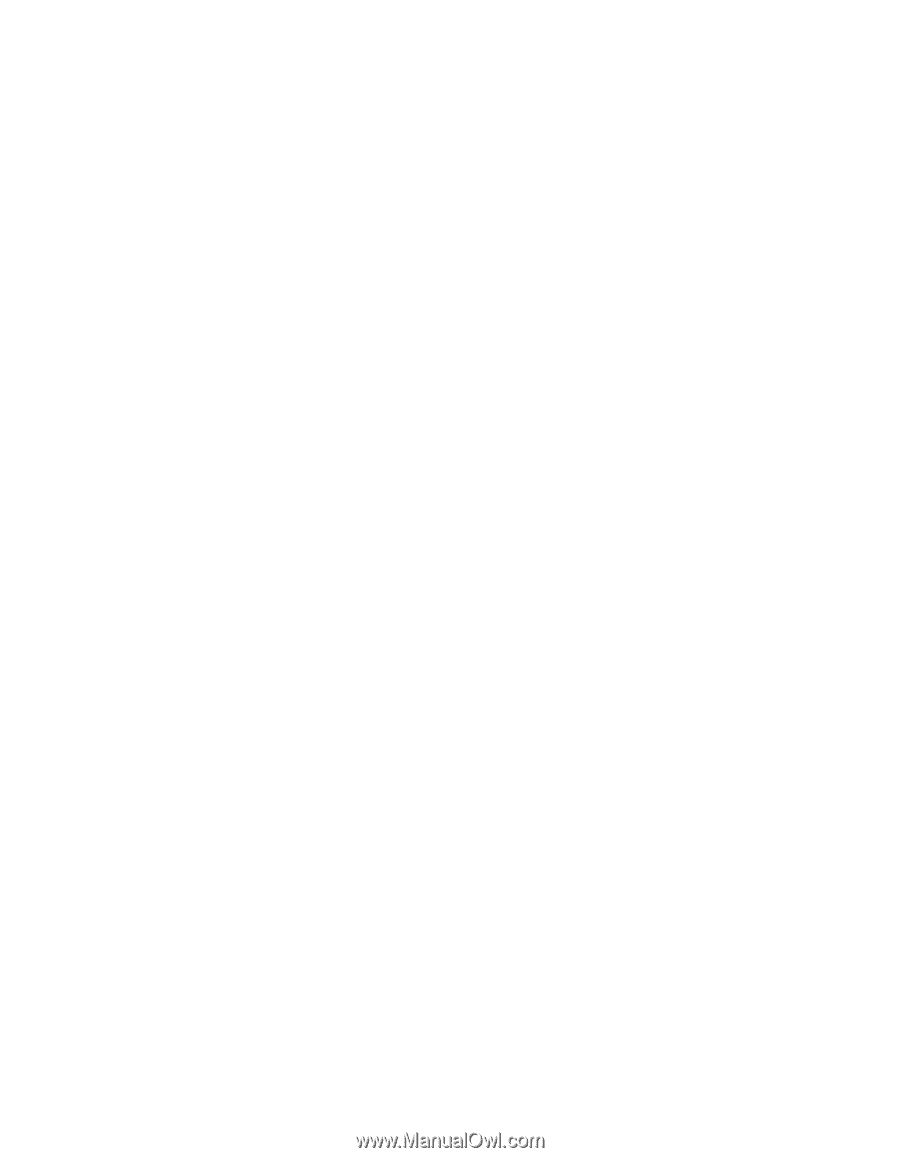
PowerLite
®
Home Cinema 8350/8700 UB
Home Theater Projector
User’s Guide