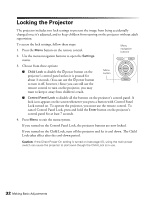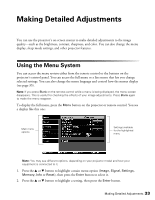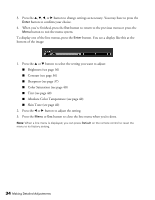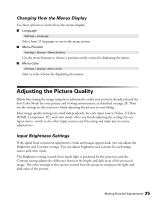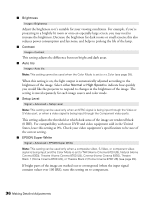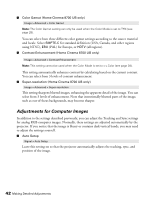Epson PowerLite Home Cinema 8350 User's Guide - Page 37
Sharpness and Picture Quality Settings, correct it. - projector lamp
 |
View all Epson PowerLite Home Cinema 8350 manuals
Add to My Manuals
Save this manual to your list of manuals |
Page 37 highlights
■ HDMI Video Range Signal > Advanced > HDMI Video Range Note: This setting can be used only when HDMI1 or HDMI2 is selected as the image source (see page 23). This setting cannot be used when the Color Mode is set to x.v.Color (see page 28). If your video equipment has an HDMI port and you've connected it to the projector using an HDMI cable, set the level of the projector to match that of the video equipment. ■ Power Consumption Image > Power Consumption This setting controls the light output from the projector. On Normal, the projector produces a brighter image and the lamp uses more power. To save power and extend the life of the lamp, select ECO. Sharpness and Picture Quality Settings If the image looks fuzzy, or if it contains noise or flickering, you can use these settings to correct it. ■ Sharpness Image > Sharpness Use this function to make lines and edges appear more distinct in the image. This setting is stored separately for each image source and color mode setting. You can select Standard to adjust the sharpness of the entire image, or select Advanced to access the following submenu: Note: The Advanced setting cannot be used with a signal input through the PC port. Choose Thin-Line Enhancement to sharpen details such as hair and clothing. Choose Thick-Line Enhancement to sharpen large contours and backgrounds. Choose Vert. Line Enhancement to increase vertical image sharpness. Choose Horiz. Line Enhancement to increase horizontal image sharpness. You can also access this setting by pressing the Sharpness button on the remote control. Making Detailed Adjustments 37