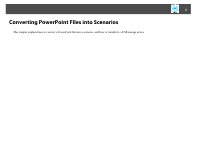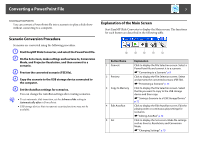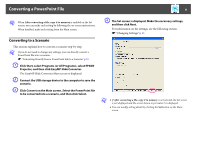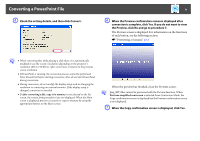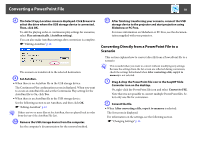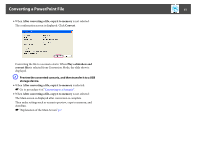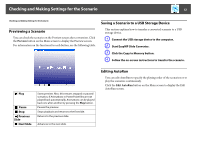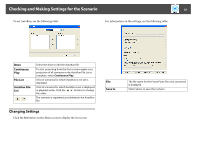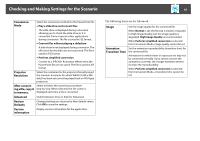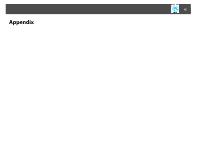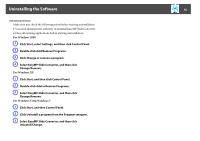Epson PowerLite Pro G5750WU Operation Guide - EasyMP Slide Converter - Page 11
After converting a file, copy it to memory, Convert, Play a slideshow and, convert files
 |
View all Epson PowerLite Pro G5750WU manuals
Add to My Manuals
Save this manual to your list of manuals |
Page 11 highlights
Converting a PowerPoint File 11 • When After converting a file, copy it to memory is not selected: The confirmation screen is displayed. Click Convert. Converting the file to a scenario starts. When Play a slideshow and convert files is selected from Conversion Mode, the slide show is displayed. C Preview the converted scenario, and then transfer it to a USB storage device. • When After converting a file, copy it to memory is selected: s Go to procedure 6 of "Converting to a Scenario". • When After converting a file, copy it to memory is not selected: The Main screen is displayed after conversion is complete. Then make settings such as scenario preview, copy to memory, and AutoRun. s "Explanation of the Main Screen" p.7
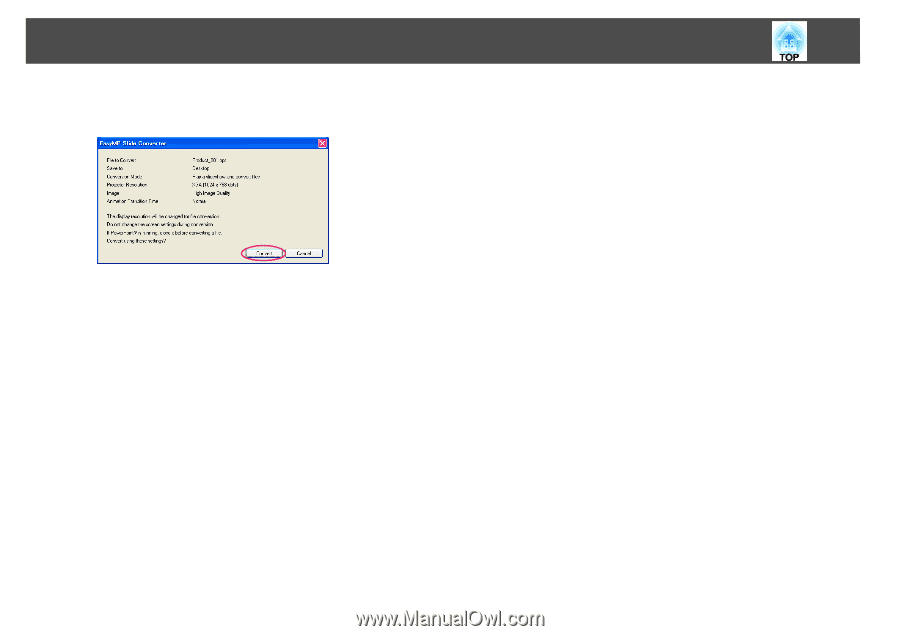
Converting a PowerPoint File
11
•
When
After converting a file, copy it to memory
is not selected:
The confirmation screen is displayed. Click
Convert
.
Converting the file to a scenario starts. When
Play a slideshow and
convert files
is selected from Conversion Mode, the slide show is
displayed.
C
Preview the converted scenario, and then transfer it to a USB
storage device.
•
When
After converting a file, copy it to memory
is selected:
s
Go to procedure 6 of
"Converting to a Scenario"
.
•
When
After converting a file, copy it to memory
is not selected:
The Main screen is displayed after conversion is complete.
Then make settings such as scenario preview, copy to memory, and
AutoRun.
s
"Explanation of the Main Screen"
p.7