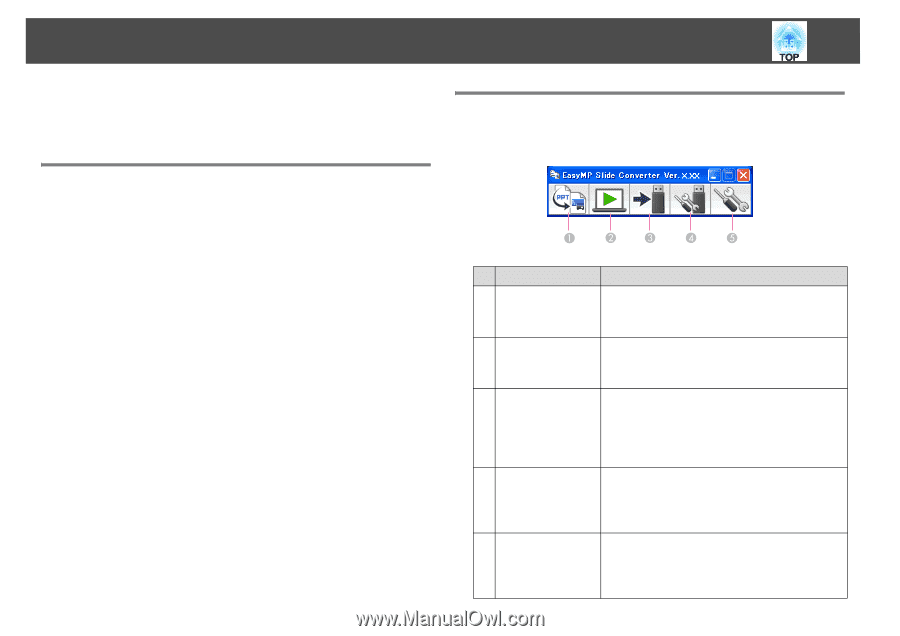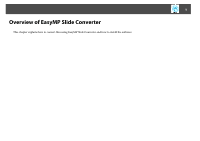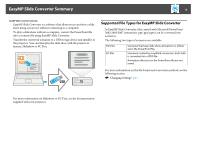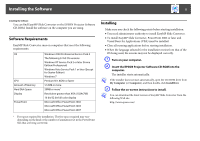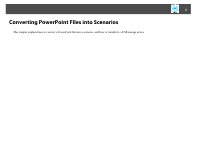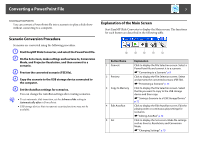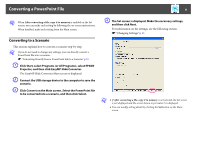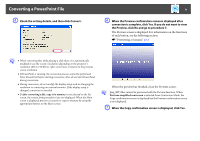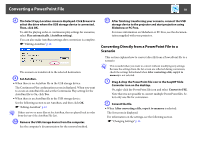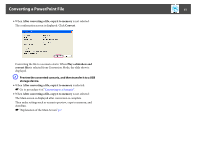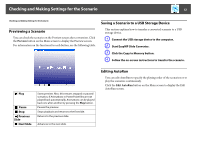Epson PowerLite Pro G5750WU Operation Guide - EasyMP Slide Converter - Page 7
Converting a PowerPoint File, Scenario Conversion Procedure, Explanation of the Main Screen
 |
View all Epson PowerLite Pro G5750WU manuals
Add to My Manuals
Save this manual to your list of manuals |
Page 7 highlights
Converting a PowerPoint File 7 Converting a PowerPoint File You can convert a PowerPoint file into a scenario to play a slide show without connecting to a computer. Scenario Conversion Procedure Scenarios are converted using the following procedure. A Start EasyMP Slide Converter, and select the PowerPoint file. B On the Set screen, make settings such as Save to, Conversion Mode, and Projector Resolution, and then convert to a scenario. C Preview the converted scenario (FSE file). D Copy the scenario to the USB storage device connected to the computer. E Set the AutoRun settings for scenarios. You can change the AutoRun settings after creating scenarios. q • To set automatic slide transition, set the Advance slide setting to Automatically after in PowerPoint. • USB storage devices that incorporate security functions may not be available. Explanation of the Main Screen Start EasyMP Slide Converter to display the Main screen. The functions for each button are described in the following table. Button Name 1 Convert 2 Preview 3 Copy to Memory 4 Edit AutoRun 5 Set Explanation Click to display the File Selection screen. Select a PowerPoint file and convert it to a scenario. s "Converting to a Scenario" p.8 Click to display the File Selection screen. Select and preview the converted scenario (FSE file). s "Previewing a Scenario" p.12 Click to display the File Selection screen. Select the file you want to copy to the USB storage device and then copy. s "Saving a Scenario to a USB Storage Device" p.12 Click to display the Edit AutoRun screen. Edit the playing order or continuous play settings for scenarios. s "Editing AutoRun" p.12 Click to display the Set screen. Make file settings such as Save to, Resolution, and Conversion Mode. s "Changing Settings" p.13