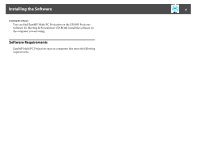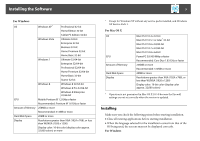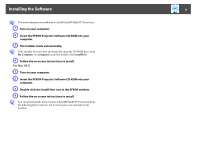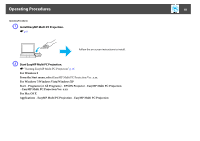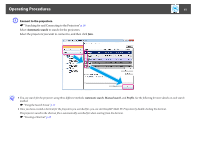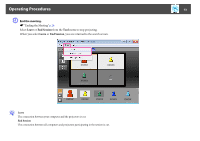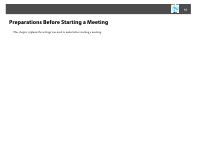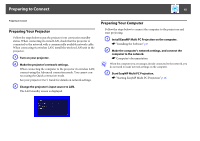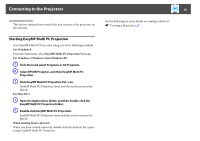Epson PowerLite Pro G6150 Operation Guide - EasyMP Multi PC Projection - Page 11
Operating Procedures, q
 |
View all Epson PowerLite Pro G6150 manuals
Add to My Manuals
Save this manual to your list of manuals |
Page 11 highlights
Operating Procedures 11 C Connect to the projectors. s "Searching for and Connecting to the Projectors" p.18 Select Automatic search to search for the projectors. Select the projectors you want to connect to, and then click Join. q • You can search for the projectors using three different methods; Automatic search, Manual search, and Profile. See the following for more details on each search method. s "Using the Search Screen" p.17 • Once you have created a shortcut for the projectors you searched for, you can start EasyMP Multi PC Projection by double-clicking the shortcut. The projectors saved in the shortcut file is automatically searched for when starting from the shortcut. s "Creating a Shortcut" p.28
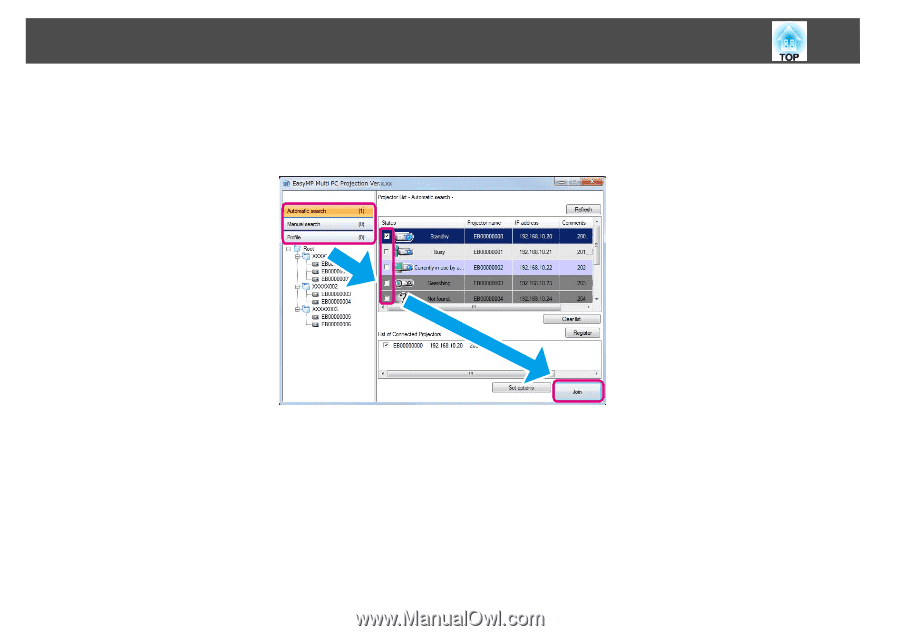
Operating Procedures
11
C
Connect to the projectors.
s
"Searching for and Connecting to the Projectors"
p.18
Select
Automatic search
to search for the projectors.
Select the projectors you want to connect to, and then click
Join
.
q
•
You can search for the projectors using three different methods;
Automatic search
,
Manual search
, and
Profile
. See the following for more details on each search
method.
s
"Using the Search Screen"
p.17
•
Once you have created a shortcut for the projectors you searched for, you can start EasyMP Multi PC Projection by double-clicking the shortcut.
The projectors saved in the shortcut file is automatically searched for when starting from the shortcut.
s
"Creating a Shortcut"
p.28