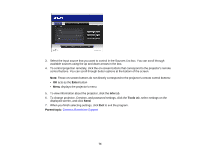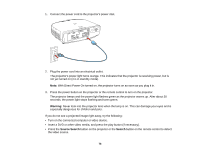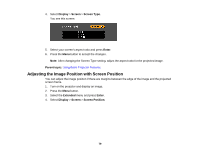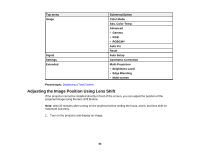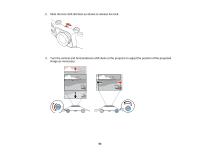Epson PowerLite Pro G6450WU User Manual - Page 79
Adjusting the Image Position with Screen Position, Display, Screen, Screen Type, Enter, Parent topic
 |
View all Epson PowerLite Pro G6450WU manuals
Add to My Manuals
Save this manual to your list of manuals |
Page 79 highlights
4. Select Display > Screen > Screen Type. You see this screen: 5. Select your screen's aspect ratio and press Enter. 6. Press the Menu button to accept the changes. Note: After changing the Screen Type setting, adjust the aspect ratio for the projected image. Parent topic: Using Basic Projector Features Adjusting the Image Position with Screen Position You can adjust the image position if there are margins between the edge of the image and the projected screen frame. 1. Turn on the projector and display an image. 2. Press the Menu button. 3. Select the Extended menu and press Enter. 4. Select Display > Screen > Screen Position. 79

4.
Select
Display
>
Screen
>
Screen Type
.
You see this screen:
5.
Select your screen's aspect ratio and press
Enter
.
6.
Press the
Menu
button to accept the changes.
Note:
After changing the Screen Type setting, adjust the aspect ratio for the projected image.
Parent topic:
Using Basic Projector Features
Adjusting the Image Position with Screen Position
You can adjust the image position if there are margins between the edge of the image and the projected
screen frame.
1.
Turn on the projector and display an image.
2.
Press the
Menu
button.
3.
Select the
Extended
menu and press
Enter
.
4.
Select
Display
>
Screen
>
Screen Position
.
79