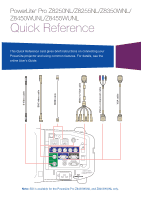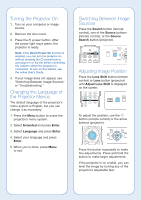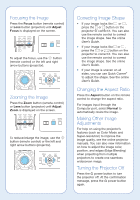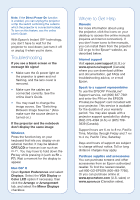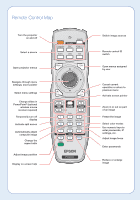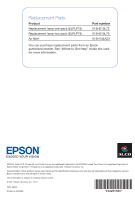Epson PowerLite Pro Z8455WUNL Quick Guide - Page 3
Focusing the Image, Correcting Image Shape, Changing the Aspect Ratio, Making Other ImageAdjustments - manual
 |
View all Epson PowerLite Pro Z8455WUNL manuals
Add to My Manuals
Save this manual to your list of manuals |
Page 3 highlights
Focusing the Image Press the Focus button (remote control) or Lens button (projector) until Adjust Focus is displayed on the screen. To adjust the focus, use the button (remote control) or the left and right arrow buttons (projector). Zooming the Image Press the Zoom button (remote control) or Lens button (projector) until Adjust Zoom is displayed on the screen. To reduce/enlarge the image, use the button (remote control) or the left and right arrow buttons (projector). Correcting Image Shape • If your image looks like or , press the or button on the projector to correct it. You can also use the remote control to correct the image shape. See the online User's Guide. • If your image looks like or , press the or button on the projector to correct it. You can also use the remote control to correct the image shape. See the online User's Guide. • If your image is uneven on all sides, you can use Quick Corner® to adjust the shape. See the online User's Guide. Changing the Aspect Ratio Press the Aspect button on the remote control to change the aspect ratio. For images input through the Computer port, select Normal to automatically resize the image. Making Other Image Adjustments For help on using the projector's features (such as Color Mode and Super-resolution) to improve the image quality, see the online projector manuals. You can also view information on how to adjust the image color, position, and edges (Edge Blending) when projecting from multiple projectors to create one seamless widescreen image. Turning the Projector Off Press the power button to turn the projector off. At the confirmation message, press the power button again.