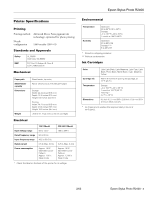Epson R2400 Product Information Guide
Epson R2400 - Stylus Photo Color Inkjet Printer Manual
 |
UPC - 010343853973
View all Epson R2400 manuals
Add to My Manuals
Save this manual to your list of manuals |
Epson R2400 manual content summary:
- Epson R2400 | Product Information Guide - Page 1
Epson Stylus Photo R2400 Printer Parts Paper support and extensions Left edge guide Sheet feeder Printer cover Output tray Roll paper guides Output tray extension Ink cartridge holder (in home position) Manual Feed Paper support (closed) Control panel Roll paper edge guide USB port Single - Epson R2400 | Product Information Guide - Page 2
roller marks, misting, or other problems. ** This matte paper requires the matte sheet support when loading multiple sheets 11 inches wide or wider; smaller paper can be loaded without it. ***This paper must be loaded one sheet at a time in the single sheet guide. 2 - Epson Stylus Photo R2400 2/05 - Epson R2400 | Product Information Guide - Page 3
Epson Stylus Photo R2400 Printer Specifications Printing Printing method Nozzle configuration Advanced Micro Piezo pigment ink technology, optimized for photo without the ink cartridges Electrical Input voltage range Rated frequency range Input frequency range Rated current Power consumption - Epson R2400 | Product Information Guide - Page 4
a list of special paper distributed by Epson. Caution: Poor quality paper may reduce print quality and cause paper jams or other problems. If you encounter problems, switch to a higher grade of paper (3.0 mm). C: The minimum bottom margin is 0.12 inch (3.0 mm). 4 - Epson Stylus Photo R2400 2/05 - Epson R2400 | Product Information Guide - Page 5
Epson Stylus Photo R2400 Control Panel To diagnose printer problems, check the printer's lights or run a printer check (see below). Lights Explanation Green P power light flashes The printer is receiving a print job, printing, replacing an ink cartridge, charging ink, or cleaning the print - Epson R2400 | Product Information Guide - Page 6
flashing or on (indicating a low or empty cartridge), the cartridge(s) indicated beneath the light(s) needs to be replaced. 3. Lift up the cartridge cover. 4. Press in the tab on the back of the cartridge, lift it out of the printer, and dispose of it carefully. 6 - Epson Stylus Photo R2400 2/05 - Epson R2400 | Product Information Guide - Page 7
Epson Stylus Photo R2400 5. Shake the new cartridge four or five times before opening its package. (Don't shake it after it's unpacked.) Loading Paper in the Sheet Feeder 1. Open the paper support and pull up the support extensions. 6. Remove the new cartridge from its package. Caution: Don't - Epson R2400 | Product Information Guide - Page 8
Epson Stylus Photo R2400 ❏ Load letterhead or preprinted paper into the printer top edge first. ❏ Don't load paper above the arrow on the left edge guide. 5. Adjust the left edge guide to fit lightly against the paper. Note: The left edge guide moves out slightly, then moves back in as the paper - Epson R2400 | Product Information Guide - Page 9
. 7. Maintain a constant pressure against the paper until the printer pulls it in slightly. Let go of the paper to allow the printer to adjust the paper position. 4. Turn on the printer (the printer must be on to load paper in the single sheet guide correctly). 2/05 Epson Stylus Photo R2400 - 9 - Epson R2400 | Product Information Guide - Page 10
Epson Stylus Photo R2400 8. Open the printer cover and look down into the printer to guides until they are straight. If crooked, reload paper 9. Before printing, select Manual - Roll as the Source setting (Windows) or Manual - Roll as the Paper Source setting (Macintosh) in your printer software - Epson R2400 | Product Information Guide - Page 11
look down into the printer to make sure the paper is straight. If crooked, press the z roll paper button for three seconds If the paper is crooked, press the z roll paper button for three seconds to back the paper all the way out. 5. Close the printer cover. 2/05 Epson Stylus Photo R2400 - 11 - Epson R2400 | Product Information Guide - Page 12
a cartridge. If you must replace an ink cartridge in the middle of a print job, the quality of your printout may decline. For best results, check your ink levels and replace ink cartridges, if necessary, before printing large or high-resolution print jobs. 12 - Epson Stylus Photo R2400 2/05 - Epson R2400 | Product Information Guide - Page 13
so they can deliver ink properly. Print head cleaning uses ink, so clean it only if quality declines. Caution: When you don't turn on your printer for a long time, print quality can decline, so turn it on at least once a month to maintain good print quality. 2/05 Epson Stylus Photo R2400 - 13 - Epson R2400 | Product Information Guide - Page 14
Epson Stylus Photo R2400 This section explains how to clean the print head using the Auto Nozzle Check and Cleaning utility and the Head Cleaning utility. Use the Auto Nozzle Check and Cleaning utility first, to let the printer check and clean the nozzles. If you still notice problems with quality, - Epson R2400 | Product Information Guide - Page 15
Cleaning the Printer To keep your printer working at its best, you should clean it several times a year. 1. Turn off the printer, unplug the power cord, and disconnect the interface cable. 2. Remove all the paper, then use a soft brush to clean the paper feeders. 2/05 Epson Stylus Photo R2400 - 15 - Epson R2400 | Product Information Guide - Page 16
the power cord from the electrical outlet. Then disconnect the printer cable from the printer. 3. Open the printer cover and tape the ink cartridge holder to the printer case using tape. Then close the printer cover. Tape the ink cartridge holder to the printer case 16 - Epson Stylus Photo R2400

Epson Stylus Photo R2400
2/05
Epson Stylus Photo R2400
- 1
Printer Parts
Accessories
Ink Cartridges
Caution:
To ensure good results, use genuine Epson ink cartridges
and do not refill them. Other products may cause damage to your
printer not covered by Epson’s warranty.
Paper support
and extensions
Sheet feeder
Left edge
guide
Printer
cover
Output tray
extension
Ink cartridge
holder (in home
position)
Control panel
Roll paper edge guide
Roll paper holder
IEEE 1394
(FireWire) port
USB
port
Paper support
(closed)
Output tray
Roll paper
guides
Manual Feed
Cartridge
Part number
Light Light Black
T059920
Light Magenta
T059620
Light Cyan
T059520
Light Black
T059720
Photo Black
T059120
Matte Black
T059820
Cyan
T059220
Magenta
T059320
Yellow
T059420
Single sheet guide
Matte sheet
support
Roll paper holders