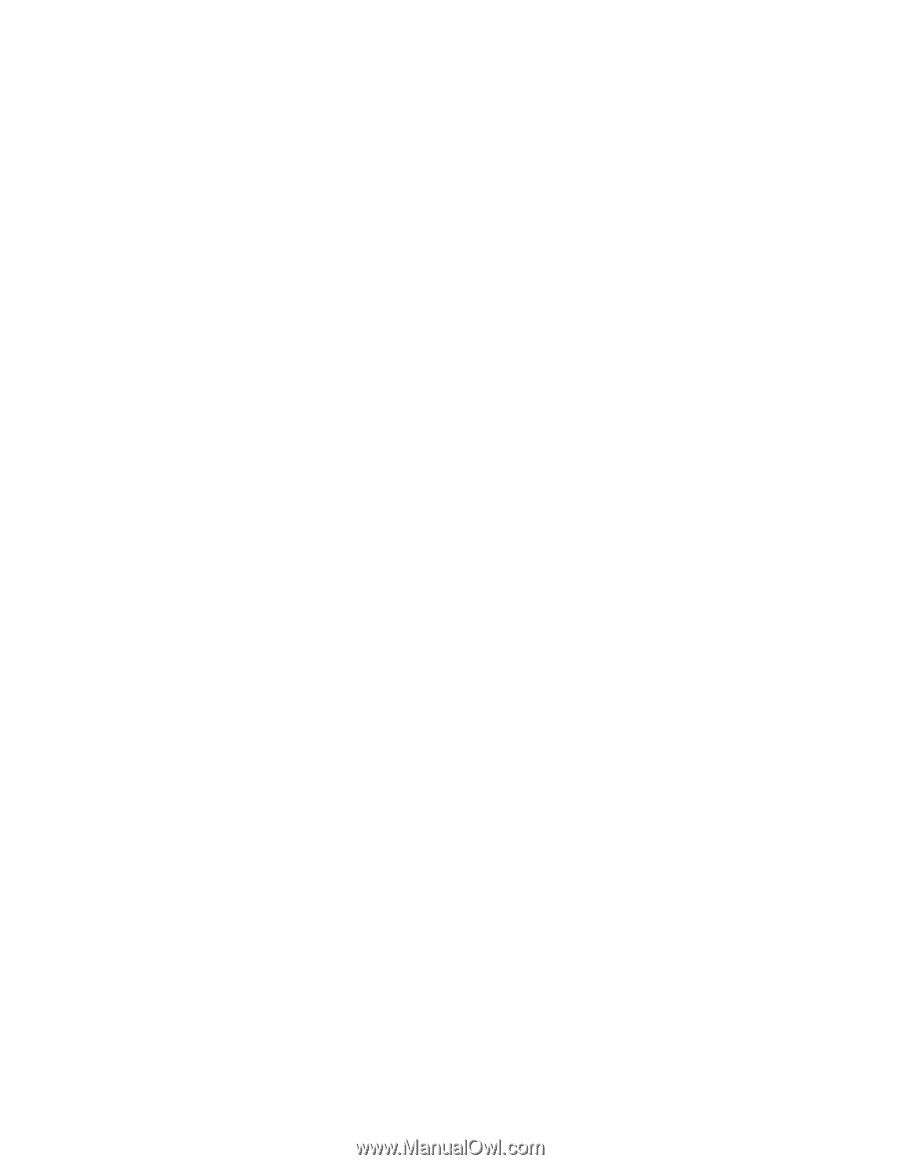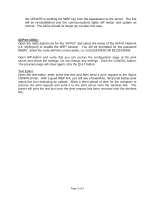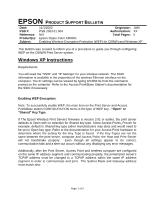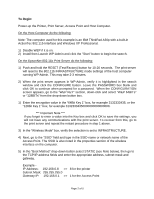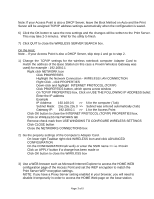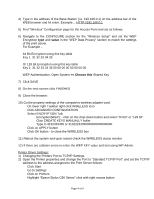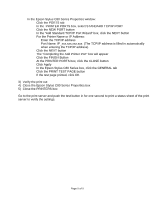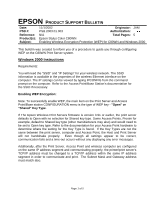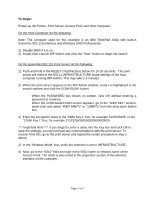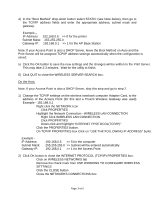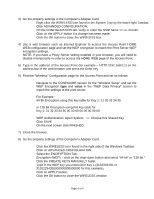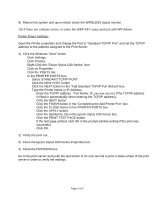Epson Stylus C80WN Product Support Bulletin(s) - Page 19
In the Add Standard TCP/IP Port Wizard box, click the NEXT button
 |
View all Epson Stylus C80WN manuals
Add to My Manuals
Save this manual to your list of manuals |
Page 19 highlights
• In the Epson Stylus C80 Series Properties window: o Click the PORTS tab o In the PRINTER PORTS box, select STANDARD TCP/IP PORT o Click the NEW PORT button o In the "Add Standard TCP/IP Port Wizard" box, click the NEXT button o For the Printer Name or IP Address: - Enter the TCP/IP address - Port Name: IP_xxx.xxx.xxx.xxx (The TCP/IP address is filled in automatically when entering the TCP/IP address) o Click the NEXT button o The "Completing the Add Printer Port" box will appear o Click the FINISH Button o At the PRINTER PORTS box, click the CLOSE button o Click Apply o In the Epson Stylus C80 Series box, click the GENERAL tab o Click the PRINT TEST PAGE button o If the test page printed, click OK 3) Verify the print out 4) Close the Epson Stylus C80 Series Properties box 5) Close the PRINTERS box Go to the print server and push the test button in for one second to print a status sheet of the print server to verify the settings. Page 5 of 5