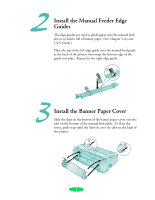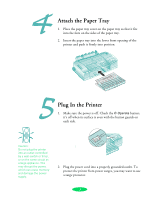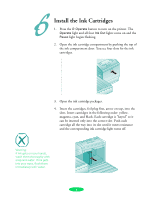Epson Stylus COLOR 3000 Quick Start
Epson Stylus COLOR 3000 - Ink Jet Printer Manual
 |
View all Epson Stylus COLOR 3000 manuals
Add to My Manuals
Save this manual to your list of manuals |
Epson Stylus COLOR 3000 manual content summary:
- Epson Stylus COLOR 3000 | Quick Start - Page 1
you can use it if you need to transport the printer later. You'll find these items inside: USB to parallel cable Manual feeder edge guides (banner paper holders) Paper tray cover Ink cartridges Banner paper cover Paper tray Place the printer flat on a stable desk near a grounded outlet. Leave - Epson Stylus COLOR 3000 | Quick Start - Page 2
to hold a roll of banner paper. (See Chapter 3 in your User's Guide.) Place the top of the left edge guide over the manual feed guide at the back of the printer, then snap the bottom edge of the guide into place. Repeat for the right edge guide. Install the Banner Paper Cover Slide the clips on the - Epson Stylus COLOR 3000 | Quick Start - Page 3
is off. Check the P Operate button; it's off when its surface is even with the button guards on each side. Caution: Do not plug the printer into an outlet controlled by a wall switch or timer, or on the same circuit as a large appliance. This may disrupt the power, which can erase - Epson Stylus COLOR 3000 | Quick Start - Page 4
compartment door. You see four slots for the ink cartridges. 3. Open the ink cartridge packages. 4. Insert the cartridges, foil plug first, arrow on top, into the slots. Insert cartridges in the following order: yellow, magenta, cyan, and black. Each cartridge is "keyed" so it can be inserted only - Epson Stylus COLOR 3000 | Quick Start - Page 5
. Load the Paper To test the printer operation, load several sheets of letter-size plain paper in the built-in sheet feeder as described in this section. For instructions on loading other types of paper or using the other paper feeders, see your User's Guide. 1. Make sure the paper release lever - Epson Stylus COLOR 3000 | Quick Start - Page 6
2. Open the printer hood and remove the paper tray cover. 3. Slide the right edge guide all the way left until it clicks into place. Then slide the left edge guide to match the approximate width of your paper. Left edge guide Center support Right edge guide 4. Move the center support midway - Epson Stylus COLOR 3000 | Quick Start - Page 7
with the printable surface face down and slide it all the way into the paper tray. Press the stack against the right edge guide. 8. Slide the left edge guide against the left side of the paper. Then slide the rear edge guide against the end of the paper. 9. Replace the paper tray cover. 7 - Epson Stylus COLOR 3000 | Quick Start - Page 8
the Pause button after the second page prints to stop the test. 4. Press the Load/Eject button to eject any loaded pages. Then turn off the printer. If you have any problems with the test, see Chapter 6 in your User's Guide for more information. Connect the Printer to Your Computer Depending on your - Epson Stylus COLOR 3000 | Quick Start - Page 9
Note: If you are using the USBto-parallel cable on a Windows 98 or Windows Me system, you must install the printer software before you connect the cable to your computer. See page 12 for instructions. Connecting to the Parallel Port To use the printer's built-in parallel interface, you need one of - Epson Stylus COLOR 3000 | Quick Start - Page 10
and above, or Macintosh). ◗ If you're using a parallel cable (Windows only), connect the other end of the cable to your computer's parallel port and secure it as necessary. After you connect the printer, you're ready to install the software, as described on page 12. Caution: Before installing the - Epson Stylus COLOR 3000 | Quick Start - Page 11
the interface you're using. However, if you have trouble printing through an installed interface card, you may need to change the printer's I/F (interface) mode setting using default-setting mode. See your printer User's Guide for instructions. To remove the interface card, first follow steps 1 and - Epson Stylus COLOR 3000 | Quick Start - Page 12
CD-ROM. Follow these steps: 1. Turn on your Macintosh and your printer. 2. Insert the printer software CD-ROM in your drive. 3. If necessary, double-click the EPSON CD-ROM to open its window. Then double-click the EPSON icon. 4. Double-click Install Printer Driver for EPSON Stylus Color 3000. 12 - Epson Stylus COLOR 3000 | Quick Start - Page 13
appears: 6. Make sure Easy Install is selected, then click the Install button. Click Continue on the next screen. 7. Follow the instructions to install your software and select a default paper size. You see the following message: 8. Click OK. When you see a message informing you that installation - Epson Stylus COLOR 3000 | Quick Start - Page 14
a document for printing, and use the EPSON Monitor3 utility to manage print jobs. 12. Close the Chooser. Installing Printer Software for Windows 2000 or XP After connecting the printer to your computer, you need to install the printer driver and utilities on your printer software CD-ROM. Follow - Epson Stylus COLOR 3000 | Quick Start - Page 15
's Guide for details. 4. Double-click Install Printer Driver for EPSON Stylus Color 3000. 5. If you're connecting with a parallel cable or network interface card, see the note at left. If you're connecting with the USB-to-parallel cable, press the P Operate button when you see this window: 6. Wait - Epson Stylus COLOR 3000 | Quick Start - Page 16
may see additional screens as Windows installs the drivers for your card. Installing Printer Software for Windows Me or 98 If you're using the included USB-to-parallel cable, make sure you install the software before connecting the cable to your computer. The printer will work correctly with the - Epson Stylus COLOR 3000 | Quick Start - Page 17
version of Windows may not be supported, click OK and continue with the installation process. The software will be installed and the printer will work correctly. 3. Do one of the following: ◗ If you're using a parallel cable, double-click Install Printer Driver for EPSON Stylus Color 3000. ◗ If you - Epson Stylus COLOR 3000 | Quick Start - Page 18
Manager window. See Your EPSON Documentation Your EPSON Stylus COLOR 3000 User's Guide tells you how to do the following: ◗ print everything from a memo to a glossy photograph ◗ use your printer software to fine-tune your printouts ◗ keep your printer working at its best ◗ solve any problems you - Epson Stylus COLOR 3000 | Quick Start - Page 19
EPSON and EPSON Stylus are registered trademarks of SEIKO EPSON CORPORATION. General Notice: Other product names used herein are for identification purposes only and may be trademarks of their respective owners. EPSON disclaims any and all rights in those marks. Copyright © 2003 by Epson America, - Epson Stylus COLOR 3000 | Quick Start - Page 20
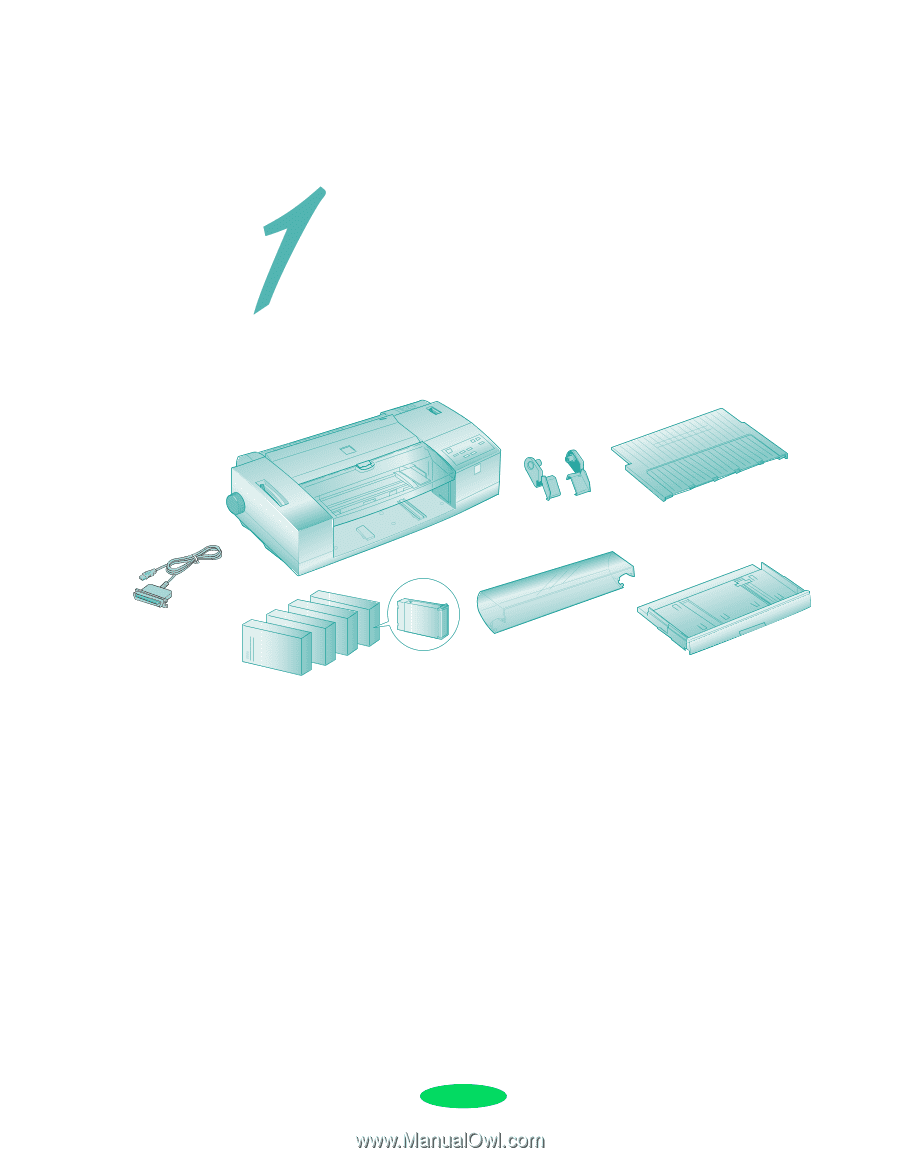
1
Quick Setup
Unpack the Printer
Remove any packing material from the printer, as described on
the Notice Sheet in the box. Save all the packaging so you can
use it if you need to transport the printer later. You’ll find these
items inside:
Place the printer flat on a stable desk near a grounded outlet.
Leave plenty of room in back for the cables and for a stack of
continuous paper, if you use it. Leave enough room in front for
the paper tray you’ll install in section 4.
Do NOT put the printer:
In an area with high temperature or humidity
In direct sunlight or dusty conditions
Near sources of heat or electromagnetic interference, such
as loudspeakers or cordless telephone base units
Also, be sure to follow the Safety Instructions in the
Introduction of your
User’s Guide
.
Paper tray cover
Manual feeder edge guides
(banner paper holders)
Banner paper cover
Ink cartridges
Paper tray
USB to parallel
cable
CPD-15916