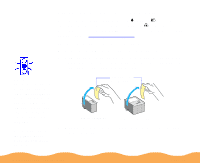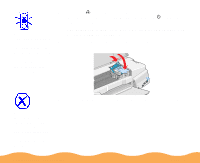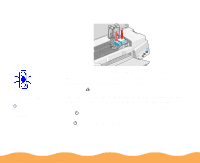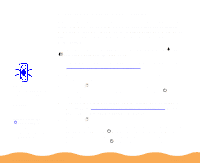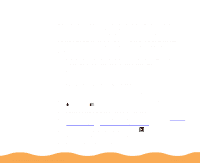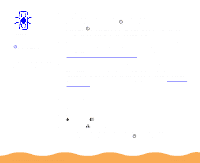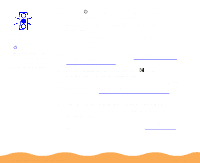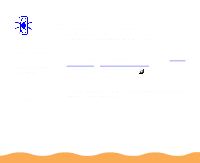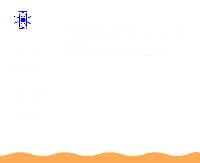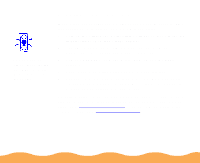Epson Stylus COLOR 740i User Manual - Page 128
Using the Control Panel, Print nozzle, check pattern, Confirmation, Finish, Clean
 |
View all Epson Stylus COLOR 740i manuals
Add to My Manuals
Save this manual to your list of manuals |
Page 128 highlights
Caution: Never turn off the printer while the P power light is flashing, unless the printer hasn't moved or made any noise for more than 5 minutes. 6 Follow the instructions on the screen to clean the print head. Cleaning takes a couple minutes, during which the printer makes some noise and the P power light flashes. When the P power light stops flashing, run a nozzle check to test the results and reset the cleaning cycle. 7 Make sure paper is loaded in the printer and click Print nozzle check pattern (Windows) or Confirmation (Macintosh). Then click Next. The nozzle check pattern prints on your printer; see Examining the Nozzle Check Pattern for details. 8 If the nozzle check pattern is complete, click Finish. If the pattern is missing dots, click Clean to run another cleaning cycle. If you don't see any improvement after cleaning two or three times, check the print quality solutions in Improving Print Quality. Using the Control Panel Follow these steps to clean the print head: 1 Make sure the printer is turned on and not printing, and that the B black and A color ink out lights are off. 2 Press the R cleaning button and hold it down for three seconds. Cleaning takes a couple minutes, during which the printer makes some noise and the P power light flashes. Maintenance and Transportation Page 128