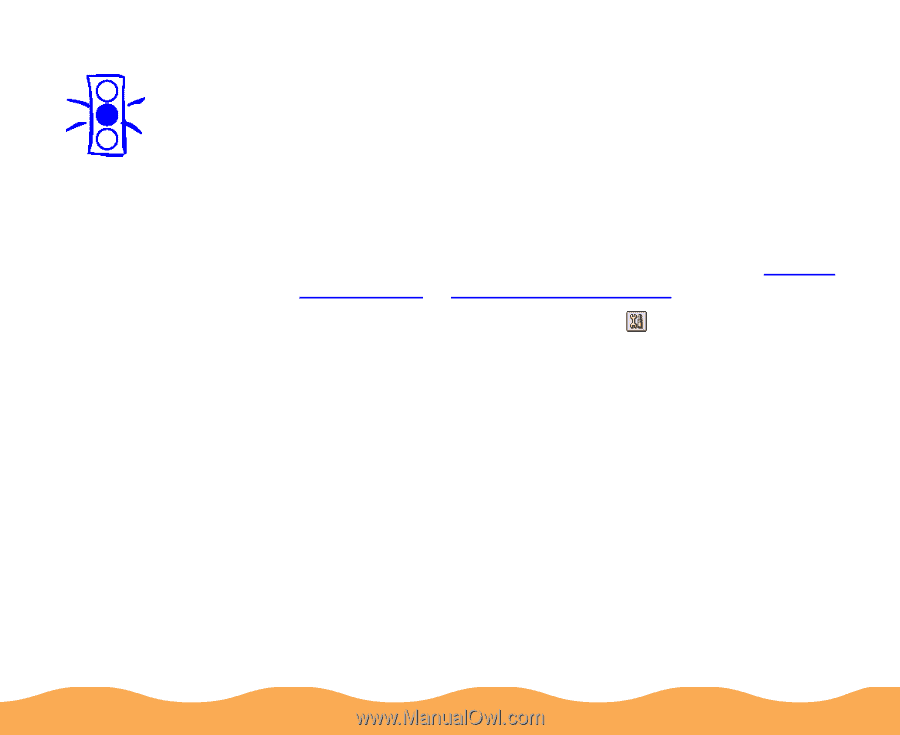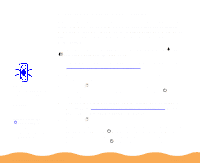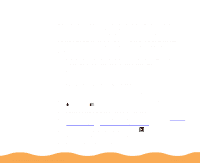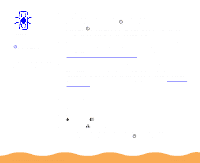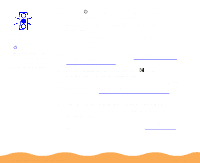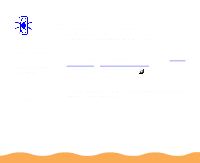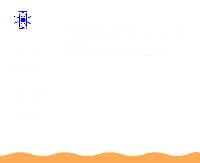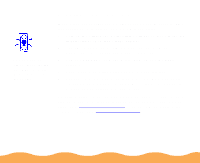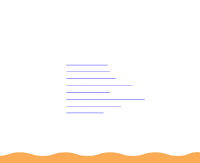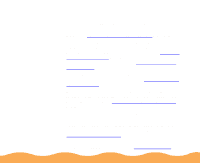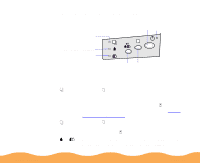Epson Stylus COLOR 740i User Manual - Page 131
Aligning the Print Head
 |
View all Epson Stylus COLOR 740i manuals
Add to My Manuals
Save this manual to your list of manuals |
Page 131 highlights
Caution: Load paper that's at least 8.27 inches (210 mm) wide. This prevents ink from spraying inside the printer and smudging your printouts. For the best results, load EPSON ink jet paper in the printer whenever you check the print head alignment. Aligning the Print Head If your printouts contain misaligned vertical lines, you may need to align the print head using the Print Head Alignment utility in your printer software. Your printer must be connected to a local port, not on a network, to use this utility. Follow these steps: 1 Make sure the printer is turned on and paper is loaded. 2 Start an application and open a document. 3 Access the printer settings dialog box as described in Printing from Windows or Printing from a Macintosh. 4 Click the Utility tab (Windows) or the Utility icon (Macintosh). You see the Utility menu. 5 Click the Print Head Alignment icon. 6 Follow the instructions on the screen to print a test page and select the correct alignment. Maintenance and Transportation Page 131