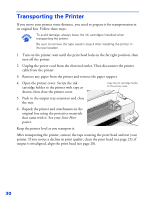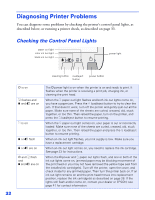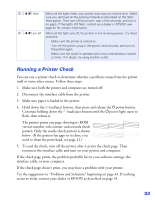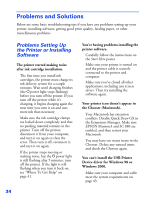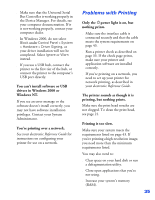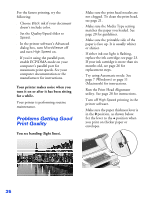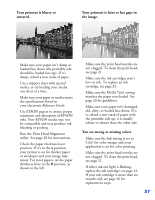Epson Stylus COLOR 8³ eight cubed Printer Basics - Page 37
Diagnosing Printer Problems, Checking the Control Panel Lights
 |
View all Epson Stylus COLOR 8³ eight cubed manuals
Add to My Manuals
Save this manual to your list of manuals |
Page 37 highlights
Diagnosing Printer Problems You can diagnose some problems by checking the printer's control panel lights, as described below, or running a printer check, as described on page 33. Checking the Control Panel Lights paper out light color ink out light black ink out light power light cleaning button load/eject button power button P is on S flashes and B and A are on S is on B or A flash B or A are on P and S flash and B and A are on The Ppower light is on when the printer is on and ready to print. It flashes when the printer is receiving a print job, charging ink, or cleaning the print head. When the S paper out light flashes and both ink out lights come on, you have a paper jam. Press the S load/eject button to try to clear the jam. If that doesn't work, turn off the printer and gently pull out all the paper. Make sure none of the sheets are curled, creased, old, stuck together, or too thin. Then reload the paper, turn on the printer, and press the S load/eject button to resume printing. When the S paper out light comes on, your paper is out or incorrectly loaded. Make sure none of the sheets are curled, creased, old, stuck together, or too thin. Then reload the paper and press the S load/eject button to resume printing. When an ink out light flashes, your ink supply is low. Make sure you have a replacement cartridge. When an ink out light comes on, you need to replace the ink cartridge. See page 23 for instructions. When the Ppower and S paper out lights flash, and one or both of the ink out lights come on, jammed paper may be blocking movement of the print head or you may not have removed the yellow tape seal from the installed ink cartridge(s). Turn off the printer, open the cover, and check inside for any jammed paper. Then turn the printer back on. If an ink out light remains on and the print head moves into replacement position, replace the ink cartridge(s) as described on page 26. If the lights still flash and/or come on, contact your dealer or EPSON; see page 41 for contact information. 32