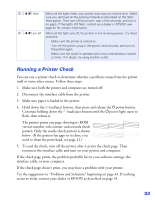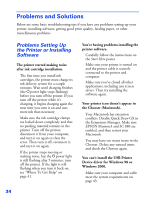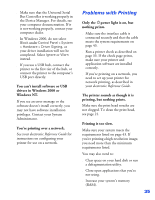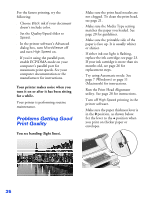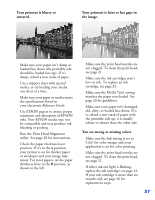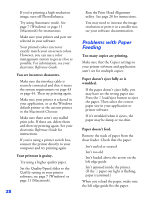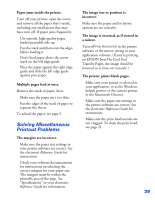Epson Stylus COLOR 8³ eight cubed Printer Basics - Page 43
Problems with Paper Feeding, You see incorrect characters., Your printout is grainy.
 |
View all Epson Stylus COLOR 8³ eight cubed manuals
Add to My Manuals
Save this manual to your list of manuals |
Page 43 highlights
s If you're printing a high-resolution image, turn off PhotoEnhance. s Try using Automatic mode. See page 7 (Windows) or page 11 (Macintosh) for instructions. s Make sure your printer and port are selected in your software. s Your printed colors can never exactly match your on-screen colors. However, you can use a color management system to get as close as possible. For information, see your electronic Reference Guide. You see incorrect characters. s Make sure the interface cable is securely connected and that it meets the system requirements on page 43 or page 44. Then try printing again. s Make sure your printer is selected in your application, or as the Windows default printer or the current printer in the Macintosh Chooser. s Make sure there aren't any stalled print jobs. If there are, delete them and then try printing again. See your electronic Reference Guide for instructions. s If you're using a printer switch box, connect the printer directly to your computer and try printing again. Your printout is grainy. s Try using a higher quality paper. s Set the Quality/Speed slider to the Quality setting in your printer software; see page 7 (Windows) or page 11 (Macintosh). 38 s Run the Print Head Alignment utility. See page 28 for instructions. s You may need to increase the image resolution or print it in a smaller size; see your software documentation. Problems with Paper Feeding Too many copies are printing. Make sure that the Copies settings in your printer software and application aren't set for multiple copies. Paper doesn't eject fully or is wrinkled. s If the paper doesn't eject fully, you may have set the wrong paper size. Press the S load/eject button to eject the paper. Then select the correct paper size in your application or printer software. s If it's wrinkled when it ejects, the paper may be damp or too thin. Paper doesn't feed. Remove the stack of paper from the sheet feeder. Check that the paper: s Isn't curled or creased s Isn't too old s Isn't loaded above the arrow on the left edge guide s Isn't jammed inside the printer. (If the S paper out light is flashing, paper is jammed.) When you reload the paper, make sure the left edge guide fits the paper.