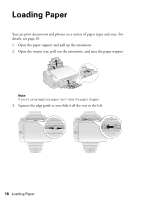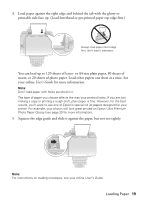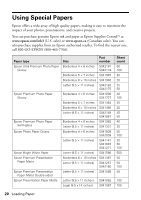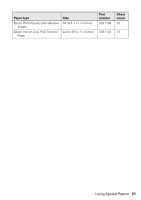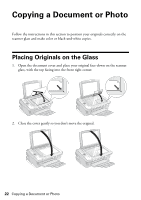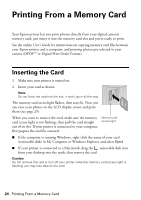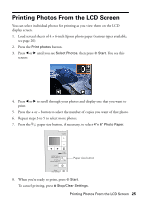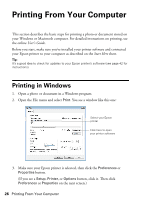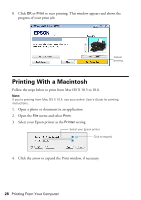Epson Stylus NX420 Quick Guide - Page 23
Copying Documents and Photos
 |
View all Epson Stylus NX420 manuals
Add to My Manuals
Save this manual to your list of manuals |
Page 23 highlights
Copying Documents and Photos You can copy documents and photos onto letter- or A4-size plain paper or Epson special paper or 4 × 6-inch Epson photo paper. 1. Load paper in the sheet feeder (see page 18). 2. Place your original document on the scanner glass (see page 22). 3. Press the Copy button. 4. To print more than 1 copy, press + or - to select the number (up to 99). 5. Press l or r to select Color or B&W copies. 6. To adjust the copy size, press the reduce/enlarge button and select a percentage using + or -. Or you can press l or r to select Auto (to automatically size the image to fit your paper). When you're finished, press the reduce/enlarge button again. 7. Press the paper size button, if necessary, to select Letter Size Plain Paper or 4"× 6" Photo Paper. 8. Press x Start to begin copying. Tip: To make a quick draft copy on plain paper, hold down x Start until the P On light starts flashing. To cancel copying, press y Stop/Clear Settings. Select copy mode Change copy size Select paper size and type Start copying Cancel copying Copying Documents and Photos 23