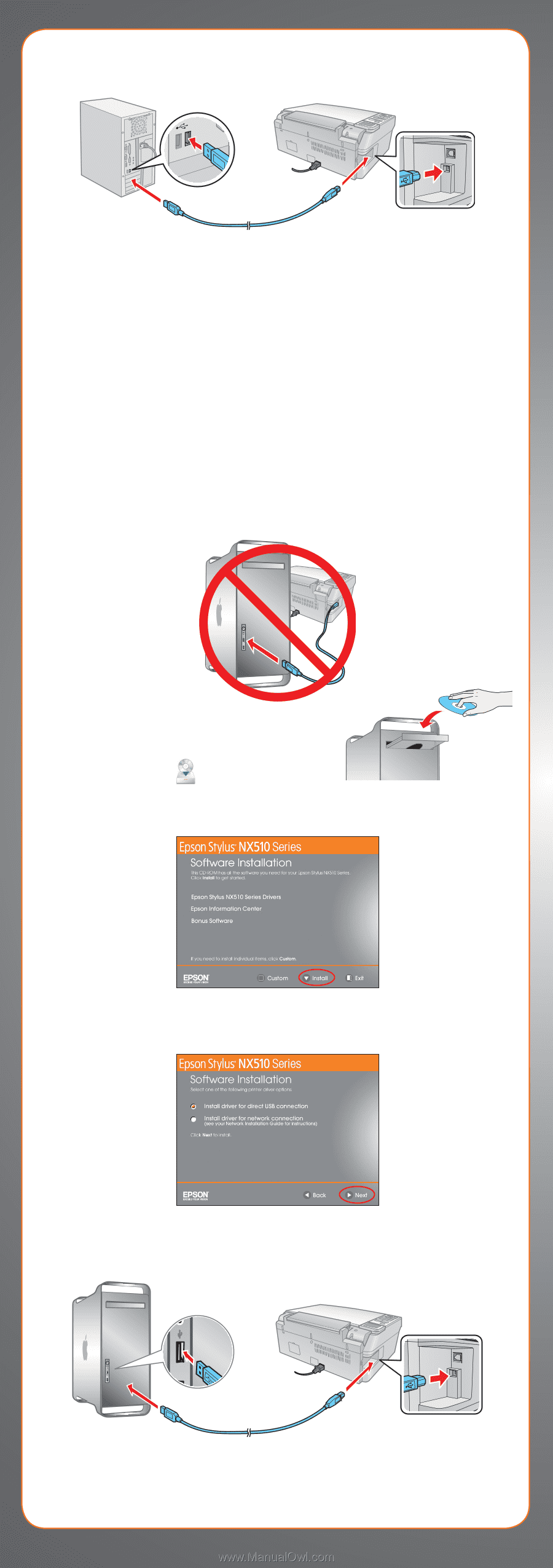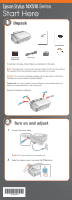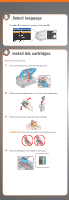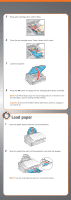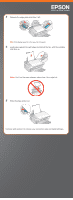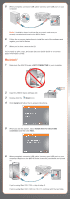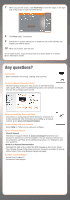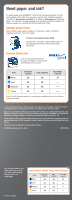Epson Stylus NX510 Start Here - Page 6
Macintosh - drivers
 |
View all Epson Stylus NX510 manuals
Add to My Manuals
Save this manual to your list of manuals |
Page 6 highlights
5 When prompted, connect a USB cable. Use any open USB port on your computer. Note: If installation doesn't continue after a moment, make sure you securely connected and turned on the NX510 Series. 6 Follow the on-screen instructions to install the rest of the software and register your NX510 Series. 7 When you're done, remove the CD. You're ready to print, copy, and scan! See your Quick Guide or on-screen Epson Information Center. Macintosh® 1 Make sure the NX510 Series is NOT CONNECTED to your computer. 2 Insert the NX510 Series software CD. 3 Double-click the Epson icon. 4 Click Install and follow the on-screen instructions. 5 When you see this screen, select Install driver for direct USB connection and then click Next. 6 When prompted, connect a USB cable. Use any open USB port on your computer. Make sure the NX510 Series is securely connected and turned on. If you're using Mac OS X 10.5.x, skip to step 9. If you're using Mac OS X 10.3.9 or 10.4.11, continue with the next step.