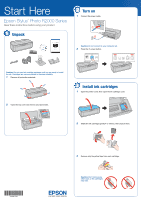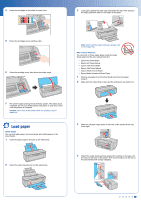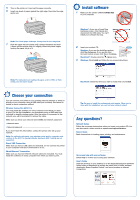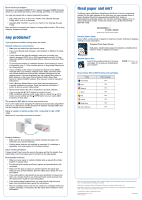Epson Stylus Photo R2000 Start Here - Page 3
Install, software, Choose, connection
 |
View all Epson Stylus Photo R2000 manuals
Add to My Manuals
Save this manual to your list of manuals |
Page 3 highlights
--------- 5 Turn on the printer so it can load the paper correctly. 6 Insert one sheet of paper against the right edge, then slide the edge guide over. co 0 Note: Don't load paper sideways. Always load it short edge first. 7 Push the paper into the printer until it meets resistance and hold it there until the printer pulls it in slightly. When the printer begins feeding the paper, let go of it. 000 Note: For instructions on loading roll paper, a CD or DVD, or thick media, see the User's Guide. 0 Choose your connection You can connect your printer to your existing network (wireless or wired) or directly to your computer using a USB cable (not included). See below for details on each connection method. Wireless Connection (802.11n) You must install the software on every computer from which you want to print. For the first installation, we recommend using a USB cable (not included) to simplify wireless setup. After the printer is connected to the network, you will be prompted to remove the cable. Make sure you know your network name (SSID) and network password: - Network name Network password If you don't have this information, contact the person who set up your network. Note: For optimal print speed, your wireless router and/or computer must conform to the 802.11n standard. Earlier standards (802.11a/b/g) are not supported. Direct USB Connection Make sure you have a USB cable (not included). Do not connect the printer to your computer until you're instructed to do so. Wired Ethernet® Connection Make sure you have an Ethernet network cable (not included). You must install the software on every computer from which you want to print. O Install software 1 Make sure the printer is NOT CONNECTED r to your computer. iI I I . .4 R IF IA& _ Windows®: If you see a Found New Hardware screen, click Cancel and disconnect the USB cable. You can't install your software that way. lime•••• and i prINA.CrOC.m Om/nem •1•44•••• No, ,ressage og ,n f p.m ,...ed• 2 Insert your product CD. cs. 10 Windows: If you see the AutoPlay window, click Run Setup.exe. If you see the User Account Control screen, click Yes or Continue. 0 Macintosh®: Double-click the Epson icon. 3 Windows: Click Install and follow the on-screen instructions. Epson Stylus Photo 82000 Series Software Installation ...0•• der Ayr, te e..a...Mal From MA C13 Ovcpulrxl. 19. , psvmrre4 ...Iv) EPSON Macintosh: Select the items you want to install, then click Install. Epson Stylus Photo R211(H) Series Software Installation O igen &Mrs 4.1 um. o t na.Ls N... Id L15 obrno o km. VW. ▪ pro.s.one Tip: Be sure to install the professional print sample. When you're done with the installation, you can test your printer's output. 1 Any questions? Network Setup Follow the on-screen instructions when you insert your product CD. You can also watch a video tutorial at: epson.com/support/wireless. Basics Guide Basic instructions for loading paper, printing, and maintenance. Bay On-screen help with your software Select Help or ? when you're using your software. I I- Click the shortcut on your desktop (or in the Applications/Epson Software/ Guide folder on Macintosh) to access the online User's Guide, software downloads, Epson Supplies Central®, and more (requires an Internet connection).