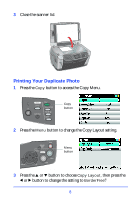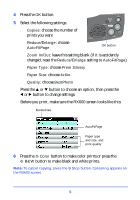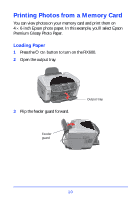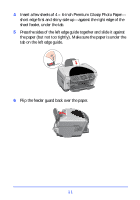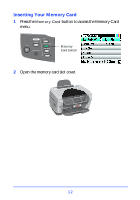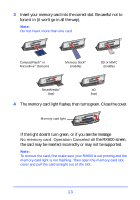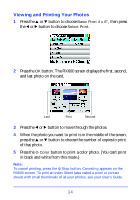Epson Stylus Photo RX600 How To Copy and Print Booklet - Page 15
the card may be inserted incorrectly or may not be supported.
 |
View all Epson Stylus Photo RX600 manuals
Add to My Manuals
Save this manual to your list of manuals |
Page 15 highlights
3 Insert your memory card into the correct slot. Be careful not to force it in (it won't go in all the way). Note: Do not insert more than one card. CompactFlash™ or Microdrive™ (bottom) Memory Stick® (middle) SD or MMC (middle) SmartMedia™ (top) xD (top) 4 The memory card light flashes, then turns green. Close the cover. Memory card light If the light doesn't turn green, or if you see the message No memory card. Operation Canceled on the RX600 screen, the card may be inserted incorrectly or may not be supported. Note: To remove the card, first make sure your RX600 is not printing and the memory card light is not flashing. Then open the memory card slot cover and pull the card straight out of the slot. 13

13
3
Insert your memory card into the correct slot. Be careful not to
force it in (it won’t go in all the way).
Note:
Do not insert more than one card.
4
The memory card light flashes, then turns green. Close the cover.
If the light doesn’t turn green, or if you see the message
No memory card. Operation Canceled
on the RX600 screen,
the card may be inserted incorrectly or may not be supported.
Note:
To remove the card, first make sure your RX600 is not printing and the
memory card light is not flashing. Then open the memory card slot
cover and pull the card straight out of the slot.
CompactFlash
™
or
Microdrive
™
(bottom)
Memory Stick
®
(middle)
SD or MMC
(middle)
SmartMedia
™
(top)
xD
(top)
Memory card light