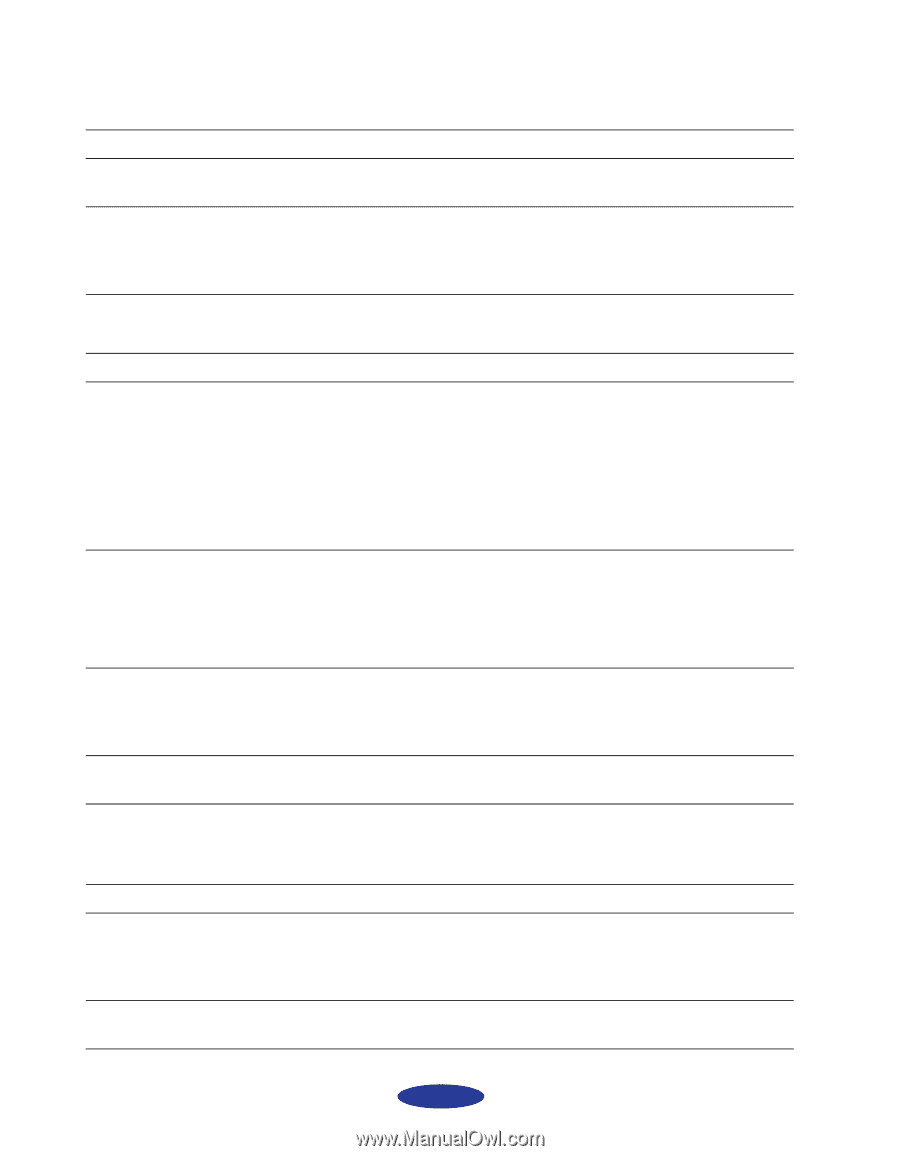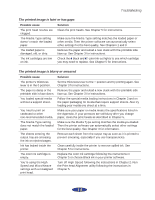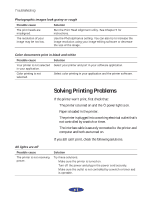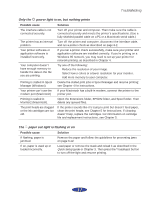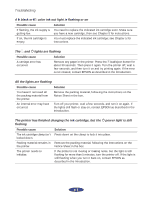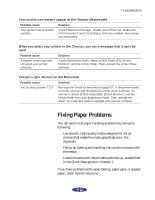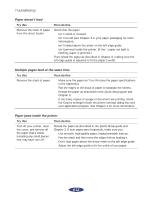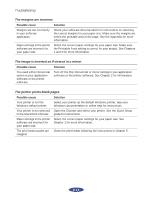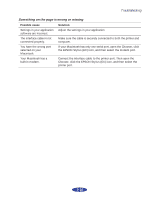Epson Stylus Photo User Manual - Page 83
A portion of your image doesn't print Macintosh, Printing is too slow
 |
View all Epson Stylus Photo manuals
Add to My Manuals
Save this manual to your list of manuals |
Page 83 highlights
Troubleshooting A portion of your image doesn't print (Macintosh) Possible cause Your system doesn't have enough available memory. Solution Close any other applications you are running or turn off background printing. You may need to increase the memory allocation for your application, EPSON Monitor2, or both. Choose Get Info from the File menu and increase the memory requirements. See Chapter 4 for more information. Or turn off background printing (you won't be able to use Monitor2). Printing is too slow Possible cause Your printer software options are set incorrectly. Your system doesn't have enough resources. You're using background printing on a Macintosh. Your port settings are incorrect in Windows 95. Solution For faster printing, try the following: Set Print Quality to Economy. Turn MicroWeave off. Turn High Speed on. Choose No Halftoning. Choose Black ink. See Chapters 1 and 2 for more information. Clear space on your hard disk drive or run a defragmentation utility. Don't run too many applications at the same time. Turn off virtual memory. Increase your system's memory (RAM) Choose Get Info from the File menu and increase the memory requirements for EPSON Monitor2. See Chapter 4 for more information. Or turn off background printing (you won't be able to use Monitor2). Change your default spool directory and disable port settings as described in Chapter 4. Your printer switches to the modem port or won't confirm on the printer port (Macintosh) Possible cause Your system has extension conflicts. Solution Make sure AppleTalk® is inactive. In the Extensions Manager, disable the AppleShare, FileShare, and PrinterShare extensions. Set your printer and any unused printers to the printer port. Then restart your system. You're using an AppleTalk cable. Make sure you're using a standard Apple System Peripheral-8 cable, and it's securely connected at both ends. 6-10