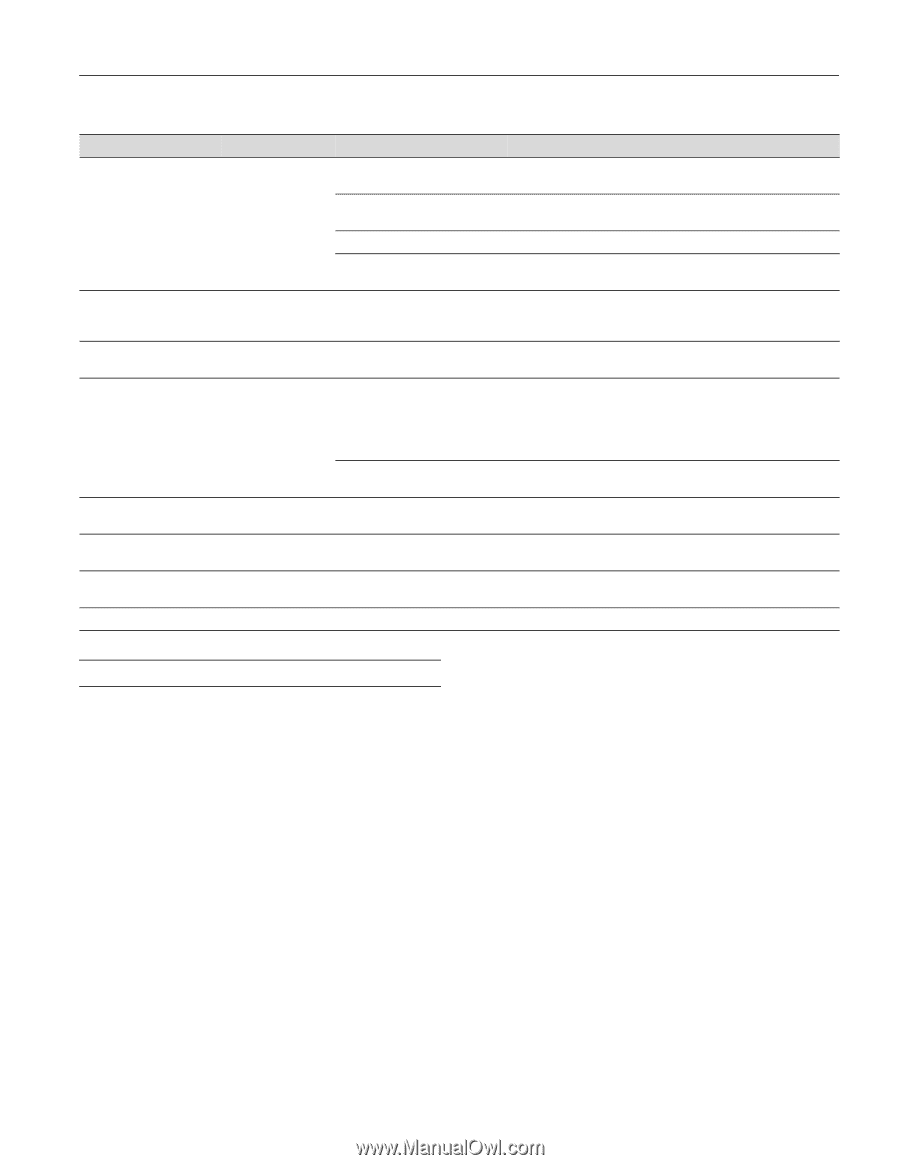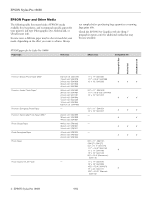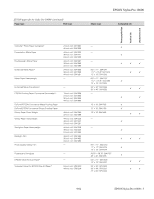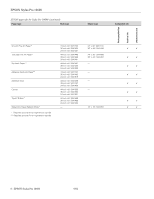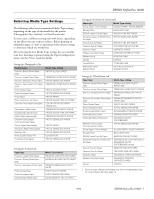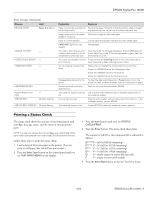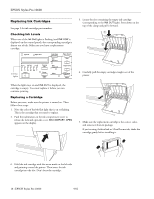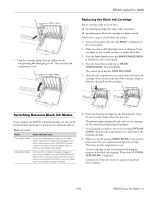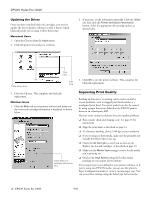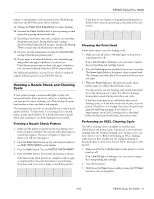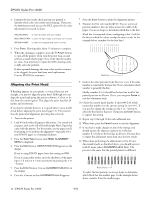Epson Stylus Pro 10600 - UltraChrome Ink Product Information Guide - Page 9
Printing a Status Check, Error messages continued - - ultrachrome ink cartridge
 |
View all Epson Stylus Pro 10600 - UltraChrome Ink manuals
Add to My Manuals
Save this manual to your list of manuals |
Page 9 highlights
EPSON Stylus Pro 10600 Error messages (continued) Message Light RELOAD PAPER Paper Out light on UNABLE TO PRINT - NOZZLE CHECK ERROR - COMMAND ERROR - MAINTENANCE REQ. - MAINTENANCE REQ 0100 SERVICE REQ. - All lights flashing SERVICE REQ. 00000100 All lights flashing Explanation Response Paper could not be reversed into Remove the paper. Reload it so that the bottom edge is straight the printing position. and aligned with the vertical row of holes at the paper exit. Image is too wide for the paper Resize your image or load wider paper. loaded in the printer. Paper is not fully ejected. Cut the paper at the paper insertion slot, then reload paper. PAPER NOT CUT error was cleared. Reload paper. You tried to print while an error condition was present or the ink compartment cover was open. After 3 seconds the message disappears. Press the Pause button to exit SelecType mode. If the message appears again, clear the error before you print. The nozzle check pattern did not Press and hold the Cleaning button on the control panel for at print correctly. least 3 seconds to begin cleaning the print head. You're using the wrong printer driver. Make sure you installed the correct driver for your printer: Stylus Pro 10600DYE driver for Photographic Dye Stylus Pro 106000CF driver for Archival ink Stylus Pro 10600UC driver for UltraChrome ink Damaged data was sent to the To clear the data, press the printer's Power button to turn the printer. printer off. Wait for about a minute, then turn the printer on again. A printer part will need to be replaced soon. Note the error number and contact EPSON. The waste ink system is almost Call an authorized EPSON servicer to schedule replacement of full. the waste ink system. An error has occurred. Note the error number, and turn the printer off and then on. If the message remains, contact EPSON. The waste ink system is full. Contact EPSON to have the waste ink system replaced. Printing a Status Check The status check shows the amount of ink remaining in each cartridge, the page count, and the status of various printer parts. NOTE: The user can replace the ink cartridges and cutter blade. Other parts need to be replaced by an authorized EPSON service technician. Follow these steps to print the status check: 1. Load a sheet of letter-size paper in the printer. (You can print on roll paper, but you will use more paper.) 2. Press the SelecType button on the control panel until you see TEST PRINT MENU on the display. 3. Press the Item button until your see STATUS CHECK=PRINT. 4. Press the Enter button. The status check sheet prints. The amount of ink left or the component life is indicated as follows: E*****F = full (or full life remaining) E**** F = 3/4 full (or 3/4 life remaining) E*** F = 1/2 full (or 1/2 life remaining) E** F = 1/4 full (or 1/4 life remaining) E* F = nearly empty (or service life near end) E F = empty (or service life ended) 5. Press the SelecType button to exit the Test Print menu. 9/02 EPSON Stylus Pro 10600 - 9