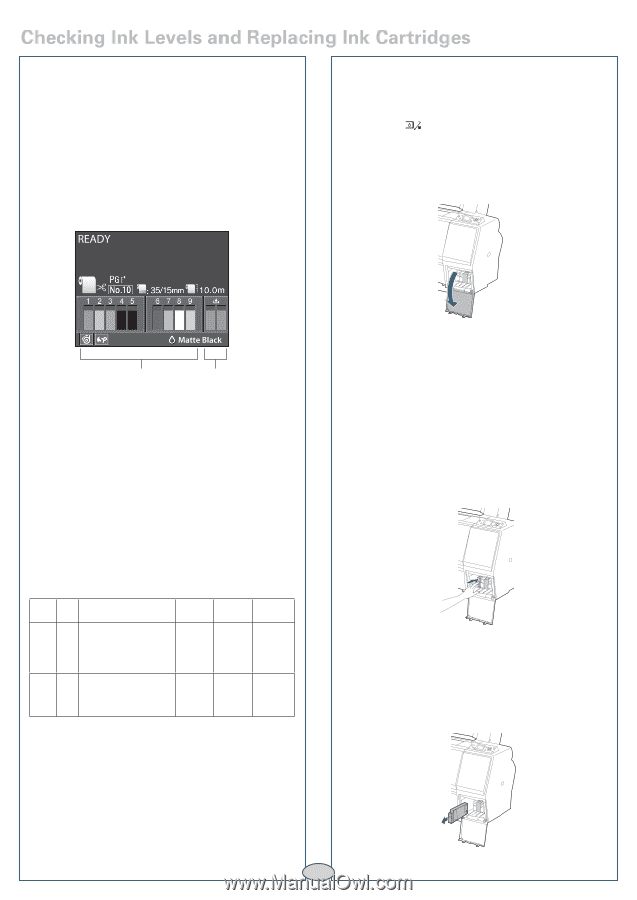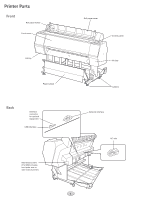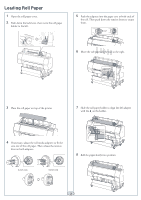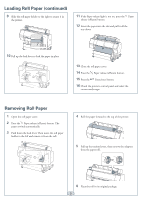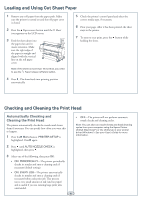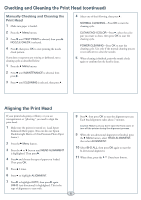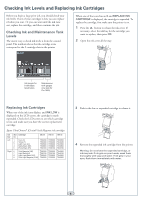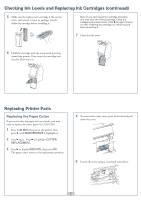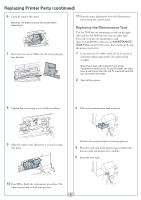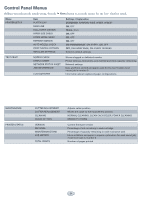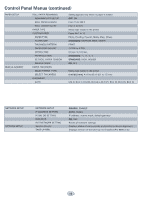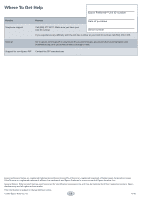Epson Stylus Pro 7890 Quick Reference Guide - Page 7
Checking Ink Levels and Replacing Ink Cartridges, Checking Ink and Maintenance Tank Levels
 |
View all Epson Stylus Pro 7890 manuals
Add to My Manuals
Save this manual to your list of manuals |
Page 7 highlights
Checking Ink Levels and Replacing Ink Cartridges Before you begin a large print job, you should check your ink levels. If one of your cartridges is low, you can replace it before you start. Or you can wait until the ink runs out, replace the cartridge, and then continue the job. Checking Ink and Maintenance Tank Levels The easiest way to check ink levels is from the control panel. The numbers above the ink cartridge icons correspond to the 9 cartridge slots in the printer. When one of the icons has an X and REPLACE INK CARTRIDGE is displayed, the cartridge is expended. To replace the cartridge, first make sure the printer is on. 1 Press the button to release the ink cover. If necessary, select the ink bay for the cartridge you want to replace, then press OK. 2 Open the ink cover all the way. Ink gauges for 9 cartridges listed below Maintenance tank gauges (one tank for Pro 7890) Replacing Ink Cartridges When one of the ink icons flashes, and INK LOW is displayed on the LCD screen, the cartridge is nearly expended. Check the LCD screen to see which cartridge is low, and make sure you have the correct replacement cartridge. Epson UltraChrome® K3 with Vivid Magenta ink cartridges Ink Slot Cartridge bay no. 350 ml 700 ml 150 ml Left 1 2 3 4 5 Cyan (C) Yellow (Y) Light Cyan (LC) Matte Black (MK) Photo Black (PK) T596200 T596400 T596500 T596800 T596100 T636200 T636400 T636500 T636800 T636100 T642200 T642400 T642500 T642800 T642100 Right 6 7 8 9 Vivid Magenta (VM) Light Black (LK) Light Light Black (LLK) Vivid Light Magenta (VLM) T596300 T596700 T596900 T596600 T636300 T636700 T636900 T636600 T642300 T642700 T642900 T642600 3 Push in the low or expended cartridge to release it. 4 Remove the expended ink cartridge from the printer. Warning: Do not shake the expended cartridge, or ink may leak. If ink gets on your hands, wash them thoroughly with soap and water. If ink gets in your eyes, flush them immediately with water. 6