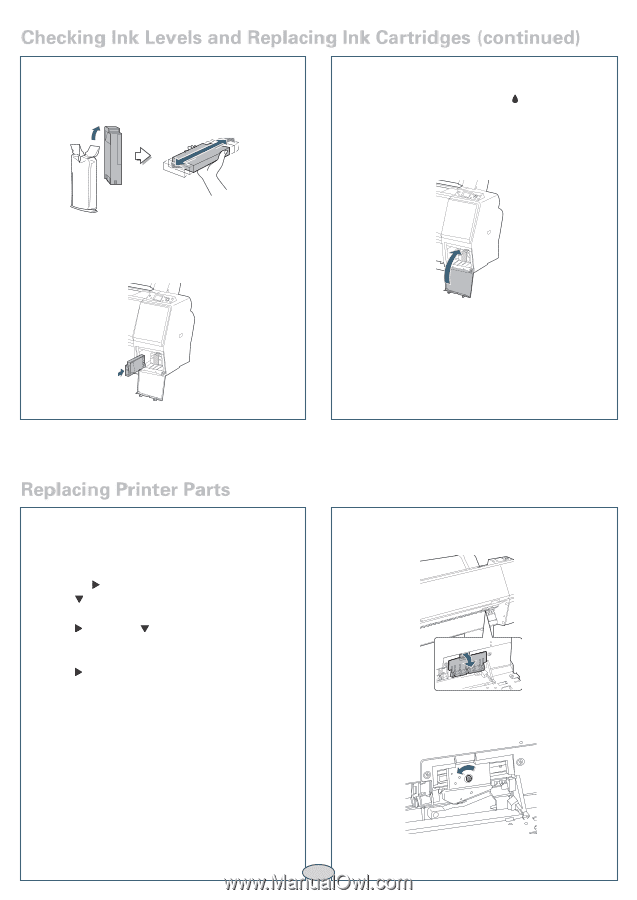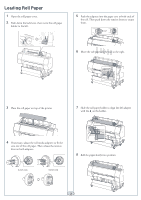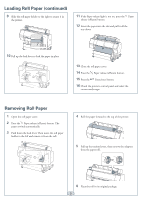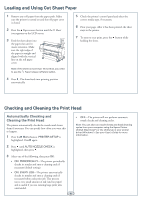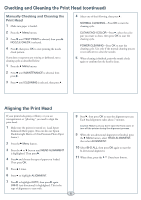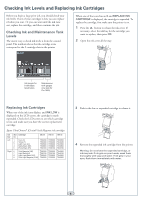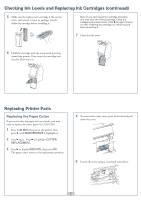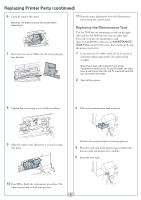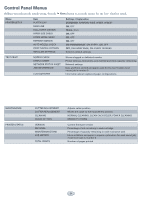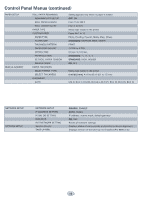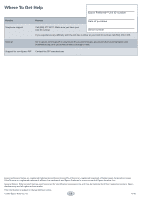Epson Stylus Pro 7890 Quick Reference Guide - Page 8
Replacing Printer Parts, Replacing the Paper Cutter - ink cartridges
 |
View all Epson Stylus Pro 7890 manuals
Add to My Manuals
Save this manual to your list of manuals |
Page 8 highlights
Checking Ink Levels and Replacing Ink Cartridges (continued) 5 Make sure the replacement cartridge is the correct color, and remove it from its package. Gently shake the cartridge before installing it. Note: If you can't insert the cartridge smoothly, you may have the wrong cartridge. Check the package and product code. If the Ink light remains on after installing the cartridge, try removing and then reinserting it. 7 Close the ink cover. 6 Hold the cartridge with the arrow mark pointing toward the printer. Then insert the cartridge into the slot. Don't force it. Replacing Printer Parts Replacing the Paper Cutter If you notice that the paper isn't cut cleanly, you may need to replace the cutter (part # C12C815331). 1 Press the Menu button on the printer, then press until MAINTENANCE is highlighted. 2 Press again. Press to highlight CUTTER REPLACEMENT. 3 Press to display EXECUTE, then press OK. The paper cutter moves to the replacement position. 4 To remove the cutter cover, press in the tab and pull down the cover. 5 Loosen the screw using a cross-head screwdriver. 7