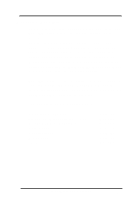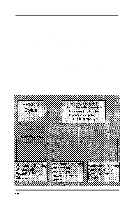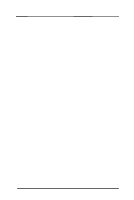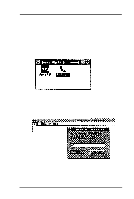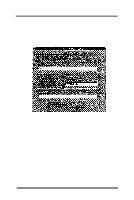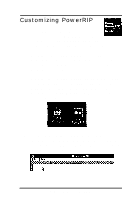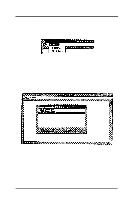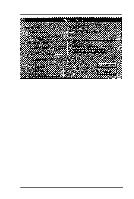Epson Stylus Pro User Manual - Birmy PC - Page 30
Customizing Powerrip
 |
View all Epson Stylus Pro manuals
Add to My Manuals
Save this manual to your list of manuals |
Page 30 highlights
Customizing PowerRIP 1. If you haven't rebooted your system, and you are running Windows 3.1, do so now. If you are running Windows 95 or Windows NT proceed without rebooting. 2. Double click on the PowerRlP icon in the PowerRlP window. The program will take a few seconds to load. When the cursor returns, the program has loaded. 3. Minimize the Program Manager window by clicking on the down button in the upper right side of the window. The Birmy icon should now be visible along with Program Manager. Other icons may also be present. 4. Double click on the Birmy PowerRlP icon. You see the Birmy PowerRlP window shown below, which has two menus, File and Printer. See the following two sections for descriptions of these options. 26 Birmy Graphics Corporation