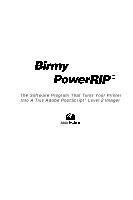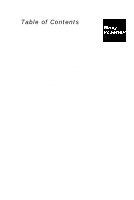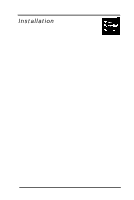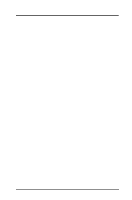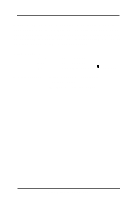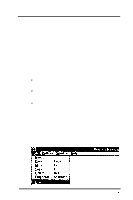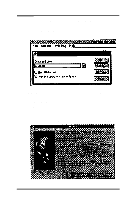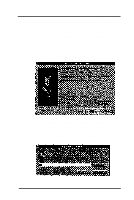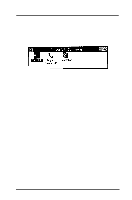Epson Stylus Pro User Manual - Birmy PC - Page 7
PANTONE, PowerRIP Technical Support, EPSON Stylus Pro and Pro XL models.
 |
View all Epson Stylus Pro manuals
Add to My Manuals
Save this manual to your list of manuals |
Page 7 highlights
PANTONE PANTONE professional color palette files are included in your PowerRlP package. These files can be read directly into commonly used applications so the user can have printer calibrated versions of all PANTONE Colors for the EPSON Stylus Pro and Pro XL models. The file is a self-extracting zip file. Just copy it to any desired directory and type Epalete -d from the DOS prompt and it will extract itself and make its own subdirectories. Remember to use the -d after Epalete or the subdirectories will not extract correctly. See the readme file on the PANTONE disk for use with your application. This is also a self-extracting 3MB file. Copy this to your hard disk and type Readme from the DOS prompt, then open the file it created called PANTONE.WRI with the Windows Write program. PowerRIP Technical Support For technical assistance with the installation, configuration and operation of Birmy PowerRIP, please call Birmy Customer Support at 407-723-2893. The hours of operation are 9am-8pm EST Please do not call the Birmy Fulfillment Center for technical information. There are no support personnel at that location; the phone number is for the PowerRlP registration only. Birmy Graphics Corporation 3