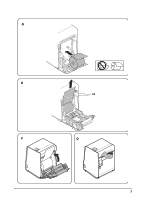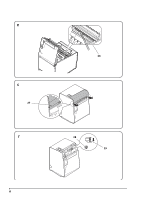Epson TM-L90 Plus Users Manual 4 Model - Page 10
Control Panel, Attaching Cover on the Power Switch, Installing the Printer Vertically or Horizontally
 |
View all Epson TM-L90 Plus manuals
Add to My Manuals
Save this manual to your list of manuals |
Page 10 highlights
Control Panel See Illustrations A 2. FEED button Feeds the roll paper. PAPER OUT LED Lights when roll paper is out. ERROR LED Off when the printer is online, lights when the printer is offline, and flashes when an error occurs. POWER LED Lights when the power is on, and is off when the power is off. Attaching Cover on the Power Switch The enclosed power switch cover ensures that the power switch is not pressed accidentally. You can turn the power switch on and off by inserting a pointed object such as a ballpoint pen in the holes in the power switch cover. See illustration B. WARNING: If an accident occurs with the power switch cover attached, unplug the power cord immediately. Continued use may cause fire or shock. CAUTION: Do not remove the power switch waterproof cover. Installing the Printer Vertically or Horizontally You can install the printer vertically (with the paper exit at the front) by hanging it on a wall, using the optional WH-10 hanging bracket set or horizontally on a flat surface (with the paper exit on top). WARNING: When hanging the printer on the wall with the hanging bracket set, be sure to attach a connector cover to the printer. When you install the printer horizontally, attach the control panel label (See illustration C and D) and position the roll paper near-end sensor as shown in the illustrations. To move the sensor, follow the steps below and see illustration E. 1. Loosen the screw with a coin or similar tool and turn it at least 3 or 4 times. 2. Turn the lever to move the sensor in the direction of the arrow in illustration until the sensor comes out from another hole near the bottom of the printer. 3. Tighten the screw and make sure the lever moves smoothly. 10 TM-L90 User's Manual