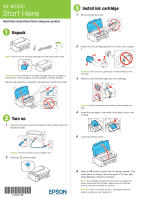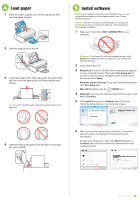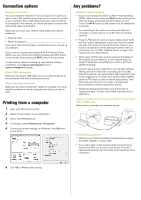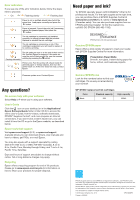Epson WF-M1030 Start Here - Installation Guide
Epson WF-M1030 Manual
 |
View all Epson WF-M1030 manuals
Add to My Manuals
Save this manual to your list of manuals |
Epson WF-M1030 manual content summary:
- Epson WF-M1030 | Start Here - Installation Guide - Page 1
WF-M1030 Start Here Read these instructions before using your product. 1 Unpack 3 Install ink cartridge 1 Lift up the printer cover. Note: Remove the ink cartridge package from the back of the printer. 2 Shake the ink cartridge gently 4 or 5 times, then unpack it. Caution: Do not open the ink - Epson WF-M1030 | Start Here - Installation Guide - Page 2
CD/DVD drive, you can download the software from the Epson website (see "Epson technical support"). Caution: Be sure to close your other programs, including any screen savers and virus protection software, before beginning this software installation. 1 Make sure the printer is NOT CONNECTED to your - Epson WF-M1030 | Start Here - Installation Guide - Page 3
To view how-to-videos on setting up your printer's wireless connection, go to epson.com/support (U.S.) or epson.ca/support (Canada). Direct USB connection Make sure you have a USB cable. Do not connect the printer to your computer until you're instructed to do so. Wired network connection Make sure - Epson WF-M1030 | Start Here - Installation Guide - Page 4
Internet connection). If you don't have a User's Guide icon, you can install it from the CD or go to the Epson website, as described below. Epson technical support Visit epson.com/support (U.S.) or epson.ca/support (Canada) where you can download drivers, view manuals and how-to-videos, get FAQs, or
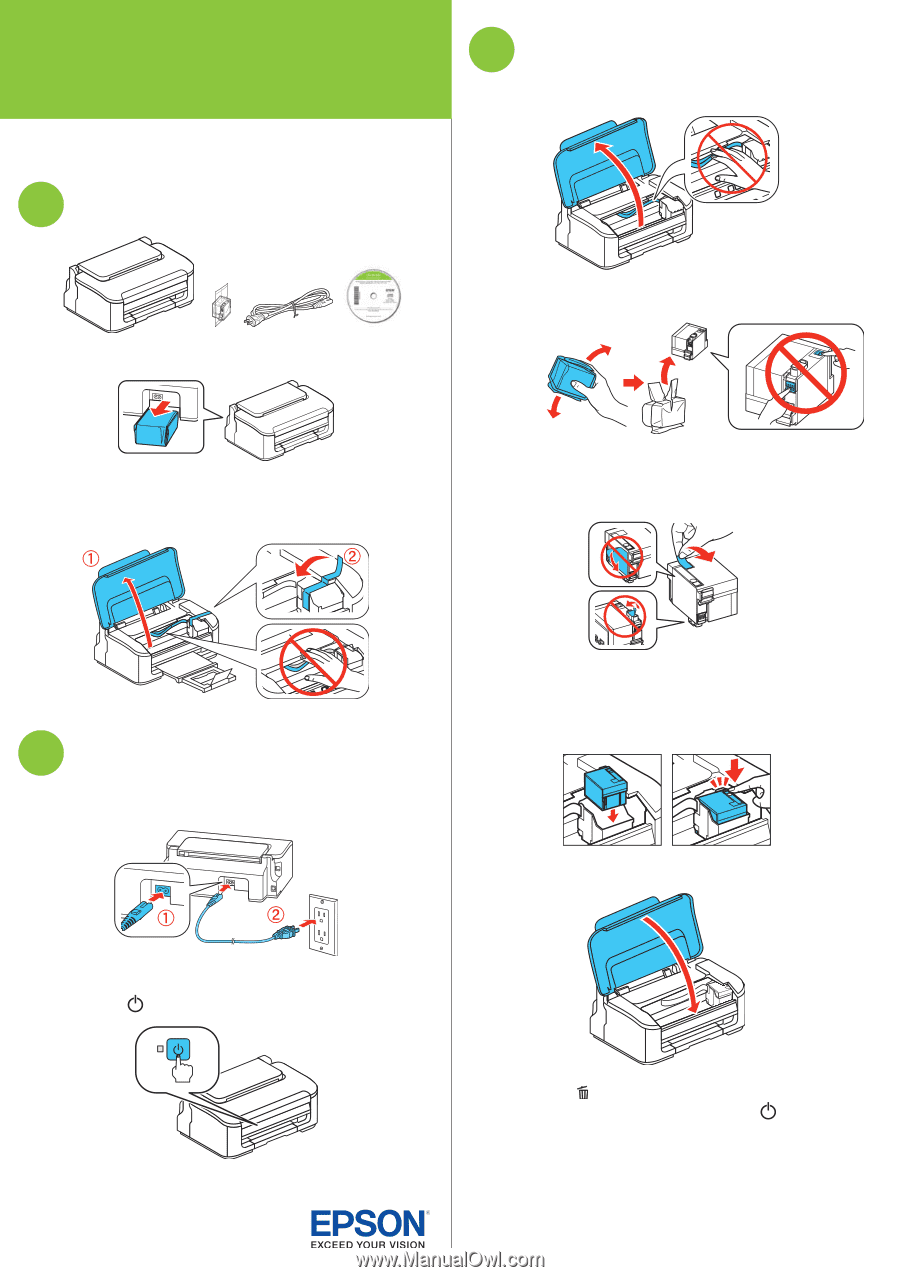
Start Here
Read these instructions before using your product.
1
Unpack
Note:
Remove the ink cartridge package from the back of the printer.
Caution:
Do not open the ink cartridge package until you are ready to
install the ink. The cartridge is vacuum packed to maintain reliability.
Remove all protective materials, including from inside the printer.
2
Turn on
1
Connect the power cord to the back of the printer and to an
electrical outlet.
Caution:
Do not connect to your computer yet.
2
Press the
power button.
3
Install ink cartridge
1
Lift up the printer cover.
2
Shake the ink cartridge gently 4 or 5 times, then unpack
it.
Caution:
Don’t touch the green chip or small window on the
cartridge.
3
Remove only the yellow tape from the cartridge.
Caution:
Don’t remove any other seals or the cartridge may
leak.
4
Insert the cartridge in the holder, and press it down until
it clicks.
5
Lower the printer cover.
6
Press the
button to prime the ink delivery system. This
takes about 5 minutes. When the green
power light
stops flashing, priming is complete.
Note:
The cartridge included with the printer is designed for
printer set up and not for resale. After some ink is used for
priming, the rest is available for printing.
Caution:
Don’t turn off the printer or load paper while the
printer is priming or you’ll waste ink.
*412491700*
*412491700*
WF-M1030