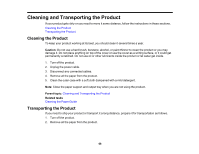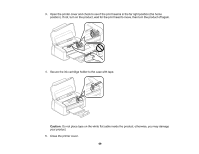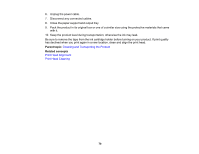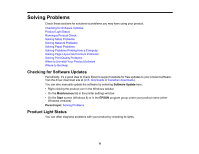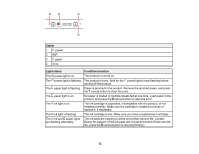Epson WF-M1030 Users Guide - Page 67
Cleaning the Paper Guide
 |
View all Epson WF-M1030 manuals
Add to My Manuals
Save this manual to your list of manuals |
Page 67 highlights
Cleaning the Paper Guide If you see ink on the back of a printout, you can clean the paper guide to remove any excess ink. 1. Make sure no product lights are indicating errors. 2. Load a few sheets of plain paper in the product. 3. Do one of the following: • Windows: Right-click the product icon in the Windows taskbar and select Printer Settings. Then click the Maintenance tab. • Mac OS X 10.6/10.7/10.8: In the Apple menu or the Dock, select System Preferences. Select Print & Fax or Print & Scan, select your product, and select Options & Supplies. Select Utility and select Open Printer Utility. • Mac OS X 10.5: In the Apple menu or the Dock, select System Preferences. Select Print & Fax, select your product, and select Open Print Queue. Select Utility. 4. Select Paper Guide Cleaning. 5. Follow the on-screen instructions to feed paper through the paper guide. 6. Check the back of the ejected paper to see if it is clean. 7. Repeat as necessary until the paper comes out clean. Parent topic: Adjusting Print Quality 67