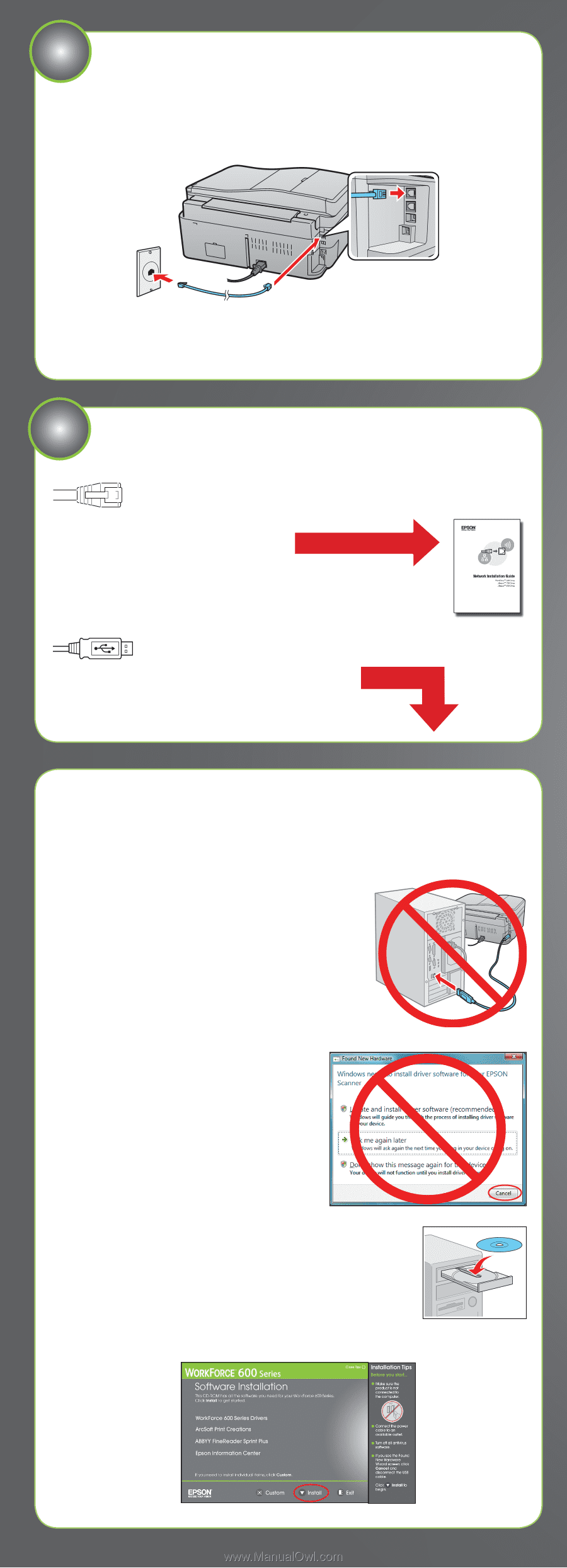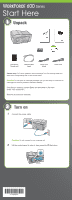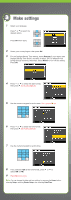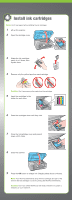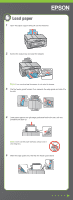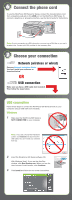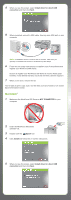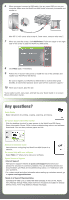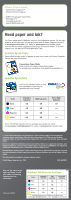Epson WorkForce 600 Start Here - Page 5
Connect the phone cord, Choose your connection, Network (wwireless or wired), USB connection, Windows - user
 |
View all Epson WorkForce 600 manuals
Add to My Manuals
Save this manual to your list of manuals |
Page 5 highlights
6 Connect the phone cord To use the WorkForce 600 Series for faxing, connect the included phone cord from a telephone wall jack to the LINE port on the WorkForce 600 Series. To connect a telephone or answering machine, see the Quick Guide for instructions. Note: If you're connecting to a DSL phone line, you must use a DSL filter or you won't be able to fax. Contact your DSL provider for the necessary filter. 7 Choose your connection Network (wireless or wired) See your Network Installation Guide. You can't install your software as described below. OR USB connection Make sure you have a USB cable (not included). Then follow the steps below. USB connection Follow these steps to connect the WorkForce 600 Series directly to your computer using a USB cable (not included). Windows 1 Make sure the WorkForce 600 Series is NOT CONNECTED to your computer. Note: If you see a Found New Hardware screen, click Cancel and disconnect the USB cable. You can't install your software that way. 2 Insert the WorkForce 600 Series software CD. With Windows Vista®, if you see the AutoPlay window, click Run Epsetup.exe. When you see the User Account Control screen, click Continue. 3 Click Install and follow the on-screen instructions.