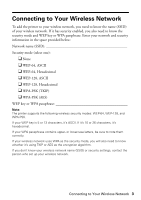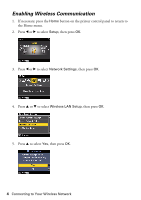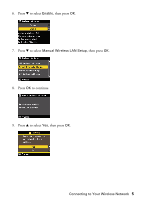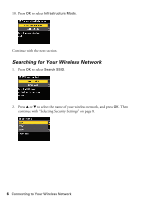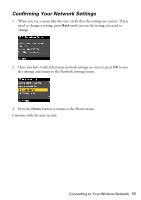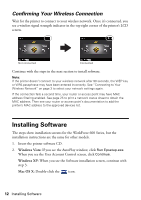Epson WorkForce 600 Using the Control Panel for Wireless Network Installation - Page 8
Selecting Security Settings, Selecting WEP Security Settings
 |
View all Epson WorkForce 600 manuals
Add to My Manuals
Save this manual to your list of manuals |
Page 8 highlights
Selecting Security Settings 1. Press u or d to select the security mode that your wireless network is using. Note: If your wireless network doesn't have security enabled, select None. 2. Press OK. 3. Do one of the following: ■ If your wireless network doesn't have security enabled, see "Confirming Your Network Settings" on page 11. ■ If your wireless network uses WPA as the security mode, continue with "Selecting WPA Security Settings" on page 9. ■ If your wireless network uses WEP as the security mode, continue with "Selecting WEP Security Settings" on page 10. 8 Connecting to Your Wireless Network

8
Connecting to Your Wireless Network
Selecting Security Settings
1.
Press
u
or
d
to select the security mode that your wireless network is using.
Note:
If your wireless network doesn’t have security enabled, select
None
.
2.
Press
OK
.
3.
Do one of the following:
■
If your wireless network doesn’t have security enabled, see “Confirming
Your Network Settings” on page 11.
■
If your wireless network uses WPA as the security mode, continue with
“Selecting WPA Security Settings” on page 9.
■
If your wireless network uses WEP as the security mode, continue with
“Selecting WEP Security Settings” on page 10.