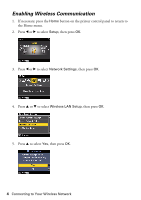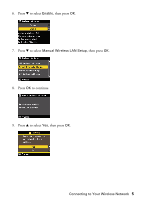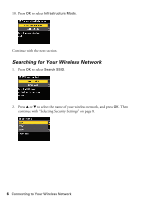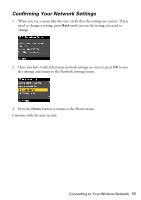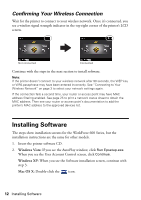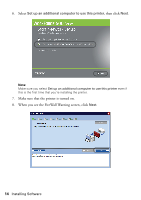Epson WorkForce 600 Using the Control Panel for Wireless Network Installation - Page 9
Selecting WPA Security Settings, Continue with Confirming Your Network Settings
 |
View all Epson WorkForce 600 manuals
Add to My Manuals
Save this manual to your list of manuals |
Page 9 highlights
Selecting WPA Security Settings 1. Enter your WPA passphrase. Note: If your WPA passphrase contains upper- or lowercase letters, be sure to enter them correctly. ■ Press Menu to switch between uppercase (ABC), lowercase (abc), or numeric (123) characters. ■ Press u or d until you see the character you want. ■ Press r to enter the next character. ■ Press - to delete a character. 2. When you're done entering the WPA passphrase, press OK. Continue with "Confirming Your Network Settings" on page 11. Connecting to Your Wireless Network 9

Connecting to Your Wireless Network
9
Selecting WPA Security Settings
1.
Enter your WPA passphrase.
Note:
If your WPA passphrase contains upper- or lowercase letters, be sure to enter
them correctly.
■
Press
Menu
to switch between uppercase (
ABC
), lowercase (
abc
), or
numeric (
123
) characters.
■
Press
u
or
d
until you see the character you want.
■
Press
r
to enter the next character.
■
Press
–
to delete a character.
2.
When you’re done entering the WPA passphrase, press
OK
.
Continue with “Confirming Your Network Settings” on page 11.