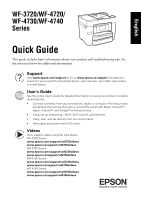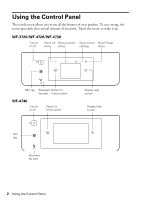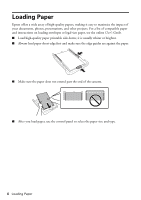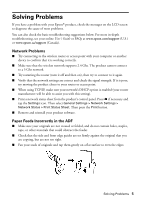Epson WorkForce Pro WF-3720 Quick Guide and Warranty - Page 5
Solving Problems, Network Problems, Paper Feeds Incorrectly in the ADF
 |
View all Epson WorkForce Pro WF-3720 manuals
Add to My Manuals
Save this manual to your list of manuals |
Page 5 highlights
Solving Problems If you have a problem with your Epson® product, check the messages on the LCD screen to diagnose the cause of most problems. You can also check the basic troubleshooting suggestions below. For more in-depth troubleshooting, see your online User's Guide or FAQs at www.epson.com/support (U.S.) or www.epson.ca/support (Canada). Network Problems ■ Try connecting to the wireless router or access point with your computer or another device to confirm that it is working correctly. ■ Make sure that the wireless network supports 2.4 Ghz. The product cannot connect to a 5 Ghz network. ■ Try restarting the router (turn it off and then on), then try to connect to it again. ■ Verify that the network settings are correct and check the signal strength. If it is poor, try moving the product closer to your router or access point. ■ When using TCP/IP, make sure your network's DHCP option is enabled (your router manufacturer will be able to assist you with this setting). ■ Print a network status sheet from the product's control panel. Press if necessary and tap the Settings icon. Then select General Settings > Network Settings > Network Status > Print Status Sheet. Then press the Print button. ■ Remove and reinstall your product software. Paper Feeds Incorrectly in the ADF ■ Make sure your originals are not creased or folded, and do not contain holes, staples, tape, or other materials that could obstruct the feeder. ■ Check that the side and front edge guides are set firmly against the original that you are copying, but are not too tight. ■ Fan your stack of originals and tap them gently on a flat surface to even the edges. Solving Problems 5