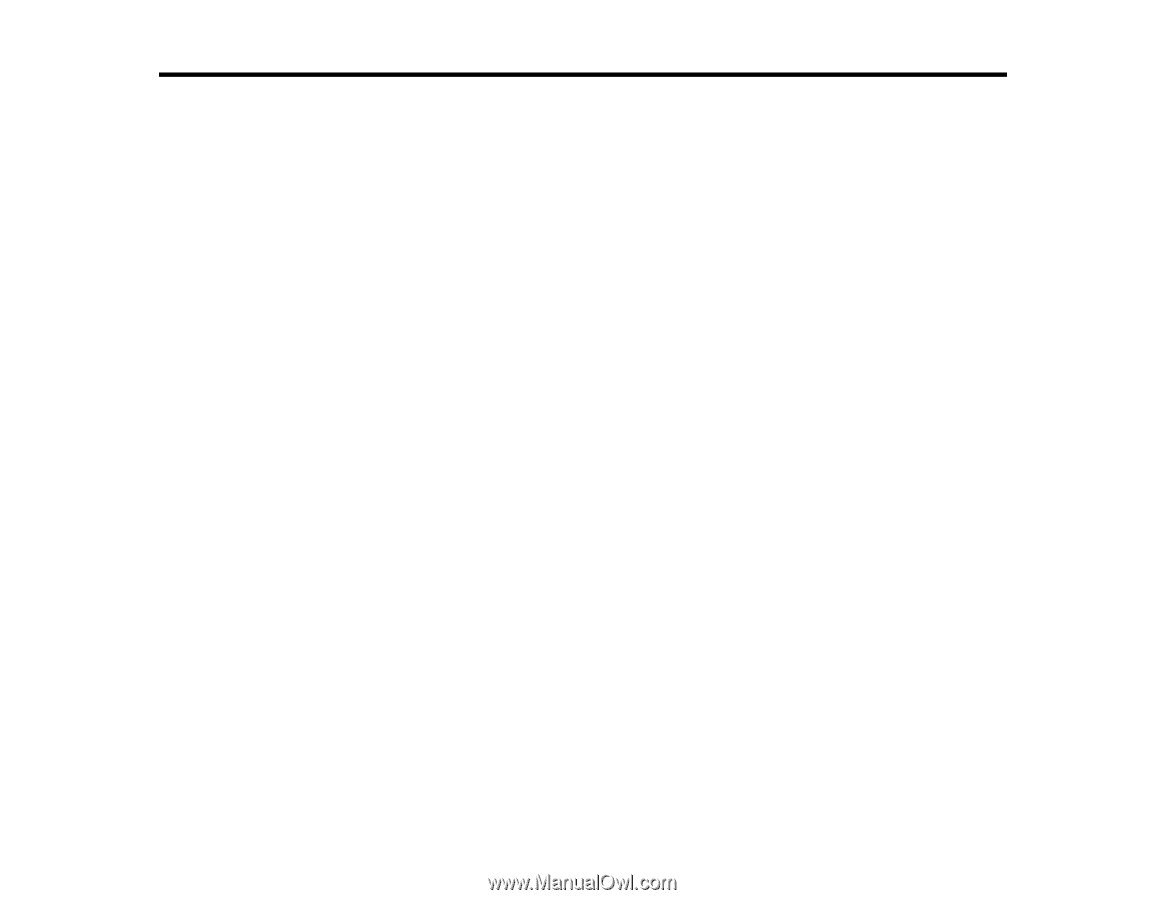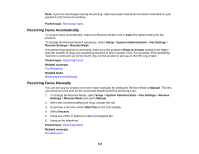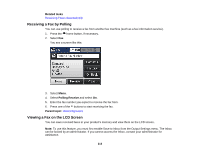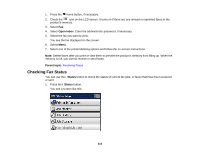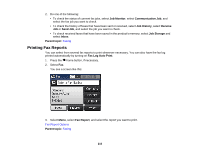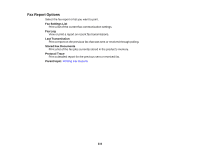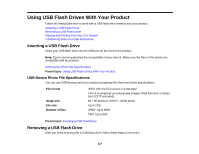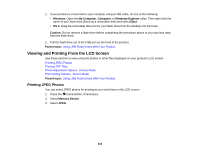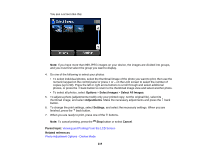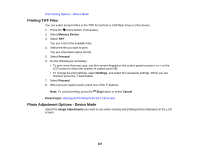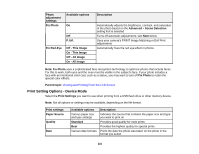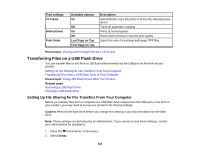Epson WorkForce Pro WF-5620 User Manual - Page 217
Using USB Flash Drives With Your Product, Inserting a USB Flash Drive
 |
View all Epson WorkForce Pro WF-5620 manuals
Add to My Manuals
Save this manual to your list of manuals |
Page 217 highlights
Using USB Flash Drives With Your Product Follow the instructions here to work with a USB flash drive inserted into your product. Inserting a USB Flash Drive Removing a USB Flash Drive Viewing and Printing From the LCD Screen Transferring Files on a USB Flash Drive Inserting a USB Flash Drive Insert your USB flash drive into the USB port on the front of the product. Note: Epson cannot guarantee the compatibility of your device. Make sure the files on the device are compatible with the product. USB Device Photo File Specifications Parent topic: Using USB Flash Drives With Your Product USB Device Photo File Specifications You can use USB devices with your product containing files that meet these specifications. File format Image size File size Number of files JPEG with the Exif version 2.3 standard TIFF 6.0-compliant uncompressed images: RGB full-color or binary (not CCITT-encoded) 80 × 80 pixels to 10200 × 10200 pixels Up to 2GB JPEG: Up to 9990 TIFF: Up to 999 Parent topic: Inserting a USB Flash Drive Removing a USB Flash Drive After you finish working with a USB flash drive, follow these steps to remove it. 217