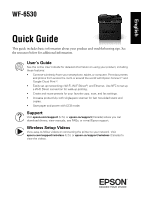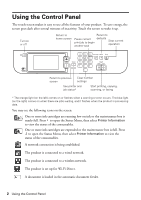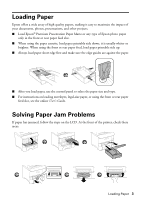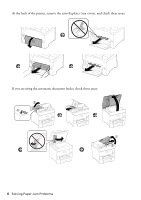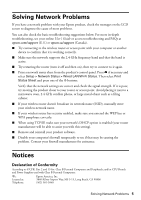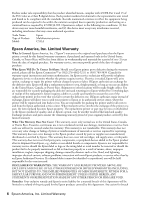Epson WorkForce Pro WF-6530 Quick Guide and Warranty - Page 2
Using the Control Panel
 |
View all Epson WorkForce Pro WF-6530 manuals
Add to My Manuals
Save this manual to your list of manuals |
Page 2 highlights
Using the Control Panel The touch screen makes it easy to use all the features of your product. To save energy, the screen goes dark after several minutes of inactivity. Touch the screen to wake it up. Turn on or off Return to home screen Return to Pause current print job to begin another task defaults Stop current operation Return to previous screen Clear number settings See printer and job status* Start printing, copying, scanning, or faxing * The orange light (on the left) comes on or flashes when a warning or error occurs. The blue light (on the right) comes on when there are jobs waiting, and it flashes when the product is processing data. You may see the following icons on the screen: One or more ink cartridges are running low on ink or the maintenance box is nearly full. Press to open the Status Menu, then select Printer Information to view the status of the consumables. One or more ink cartridges are expended or the maintenance box is full. Press to open the Status Menu, then select Printer Information to view the status of the consumables. A network connection is being established. The product is connected to a wired network. The product is connected to a wireless network. The product is set up for Wi-Fi Direct. A document is loaded in the automatic document feeder. 2 Using the Control Panel