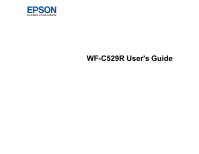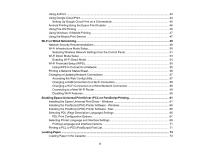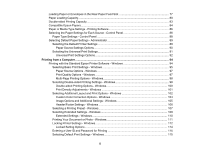3
Contents
WF-C529R User's Guide
............................................................................................................................
11
Product Basics
..........................................................................................................................................
12
Installing the Optional Paper Cassette Unit
........................................................................................
12
Enabling the Optional Paper Cassette - Windows
.........................................................................
17
Enabling the Optional Paper Cassette - Mac
................................................................................
19
Using the Control Panel
.....................................................................................................................
20
Control Panel Buttons and Lights
..................................................................................................
21
The LCD Screen
.......................................................................................................................
22
Status Icon Information
.............................................................................................................
22
Navigating the LCD Screen
.......................................................................................................
23
Entering Characters on the LCD Screen
...................................................................................
25
Viewing Animations
...................................................................................................................
27
Changing LCD Screen Language
..................................................................................................
28
Selecting the Date and Time
.........................................................................................................
29
Setting a Password and Locking the Control Panel
.......................................................................
31
Adjusting the Screen Brightness
....................................................................................................
32
Turning Off the Operation Time Out Setting
..................................................................................
32
Preventing PC Connection via USB
..............................................................................................
33
Product Parts Locations
.....................................................................................................................
34
Product Parts - Front
.....................................................................................................................
35
Product Parts - Inside
....................................................................................................................
37
Product Parts - Back
......................................................................................................................
38
Using Power Saving Settings
.............................................................................................................
39
Changing the Sleep Timer Settings
...............................................................................................
39
Changing the Power Off Timer Settings
........................................................................................
40
Epson Connect Solutions for Smartphones, Tablets, and More
.........................................................
40
Setting Up Epson Connect Services
..............................................................................................
41
Using Epson Email Print
...............................................................................................................
41
Using the Epson iPrint Mobile App
................................................................................................
42
Using Epson Remote Print
...........................................................................................................
42