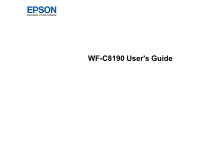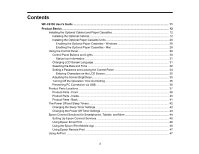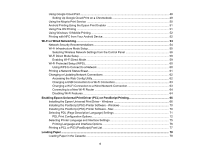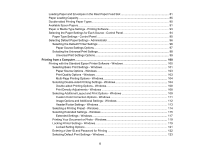3
Contents
WF-C8190 User's Guide
............................................................................................................................
11
Product Basics
..........................................................................................................................................
12
Installing the Optional Cabinet and Paper Cassettes
.........................................................................
12
Installing the Optional Cabinet
.......................................................................................................
12
Installing the Optional Paper Cassette Units
.................................................................................
20
Enabling the Optional Paper Cassettes - Windows
...................................................................
26
Enabling the Optional Paper Cassettes - Mac
..........................................................................
28
Using the Control Panel
.....................................................................................................................
29
Control Panel Buttons and Lights
..................................................................................................
30
Status Icon Information
.............................................................................................................
31
Changing LCD Screen Language
..................................................................................................
31
Selecting the Date and Time
.........................................................................................................
32
Setting a Password and Locking the Control Panel
.......................................................................
34
Entering Characters on the LCD Screen
...................................................................................
35
Adjusting the Screen Brightness
....................................................................................................
35
Turning Off the Operation Time Out Setting
..................................................................................
36
Preventing PC Connection via USB
..............................................................................................
36
Product Parts Locations
.....................................................................................................................
37
Product Parts - Front
.....................................................................................................................
38
Product Parts - Inside
....................................................................................................................
40
Product Parts - Back
......................................................................................................................
41
The Power Off and Sleep Timers
.......................................................................................................
42
Changing the Sleep Timer Settings
...............................................................................................
42
Changing the Power Off Timer Settings
........................................................................................
44
Epson Connect Solutions for Smartphones, Tablets, and More
.........................................................
44
Setting Up Epson Connect Services
..............................................................................................
45
Using Epson Email Print
...............................................................................................................
46
Using the Epson iPrint Mobile App
................................................................................................
46
Using Epson Remote Print
...........................................................................................................
47
Using AirPrint
....................................................................................................................................
47