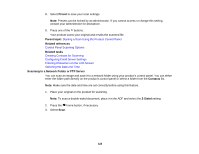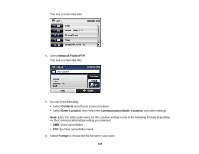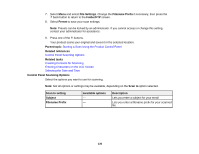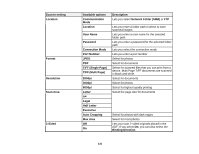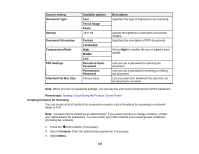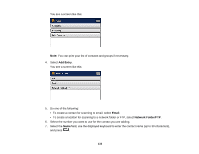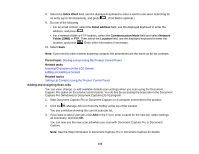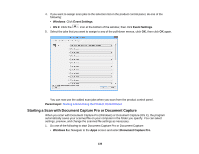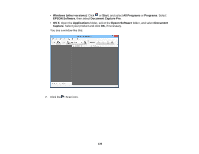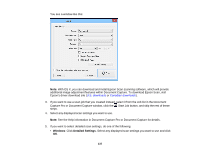Epson WorkForce Pro WF-R4640 User Manual - Page 132
Creating Contacts for Scanning, Attached File Max Size
 |
View all Epson WorkForce Pro WF-R4640 manuals
Add to My Manuals
Save this manual to your list of manuals |
Page 132 highlights
Scan to setting Document Type Density Document Orientation Compression Ratio PDF Settings Attached File Max Size Available options Text Text & Image Photo -4 to +4 Portrait Landscape High Middle Low Document Open Password Permissions Password Various sizes Description Specifies the type of original you are scanning Adjusts the lightness or darkness of scanned images. Specifies the orientation of PDF documents Select High for smaller file size or Low for best quality Lets you set a password for opening the document Lets you set a password for printing or editing the document Lets you select the maximum file size that can be attached to an email Note: When you turn on password settings, you can use the LCD screen keyboard to set the password. Parent topic: Starting a Scan Using the Product Control Panel Creating Contacts for Scanning You can create a list of contacts for scanning to email or a list of locations for scanning to a network folder or FTP. Note: Contacts can be locked by an administrator. If you cannot access or change contacts, contact your administrator for assistance. You can create up to 200 contacts and contact groups combined (including fax contacts). 1. Press the home button, if necessary. 2. Select Contacts. Enter the administrator password, if necessary. 3. Select Menu. 132