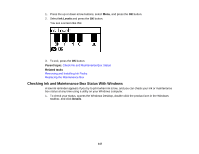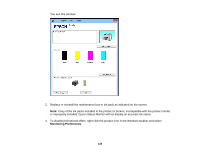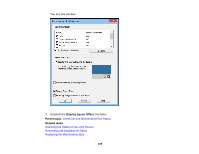Epson WorkForce Pro WF-R5190 User Manual - Page 144
Checking Print Status - PostScript Printer Software - OS X
 |
View all Epson WorkForce Pro WF-R5190 manuals
Add to My Manuals
Save this manual to your list of manuals |
Page 144 highlights
Checking Print Status - PostScript Printer Software - OS X Parent topic: Printing with the PostScript (PS3) Printer Software - OS X Checking Print Status - PostScript Printer Software - OS X During printing, you can view the progress of your print job, control printing, and check ink status. 1. Click the printer icon when it appears in the Dock. You see the print status window: 2. Select the following options as necessary: OS X 10.6/10.7: • To cancel printing, click the print job and click the Delete icon. • To pause a print job, click the print job and click the Hold icon. To resume a print job, click the print job marked "Hold" and click the Resume icon. • To pause printing for all queued print jobs, click the Pause Printer icon. • To check ink status, click the Supply Levels icon. OS X 10.8/10.9: • To cancel printing, click the button next to the print job. • To pause a print job, click the button next to the print job. To resume a print job, click the button. • To pause printing for all queued print jobs, click the large Pause button. 144