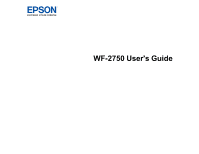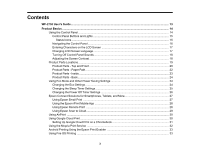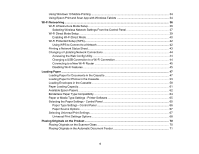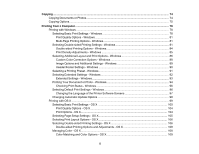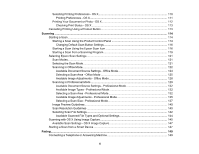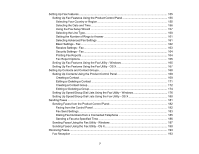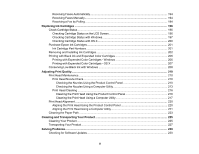3
Contents
WF-2750 User's Guide
...............................................................................................................................
13
Product Basics
..........................................................................................................................................
14
Using the Control Panel
.....................................................................................................................
14
Control Panel Buttons and Lights
..................................................................................................
15
Status Icons
..............................................................................................................................
15
Navigating the Control Panel
.........................................................................................................
16
Entering Characters on the LCD Screen
.......................................................................................
17
Changing LCD Screen Language
..................................................................................................
17
Turning Off Control Panel Sounds
.................................................................................................
18
Adjusting the Screen Contrast
.......................................................................................................
18
Product Parts Locations
.....................................................................................................................
19
Product Parts - Top and Front
.......................................................................................................
20
Product Parts - Paper Path
............................................................................................................
22
Product Parts - Inside
....................................................................................................................
23
Product Parts - Back
......................................................................................................................
24
Using Eco Mode and Other Power Saving Settings
...........................................................................
24
Changing the Eco Settings
............................................................................................................
24
Changing the Sleep Timer Settings
...............................................................................................
25
Changing the Power Off Timer Settings
........................................................................................
26
Epson Connect Solutions for Smartphones, Tablets, and More
.........................................................
27
Using Epson Email Print
...............................................................................................................
27
Using the Epson iPrint Mobile App
................................................................................................
28
Using Epson Remote Print
...........................................................................................................
28
Using Epson Scan to Cloud
...........................................................................................................
29
Using AirPrint
....................................................................................................................................
30
Using Google Cloud Print
...................................................................................................................
30
Setting Up Google Cloud Print on a Chromebook
.........................................................................
31
Using the Mopria Print Service
..........................................................................................................
32
Android Printing Using the Epson Print Enabler
................................................................................
33
Using Fire OS Printing
.......................................................................................................................
33