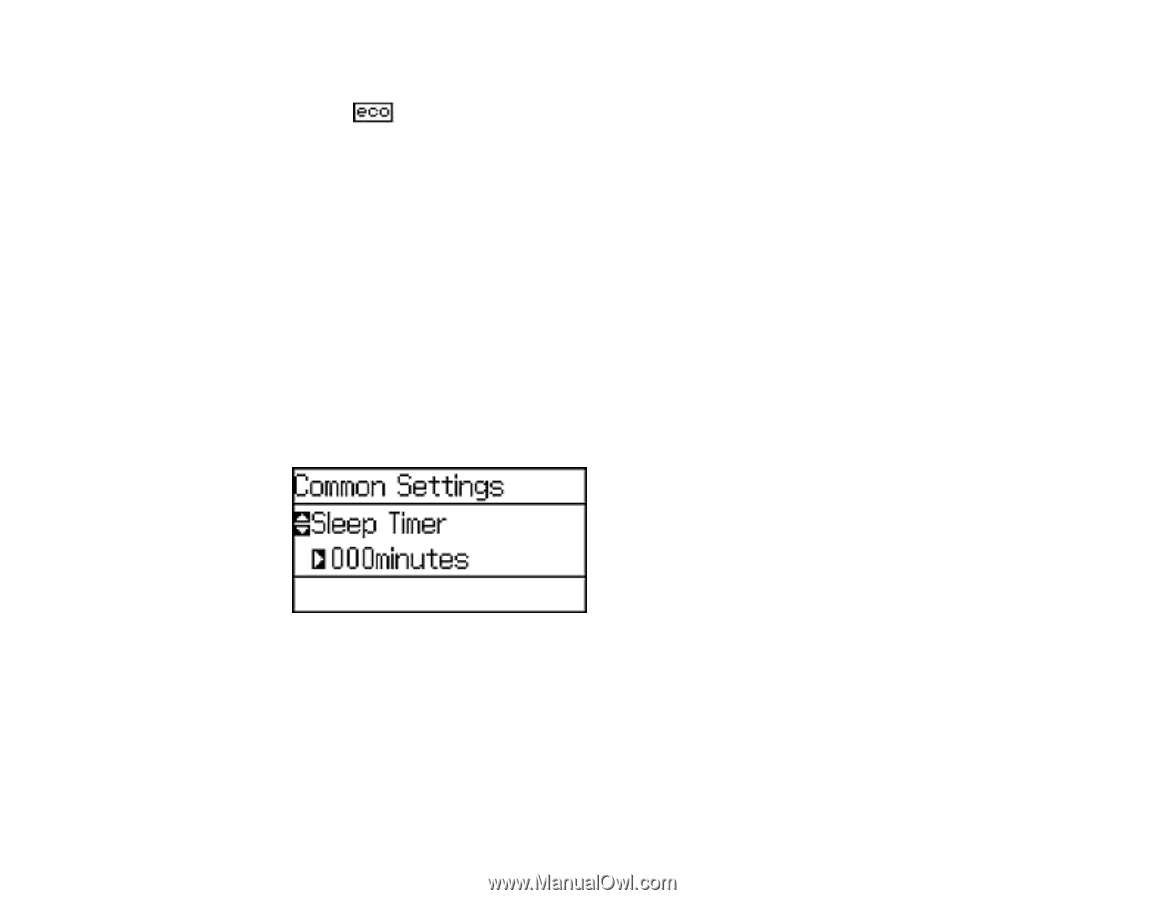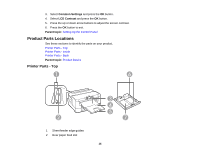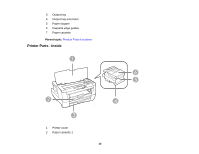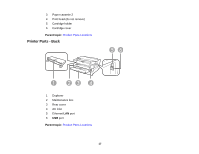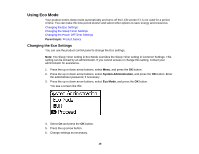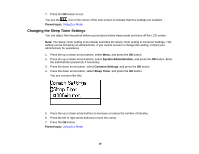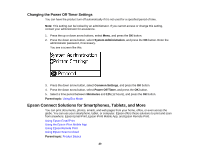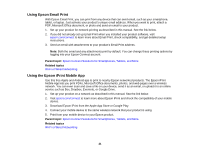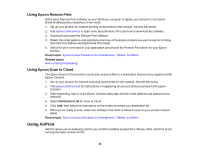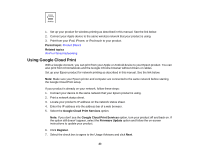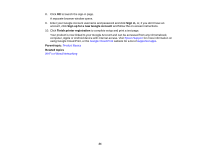Epson WorkForce WF-7110 User Manual - Page 19
Changing the Sleep Timer Settings, Parent topic, System Administration, Common Settings, Sleep Timer
 |
View all Epson WorkForce WF-7110 manuals
Add to My Manuals
Save this manual to your list of manuals |
Page 19 highlights
7. Press the OK button to exit. You see the icon in the corner of the LCD screen to indicate that Eco settings are enabled. Parent topic: Using Eco Mode Changing the Sleep Timer Settings You can adjust the time period before your product enters sleep mode and turns off the LCD screen. Note: The Sleep Timer setting in Eco Mode overrides the Sleep Timer setting in Common Settings. This setting can be locked by an administrator. If you cannot access or change this setting, contact your administrator for assistance. 1. Press the up or down arrow buttons, select Menu, and press the OK button. 2. Press the up or down arrow buttons, select System Administration, and press the OK button. Enter the administrator password, if necessary. 3. Press the down arrow button, select Common Settings, and press the OK button. 4. Press the down arrow button, select Sleep Timer, and press the OK button. You see a screen like this: 5. Press the up or down arrow buttons to increase or reduce the number of minutes. 6. Press the left or right arrow buttons to move the cursor. 7. Press the OK button. Parent topic: Using Eco Mode 19