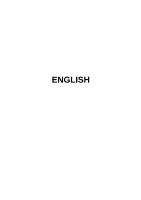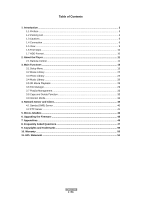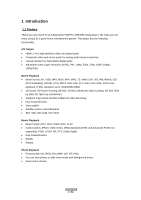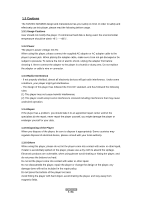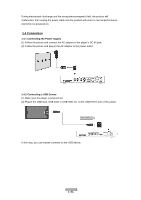Fantec 3DS4600 Manual
Fantec 3DS4600 Manual
 |
View all Fantec 3DS4600 manuals
Add to My Manuals
Save this manual to your list of manuals |
Fantec 3DS4600 manual content summary:
- Fantec 3DS4600 | Manual - Page 1
ENGLISH - Fantec 3DS4600 | Manual - Page 2
2. About the Player ...11 2.1 Remote 3D Movie Playback...28 3.6 File Manager...29 3.7 Playlist Management 33 3.8 Copy und Delete Function 35 3.9 Internet Media ...36 4. Network Server and Client 40 4.1 Samba (SMB) Server 40 4.2 FTP Server ...41 5. Movie JukeBox...43 6. Upgrading the Firmware - Fantec 3DS4600 | Manual - Page 3
purchasing the FANTEC 3DS4600 media player. We hope you will enjoy using it as a great home entertainment partner. This player has the /1080i/1080p • 3D format: 3D Frame Packing (3D BD), 3D MVC (Multiview Video Coding), 3D SbS (Side by Side) 3D TaB (Top and Bottom) • Supports major audio formats - Fantec 3DS4600 | Manual - Page 4
are always updating and improving the product, your device's software may have a slightly different appearance or modified functionality than presented in this manual. 1.2 Packing List Part Quantity Player 1 Remote Control 1 Remote Control Battery 2 AC/DC adaptor 1 Quick start guide - Fantec 3DS4600 | Manual - Page 5
1.3 Cautions The FANTEC 3DS4600 design and manufacture has your safety in mind. In order to safely and effectively use this player, please read the following before usage. 1.3.1 Usage Cautions User should not modify this player. If commercial hard disk is being used, the environmental temperature - Fantec 3DS4600 | Manual - Page 6
to normal performance next time it is powered on. 1.4 Connection 1.4.1 Connecting the Power Supply (1) Follow the picture and connect the AC adaptor to the player's DC IN jack; (2) Follow the picture and plug in the AC adaptor to the power outlet. 1.4.2 Connecting a USB Device (1) Make sure the - Fantec 3DS4600 | Manual - Page 7
on TV or other display devices. 1.4.3.2 HDMI OUT (1) Follow the picture and plug one connector on your HDMI cable to the player's HDMI jack; (2) Follow the picture and plug the other connector on your HDMI cable to the TV's HDMI jack. Note: The HDMI cable is an - Fantec 3DS4600 | Manual - Page 8
a LAN (Local Area Network) you require a cat5, cat5e or cat6 network cable (not supplied). (1) Connect one of the crystal plugs on the cable to the player's RJ45 LAN socket; (2) Connect the other crystal plug on the cable to a RJ45 LAN port on your router, switch, or hub devices. 1.4.6 Connecting to - Fantec 3DS4600 | Manual - Page 9
1.4.7 Connecting a Memory Card Memory card can be used by inserting to the card slot (1) Follow the picture to insert the memory card to the card slot properly; (2) Insert the card by following the arrow pointer in the picture. In this way, you can browse contents on the memory card. 1.5 View - Fantec 3DS4600 | Manual - Page 10
the setup menu. 1.7 HDD Format When an eSATA HDD is connected to the player, you have to format the hard disk. Please refer to the following procedures to a few minutes. And then you can use the hard disk properly on the player. Note: HDD format will remove all data stored on the hard disk drive. - Fantec 3DS4600 | Manual - Page 11
2. About the Player 2.1 Remote Control All procedures in this manual can be carried out using the remote control buttons. See the following for details on each button and its function: 1. Power 3. Shuffle 5. Mute 7. Home 9. OK - Fantec 3DS4600 | Manual - Page 12
to enable the option menu, where you can change the review mode of file manager and media library; Press to display or hide the option menu during file editing menu in file manager. Press to enter file selecting menu in media library. Press to enter file selecting menu. Press to set the beginning - Fantec 3DS4600 | Manual - Page 13
3. Main Functions The Setup menu allows you to personalize and configure the preferences for your player. 3.1 Setup Menu To select a Setup option: - Select the Setup icon on the home screen, or press SETUP menu on the remote control. - Use the UP/ - Fantec 3DS4600 | Manual - Page 14
library and keep media library up to date. Resume Play - Select to turn on / off Resume Play. Format - Select to format your HDD (connected through eSATA) BD-Lite Menu - Here you can open the BDMV navigation menu during BDMV folder or BD ISO playback. And BD-J is not supported. Seamless Playback - Fantec 3DS4600 | Manual - Page 15
. SPDIF Output - Choose among LPCM and RAW. Surround Sound - Choose among undefined, 5,1 Channel and HD Audio. Lip Sync - Choose among Lip Sync Auto, Lip Sync Manual and off Note: In raw mode, Dolby TrueHD, Dolby Digital Plus, Dolby Digital and DTS sound can be by passed to the HDMI TV or - Fantec 3DS4600 | Manual - Page 16
, and Indonesia. 1080p 24Hz - Choose this option to enable or disable 1080P 24HZ support. A TV set with 1080P 24HZ (24P) mode is needed. Plasma Mode - . You can get more vivid color effects. A TV set with deep color support is needed. Screen Size - Adjust the video output size according to the size - Fantec 3DS4600 | Manual - Page 17
IP (AUTO) Select to obtain IP address automatically. - FIX IP (MANUAL) Select to manually input the IP Address, Subnet Mask, Default Gateway, and DNS Server to choose Peer to Peer (Ad Hoc) or WPS (AP) mode. This player can store up to three wireless network connections. Press OK to connect, press - Fantec 3DS4600 | Manual - Page 18
the screen and press the Zoom button to select Infrastructure (AP) mode and update the access points list, and all SSID will be displayed on the screen. confirm and to start testing the connection. The testing process will take for a while, please be patient to wait. If the test is ok, the network - Fantec 3DS4600 | Manual - Page 19
to connect a wireless router directly, without searching SSID and inputting password. In this mode, you just need to configure the parameters of your router which support WPS function. There are two modes for you to select, PBC mode and PIN mode. ENGLISH 19 / 56 - Fantec 3DS4600 | Manual - Page 20
connection interface, wired or wireless Step 2: Press Right button to input your ADSL accountant Step 3: Press Right button to input your password and start to test the connection. ENGLISH 20 / 56 - Fantec 3DS4600 | Manual - Page 21
'3.9.2 BT Download ' for more details on NAS function of this product. FTP - Select to turn on / off FTP services and to update the firmware via a USB stick. Step 1: Copy 'install.img' or extension files to the root directory of an USB stick, and connect it to an USB HOST port of the player - Fantec 3DS4600 | Manual - Page 22
more details about the supported file formats. 3.2.1 Movie Library Options In movie library, press MENU button to display the option menu, you can get following functions though the option menu. Quick-Search - Choose the Search option in the option menu and you can search for a media file by filter - Fantec 3DS4600 | Manual - Page 23
a subtitle and change the color/size/offset/text encoding of subtitle. Repeat Set the repeat option. Zoom Zoom in the image. Info View the media information. 3.2.3 Movie Playback Options During movie playback, press Menu button to display or hide the option menu at the bottom of the screen - Fantec 3DS4600 | Manual - Page 24
3.3 Photo Library Select the Photo icon on the main menu to enter into photo library interface. Only supported files will be displayed. This player supports HD JPEG, JPG, BMP, GIF, TIF and PNG files. 3.3.1 Photo Library Options In photo library, press Menu button to display the option menu, you can - Fantec 3DS4600 | Manual - Page 25
Button Prev / Next Up / Down Menu Stop Zoom Function View the previous or next photo. Rotate a photo in any angle. Display or hide the option menu during playback. Stop playback. Zoom in the image. 3.3.3 Photo Playback Options During photo playback, press Menu button to display or hide the option - Fantec 3DS4600 | Manual - Page 26
3.4 Music Library Select the Music icon on the main menu to enter into music library interface. Only supported files will be displayed. This player supports MP3, OGG, WMA, WAV, AAC and FLAC audio files. 3.4.1 Music Library Options In music library, press Menu button to display the option menu, you - Fantec 3DS4600 | Manual - Page 27
3.4.2 Music Playback Control You can access the following functions during music playback. Button Play/Pause FR / FF Prev / Next Menu VOL+/Repeat Shuffle Function Begin/Pause playback. Fast rewind or fast forward. Press repeatedly to select the speed. View the previous or next movie. Display or - Fantec 3DS4600 | Manual - Page 28
Playback This player supports real 3D movie playback and brings you into the world of 3D. Next to this player, a 3D television, a pair of 3D glasses and a HDMI 1.4 cable are required. To enjoy a 3D movie follow below steps: Step 1: Navigate to the file and press Play button to start movie playback - Fantec 3DS4600 | Manual - Page 29
following functions through the option menu. View Mode - Choose a review mode among Thumbnails, List, and Preview from option menu. Favorites Movies to display all the supported video files in current directory. - Choose Photos to display all the supported image files in the current directory - Fantec 3DS4600 | Manual - Page 30
, and press the OK button to confirm. Then you can select and play the shared media files that you are currently browsing. Note: While browsing high definition video files (resolution up to 720p / 1080i / 1080p) via WLAN, the video might be buffering. It is normal due to the limit of network speed - Fantec 3DS4600 | Manual - Page 31
Server on your PC There're a lot of free and commercial UPnP Media Server software, such as Windows Media Connect, Windows Media Player 11, XBMC Media Center (Linux/Mac/Windows), MediaTomb (Linux), etc. Please install one of them on your computer. In the following chapters, we will take Windows - Fantec 3DS4600 | Manual - Page 32
11 lets you enjoy the contents of your Windows Media Player library from anywhere in your home. Open Windows Media Player 11, click Library -> Add Library -> Advanced Options to add or remove media files from the library. - Click Library -> Media Sharing, then you can allow or deny devices to access - Fantec 3DS4600 | Manual - Page 33
you can browse the media library shared by Windows Media Player 11. Note: Make sure your player and your computer are on the same local area network and subnet. Firewalls may prevent your player to communicate with your computer. Please open the ports manually and add your player to the 'trusted - Fantec 3DS4600 | Manual - Page 34
3.7.2 Playback music playlist Enter the music library, press Menu button and choose Playlists to show your music playlists. 3.7.3 Create album playlist To create an album playlist, please enter the HDD via File Manger. The press Edit button on the remote control and select Multiple Select option. In - Fantec 3DS4600 | Manual - Page 35
3.8 Copy und Delete Function 3.8.1 Copy under File Manager To start the copy function, please enter the HDD via File Manger. The press Edit button on the remote control and select Multiple Select option. In the file explorer you can navigate by Up/Down/Left/Right/Next/Prev button and add or delete - Fantec 3DS4600 | Manual - Page 36
the third-party service providers. If you find that these features cannot operate properly, please contact our customer service or visit our the Digital Radio menu at the first time, it will take several seconds to download data from the Internet, please be patient to wait; • For more about SHOUTcast, - Fantec 3DS4600 | Manual - Page 37
by Keyword. (Please visit www.shoutcast.com for available stations) 3.9.2 BT Download To use BT download, please make sure to have an internet connection established. Step 1: Enter into SetupNetwork menu and connect your player to the internet. Step 2: Enter into SetupNetwork menu and turn on - Fantec 3DS4600 | Manual - Page 38
to upload a torrent file, and click upload to confirm. 3. 9.2.1 Managing the downloads The BitTorrent Download page also allows you to start, stop and delete torrents, as well as view the status of current torrents. Note: The BT download client works only with an eSATA HDD. With a USB HDD you can - Fantec 3DS4600 | Manual - Page 39
Setup System menu and turn DLNA DMR to ON. Step 2: Install a digital media controller on your device (iPhone/iPod/iPad/ Android phone) and connect your device to the same network like the player. There are several DMC applications available (e.g. iMediaShare). Step 3: Run iMediaShare select the - Fantec 3DS4600 | Manual - Page 40
4. Network Server and Client This player can be used either as a SAMBA Server or as a FTP client. 4.1 Samba (SMB) Server 4.1.1 SAMBA Client - You can stream media files shared on the home network. Please refer to '3.6.2 A/V Streaming via Network' for more details. 4.1.2 SAMBA Server - This product - Fantec 3DS4600 | Manual - Page 41
you to access your device by an individually defined name and replaces the recurrent update of the WAN IP address of your router. - In order to get name and password. Please read the instruction manual of your router if your router supports the DDNS service and how to obtain this information for - Fantec 3DS4600 | Manual - Page 42
set under FTP, ' Network setup' Password: The Password which was set under FTP, ' Network setup' After login is successful, you will be able to upload/download files via FTP Server. ENGLISH 42 / 56 - Fantec 3DS4600 | Manual - Page 43
the MENU button Choose the option Add to Jukebox. (e.g. ACTION, COMEDY, DRAMA) Note: Subfolders inside of movie folders are currently not supported. (e.g. DRAMA\Titanic\Video_TS) In this case, please copy all "VIDEO_TS.IFO", "VIDEO_TS.VOB", etc. files directly into the "Titanic" folder. Having - Fantec 3DS4600 | Manual - Page 44
for all movies in jukebox. Choose the movie database where you can get the information of your movie. Currently available: "themoviedb.org". During the update of movie information you'll be ask to select a movie out of the recommended list. If your selection will be prove as wrong, your are - Fantec 3DS4600 | Manual - Page 45
Miscellaneous' for more details. You can also use the following method to upgrade the firmware: - Copy 'install.img' to the root directory of a USB key; - Plug the USB key to the USB HOST port on the player; - connect the player with power supply; - Press and hold the POWER button on the front panel - Fantec 3DS4600 | Manual - Page 46
DVD menu playback, H.264, resolution up to 720p/1080i/1080p/1080p/24p 3D VIDEO FORMATS SUPPORTED: 3D Frame Packing (3D BD), 3D MVC (Multiview Video Coding), 3D SbS (Side by Side) 3D TaB (Top and Bottom) AUDIO FORMATS SUPPORTED: MP3, OGG, WMA, WAV, FLAC (32 - 320 kbps) Stereo/Dolby Digital AC3 - Fantec 3DS4600 | Manual - Page 47
Auto-Negotiation Ethernet 802.11b/g/n Wi-Fi, up to 300Mbps (supported by optional Wi-Fi USB Adapter) Note: The specifications and design of I do? Answer: Close any program that might be accessing data on the player, including Windows® Explorer. If it does not work, close all programs and wait - Fantec 3DS4600 | Manual - Page 48
: Please check if your TV supports Y/Pb/Pr 480p, 576p, 720p, 1080i, and 1080p output, if your TV does not support, please use the A/V signal always displays: 'Can't get any SSID!!' Answer: When the WLAN USB Adapter is connected to the player, it needs some time to get initialized. Please wait for - Fantec 3DS4600 | Manual - Page 49
firewall of Windows XP? (Don't forget that Service Pack 2 for Windows XP automatically upgrades your see and communicate with the player on the network. To test if your firewall is preventing Access Point or router manufacturer to download the latest firmware, or try other encryption methods - Fantec 3DS4600 | Manual - Page 50
and Trademarks Copyrights All rights reserved. No part of this manual may be reproduced, or transmitted in any form or by is used for institutional or other commercial purposes. -Loss of customer's software, firmware, information, or memory data. -Improper handling or installation. ENGLISH 50 / 56 - Fantec 3DS4600 | Manual - Page 51
of the GPL/LGPL software that is used in this product. If you contact our Support Center, we will provide you with a CD-ROM of the source code that is you have the freedom to distribute copies of free software (and charge for this service if you wish), that you receive source code or can get it if - Fantec 3DS4600 | Manual - Page 52
is modified by someone else and passed on, we want its recipients to know that what they have is not the original, so that any problems introduced by others will not reflect on the original authors' reputations. Finally, any free program is threatened constantly by software patents. We wish to avoid - Fantec 3DS4600 | Manual - Page 53
2. You may modify your copy or copies of the Program or any portion of it, thus forming a work based on the Program, and copy and distribute such modifications or work under the terms of Section 1 above, provided that you also meet all of these conditions: a) You must cause the modified files to - Fantec 3DS4600 | Manual - Page 54
c) Accompany it with the information you received as to the offer to distribute corresponding source code. (This alternative is allowed only for noncommercial distribution and only if you received the program in object code or executable form with such an offer, in accord with Subsection b above.) - Fantec 3DS4600 | Manual - Page 55
spirit to the present version, but may differ in detail to address new problems or concerns. Each version is given a distinguishing version number. If the Foundation; we sometimes make exceptions for this. Our decision will be guided by the two goals of preserving the free status of all derivatives - Fantec 3DS4600 | Manual - Page 56
RISK AS TO THE QUALITY AND PERFORMANCE OF THE PROGRAM IS WITH YOU. SHOULD THE PROGRAM PROVE DEFECTIVE, YOU ASSUME THE COST OF ALL NECESSARY SERVICING, REPAIR OR CORRECTION. 12. IN NO EVENT UNLESS REQUIRED BY APPLICABLE LAW OR AGREED TO IN WRITING WILL ANY COPYRIGHT HOLDER, OR ANY OTHER PARTY
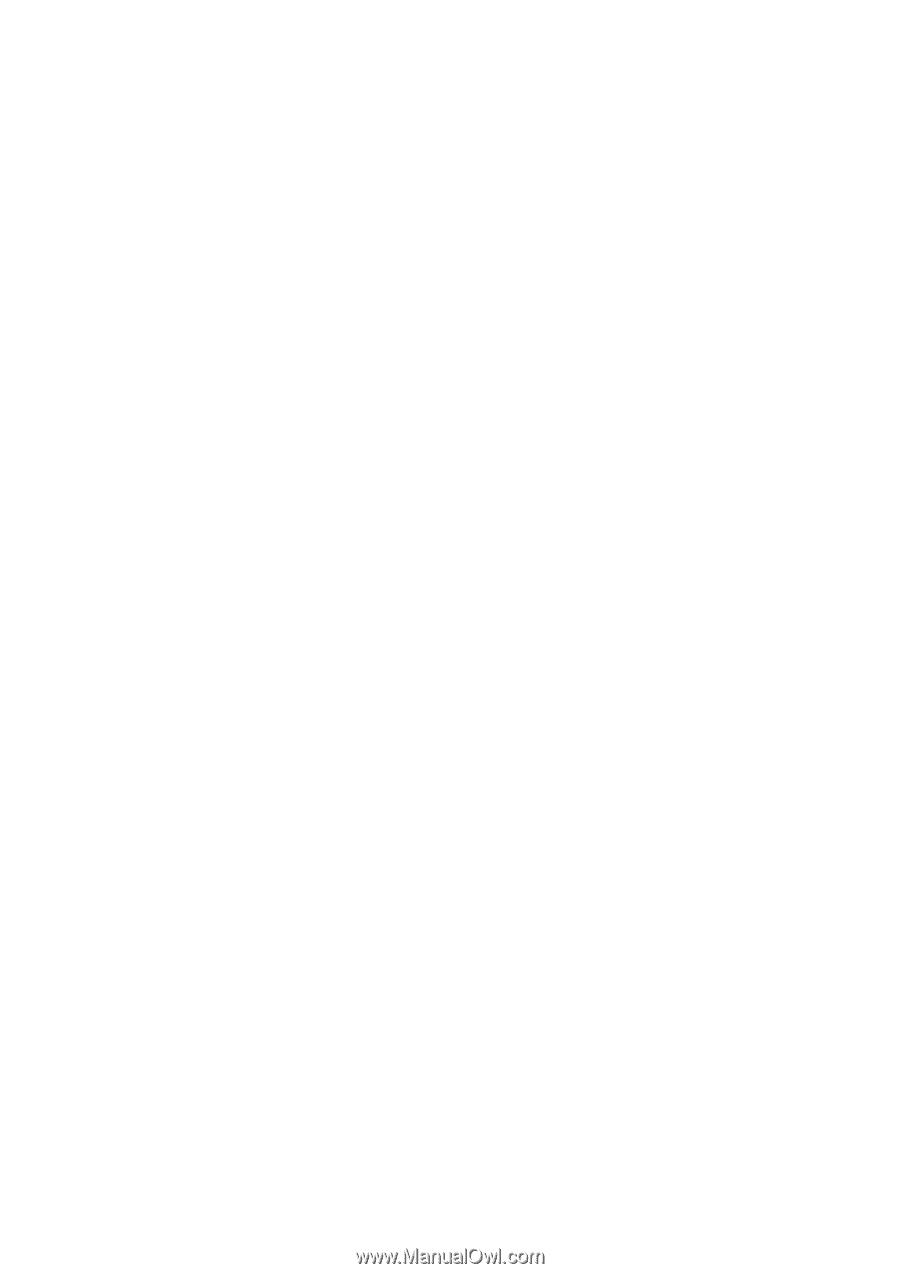
ENGLISH