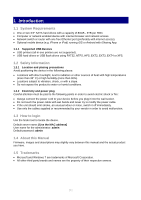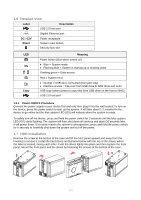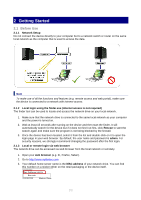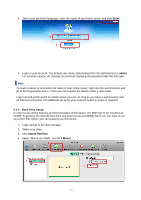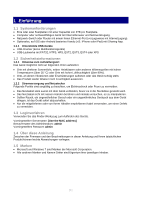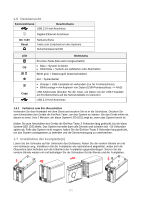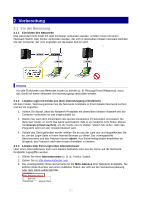Fantec CL-35B2 User Manual - Page 3
Getting Started
 |
View all Fantec CL-35B2 manuals
Add to My Manuals
Save this manual to your list of manuals |
Page 3 highlights
2 Getting Started 2.1 Before Use 2.1.1 Network Setup Do not connect the device directly to your computer but to a network switch or router on the same local network as the computer that is used to access the data. Note To make use of all the functions and features (e.g. remote access and web portal), make sure the device is connected to a network with internet access. 2.1.2 Local login using the finder.exe (internet access is not required) The finder tool can be used to locate and access the network drive on your local network. 1. Make sure that the network drive is connected to the same local network as your computer and the power is turned on. 2. Wait at least 15 seconds after turning on the device and then start the finder. It will automatically search for the device but if it does not find it at first, click Rescan to start the search again and make sure the program is not being blocked by the firewall. 3. Once the device has been located, select it from the list and double-click on it to open the login page in your web browser. By default, the user name and password is admin. For security reasons, we strongly recommend changing the password after the first login. 2.1.3 Local or remote login via web browser The network drive can be accessed via web browser from the local network or remotely. 1. Open your web browser (e.g. IE, Firefox, Safari). 2. Go to http://www.myfantec.com. 3. Your default home server name is the MAC address of your network drive. You can find this number on a sticker either on the retail packaging or the device itself. [3]