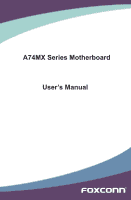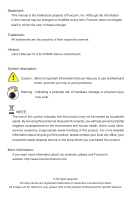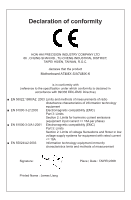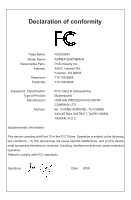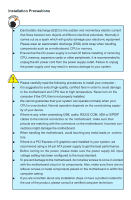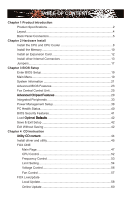Foxconn A74MX-K English manual
Foxconn A74MX-K Manual
 |
View all Foxconn A74MX-K manuals
Add to My Manuals
Save this manual to your list of manuals |
Foxconn A74MX-K manual content summary:
- Foxconn A74MX-K | English manual - Page 1
A74MX Series Motherboard User's Manual - Foxconn A74MX-K | English manual - Page 2
of their respective owners. Version: User's Manual V1.0 for A74MX Series motherboard. Symbol description: ! WARNING! Caution : refers to important information that can help you to use motherboard better, and tells you how to avoid problems. Warning : indicating a potential risk of hardware - Foxconn A74MX-K | English manual - Page 3
Declaration of conformity HON HAI PRECISION INDUSTRY COMPANY LTD 66 , CHUNG SHAN RD., TU-CHENG INDUSTRIAL DISTRICT, TAIPEI HSIEN, TAIWAN, R.O.C. declares that the product Motherboard A74MX-S/A74MX-K is in conformity with (reference to the specification under which conformity is declared in - Foxconn A74MX-K | English manual - Page 4
: Telephone: Facsimile: FOXCONN A74MX-S/A74MX-K PCE Industry Inc. 458 E. Lambert Rd. Fullerton, CA 92835 714-738-8868 714-738-8838 Equipment Classification: Type of Product: Manufacturer: Address: FCC Class B Subassembly Motherboard HON HAI PRECISION INDUSTRY COMPANY LTD 66 , CHUNG - Foxconn A74MX-K | English manual - Page 5
as a motherboard, CPU or memory. ■ Ensure that the DC power supply is turned off before installing or removing CPU, memory, expansion cards or other placed on the motherboard or within the computer casing. ■ If you are uncertain about any installation steps or have a problem related to the - Foxconn A74MX-K | English manual - Page 6
2 Layout...4 Back Panel Connectors 5 Chapter 2 Hardware Install Install the CPU and CPU Cooler 8 Install the Memory 10 Install an Expansion Card 12 Install other Internal Connectors 13 Jumpers 17 Chapter 3 BIOS Setup Enter BIOS Setup 19 Main Menu 19 System Information 21 Advanced - Foxconn A74MX-K | English manual - Page 7
Support : Website : http://www.foxconnchannel.com Support Support Website : http://www.foxconnsupport.com Worldwide online contact Support : http://www.foxconnchannel.com/support/online.aspx CPU, Memory, VGA Compatibility Supporting Website : http://www.foxconnchannel.com/product/Motherboards - Foxconn A74MX-K | English manual - Page 8
Foxconn A74MX Series motherboard. Foxconn products are engineered to maximize computing power, providing only what you need for break-through performance. With advanced overclocking capability and a range of connectivity features for today multi-media computing requirements, A74MXS/A74MX-K enables - Foxconn A74MX-K | English manual - Page 9
CPU Support AMD socket AM2+ sockets Support up to 4GB of system memory Dual channel DDR2 800/667/533MHz architecture Audio Realtek 8-channel audio chip (A74MX-S) Realtek 6-channel audio chip (A74MX-K) High Definition Audio 2/4/5.1/7.1-channel Support for S/PDIF Out Support - Foxconn A74MX-K | English manual - Page 10
(A74MX-S) 6-channel Audio ports (A74MX-K) Hardware Monitor System voltage detection CPU/System temperature detection CPU/System fan speed detection CPU�/S�y��s�te�m���o�v�e�r�h�e�a�t�in�g��w��a�r�n�in�g� CPU�/S��y�s�te��m��f�a�n��s�p�e�e�d��c�o�n�t�r�o�l PCI Express x1 Support 250MB - Foxconn A74MX-K | English manual - Page 11
AMD 740G 4. PCI Express x1 Slot 5. PCI Express x16 Slot 6. PCI Slots 7. Front Audio Connector 8. CD_IN Connector 9. S/PDIF Out Connector 10. South Bridge: AMD SB700 11. Header 23. DDR2 DIMM Slots 24. CPU Socket Note : The above motherboard layout is for reference only, please refer to the physical - Foxconn A74MX-K | English manual - Page 12
5 6 PS/2 Keyboard Port VGA Port DVI-D Port USB Ports 7 Audio Ports Back panel of A74MX-K : Line In Line Out Microphone 7 Audio Ports 1. PS/2 Mouse Port -D port supports DVI-D specification. Connect a monitor that supports DVI-D connection to this port. 6. USB Port The USB port supports the USB - Foxconn A74MX-K | English manual - Page 13
For the definition of each audio port, please refer to the table below : Audio ports of A74MX-S : Port 2-channel 4- 4, and install the Realtek audio driver (in CD) to assign the audio output ports for different applications of 2/4/5.1 channels. The fundamental audio outputs are depicted in the - Foxconn A74MX-K | English manual - Page 14
the following information : ■ Install the CPU and CPU Cooler ■ Install the Memory ■ Install an Expansion Card ■ Install other Internal Connectors ■ Jumpers Please visit this website for more supporting information about CPU, Memory and VGA for your motherboard : http://www.foxconnchannel.com/product - Foxconn A74MX-K | English manual - Page 15
CPU, graphics card, memory, hard drive, etc. Install the CPU Locate the Pin-1 CPU triangle mark and the Pin-1 of the CPU socket. Pin-1 corner of the CPU socket Pin-1 triangle marking of CPU 1. R��e�l�e�a�s�e��t�h�e��C�P�U���s�o�c�k�e�t�l�e�v�e�r�. 2. Align Pin-1 of the CPU with the CPU socket - Foxconn A74MX-K | English manual - Page 16
seated, push the CPU socket lever back to its locked position. Install the CPU Cooler Follow the steps below to correctly install the CPU cooler. (The following procedures use Foxconn cooler as the example.) 1. Apply and spread an even thermal grease on the surface of CPU. 2. Buckle the heatsink - Foxconn A74MX-K | English manual - Page 17
to insert the memory, switch the direction. Dual Channel Memory Configuration This motherboard provides two DDR2 memory sockets and supports Dual Channel Technology. When memory is installed, the BIOS will automatically check the memory in your system. Two DDR2 memory sockets are divided into - Foxconn A74MX-K | English manual - Page 18
DIMMs on this motherboard. Notch If you take a look at front side of memory module, it has asymmetric pin counts on both sides separated by a notch in the middle, so it can only fit in one direction. Follow the steps below to correctly install your memory modules into the sockets. Step 1: Spread the - Foxconn A74MX-K | English manual - Page 19
2-3 Install an Expansion Card ! ■ Make sure the motherboard supports the expansion card. Carefully read the manual that came with your expansion card. ■ Always turn off the computer and unplug the power cord from the power outlet before installing an expansion card to prevent hardware damage - Foxconn A74MX-K | English manual - Page 20
with the connector on the motherboard. Firmly plug the power supply cable into the connector and make sure it is secure. Pin # Definition Pin # Definition 1 3.3V 13 3.3V and provides power to the CPU. 3 1 Pin # Definition 1 GND +12V GND 2 GND 3 +12V 4 2 PWR2 4 +12V - Foxconn A74MX-K | English manual - Page 21
. The current Serial ATA II interface allows up to 300MB/s data transfer rate. 1 GND TX+ TXGND RXRX+ GND SATA_1/2/3/4 COM Connector : COM1 This motherboard supports one serial RS232 COM port for legacy compatibility. User must purchase another RS232 cable with a 9-pin D-sub connector at one end to - Foxconn A74MX-K | English manual - Page 22
audio connector supports HD Audio standard. It provides the Front Audio output choice. Audio Connector : CD_IN CD_IN is a Sony standard audio connector, it can be connected to a CD/DVD-ROM drive through a CD/DVD audio motherboard includes a standard floppy disk drive (FDD) connector, supporting - Foxconn A74MX-K | English manual - Page 23
2 Fan Connectors : CPU_FAN, SYS_FAN There are two main fan headers on this motherboard. The fan speed can be controlled and monitored in "PC Health Status" section of the BIOS Setup. These fans can be automatically turned off after the system enters S3, S4 and S5 sleeping states. 1 GND POWER - Foxconn A74MX-K | English manual - Page 24
ESD (Electrical Static Discharge) problem. Jumper 1 Diagram 1 1 Definition 1-2 2-3 Description Set Pin 1 and Pin 2 closed Set Pin 2 and Pin 3 closed Clear CMOS Jumper: CLR_CMOS The motherboard uses CMOS RAM to store the basic hardware information (such as BIOS data, date, time information - Foxconn A74MX-K | English manual - Page 25
ts� ■ Save & Exit Setup ■ Exit Without Saving Since BIOS could be updated some other times, the BIOS information described in this manual is for reference only. We do not guarantee the content of this manual will remain consistent with the newly released BIOS at any given time in the future. Please - Foxconn A74MX-K | English manual - Page 26
you made. Main Menu The main menu allows you to select from a list of setup functions together with two exit choices. Use the arrow keys to ► System Information It displays the basic system configuration, such as BIOS ID, CPU Name, memory size plus system date, time and Floppy drive. They all can - Foxconn A74MX-K | English manual - Page 27
temperatures and voltages of your CPU/System. ► BIOS Security Features The Supervisor/User password problem if you have more memory or I/O cards installed. It means, if your system loading is heavy, set to optimal default may sometimes come out an unstable system. What you need now is to adjust BIOS - Foxconn A74MX-K | English manual - Page 28
[All Errors, But ...] �Ke�yb�o�ard D�is�ab�le�d] � Mo�us� e D� isa� ble�d] � Flo�pp�y Di� sa� ble�d] Model Name :A74MX-S/A74MX-K BIOS ID :813F1P01 BIOS Version :08.00.14 CPU Name :AMD Athlon(tm) 64 X2 Dual Core Processor 4200+ Move Enter:Select +/-/:Value F10:Save ESC:Exit F1 - Foxconn A74MX-K | English manual - Page 29
Name Model name of this product. ► BIOS ID / BIOS Version It displays the current BIOS ID/version. User can check this information and discuss with the field service people if a BIOS upgrade is needed. ► CPU Name It displays the current CPU name. ► System Memory Size This item displays the current - Foxconn A74MX-K | English manual - Page 30
BIOS motherboard will use. The MPS is a specification by which PC manufacturers design and build CPU architecture systems with two or more processors. MPS 1.1 was the original specification. MPS version 1.4 adds extended configuration tables for improved support start facing problems like stuttering - Foxconn A74MX-K | English manual - Page 31
to skip certain tests while booting, this will shorten the time needed to boot the system. ► Floppy Drive Seek This item controls whether the BIOS will be checking for a floppy drive while booting up. If it cannot detect one (either due to improper configuration or physical unavailability), it will - Foxconn A74MX-K | English manual - Page 32
system will turn off clock of the empty PCI slot to reduce EMI (Electromagnetic Interference). ► Smart BIOS / Fox Intelligent Stepping / Voltage Options / CPU Configuration Press to go to its submenu. Smart BIOS CMOS Setup Utility - Copyright (C) 1985-2006, American Megatrends, Inc. Smart - Foxconn A74MX-K | English manual - Page 33
on your motherboard to indicate different states during Power-On Self-Test (POST). The LED is located at the front panel, and it displays POST state by different long-short blinking intervals. You can always leave this state enabled. System Status Normal No CPU Fan No Display No Memory Post Error - Foxconn A74MX-K | English manual - Page 34
slot. It may enhance the graphics card speed. ► CPU Multiplier Adjust (Optional only if CPU supports) This option is used to adjust the CPU Clock Ratio. Multiply CPU clock with this ratio, you can get the CPU speed. Increase this ratio may overclock your CPU. This option will be displayed only - Foxconn A74MX-K | English manual - Page 35
/disable the C1E support. ► CPU-NB HT Link Speed HT stands for HyperTransport bus. The CPUNB HT Speed option controls the physical speed of the CPU to Northbridge HT link Non-Coherent HT links, as they do not have memory cache. The HyperTransport link width and frequency are initialized between - Foxconn A74MX-K | English manual - Page 36
video memory to ensure the most efficient use of available resources for maximum 2D/3D graphics performance. This is a memory allocation method addition to the Unified Memory Architecture (UMA) concept, wherein a static amount of page-locked graphics memory is allocated during driver initialization - Foxconn A74MX-K | English manual - Page 37
is not supported. The integrated graphics processor (IGP) is automatically disabled, and the system memory allocated to the IGP is freed for other use. 2. When installing an ATI PCIe graphics card, SurroundView is disabled by default. Enabling SurroundView in the BIOS enables the integrated - Foxconn A74MX-K | English manual - Page 38
because it's just an array of storage cells, it's up to the memory controller to associate addresses with those storage cells. Of course, that only works . ■ Better bus efficiency. Burst lengths supported When both DCTs are enabled in unganged mode, BIOS must initialize the frequency of each DCT in - Foxconn A74MX-K | English manual - Page 39
selected according to the set value of "Memory Speed Adjust". ► Memory Speed Adjust This item will appear only when the "Memory Speed Mode" is set to [Limit] or [Manual]. The available settings are : [400MHz], [533MHz], [667MHz], [800MHz], [1066MHz]. [1066MHz] will appear only in AM2+ CPU. 32 - Foxconn A74MX-K | English manual - Page 40
fi�g�u�r�a�t�io�n� [Press Enter] ►���T�r�u�s�t�e�d��C�o�m��p�u�t�in�g� [Press Enter] O�nB�o�ar�d �LA�N E�na�b�le�d]� O��n�B�oa�r�d�L�A�N��B�oo�t�R�O�M D�i�sa�b�le�d�] HD Audio Controller [Auto] Help Item Move Enter:Select +/-/:Value F10:Save ESC:Exit F1:General Help F9:Optimized - Foxconn A74MX-K | English manual - Page 41
advanced features including SATA features, but some SATA drives may not support AHCI, unless they are labeled with AHCI support in its specification. If your motherboard supporting AHCI, and you have a SATA device, which also supports AHCI, then you can select IDE option to have fair performance - Foxconn A74MX-K | English manual - Page 42
for EHCI BIOS handoff will be available in Windows XP SP2. This item allows you to enable support for OS without EHCI hand-off feature. This is a workaround for OS without EHCI hand-Off support . The EHCI ownership change should claim by EHCI driver. If USB devices are connected to the computer - Foxconn A74MX-K | English manual - Page 43
1985-2006, American Megatrends, Inc. SuperIO Configuration SuperIO Configuration� Help Item OnBoard Floppy Controller [Enabled] Allows BIOS to Enable Serial Port1 Address 3�F�8/�IR�Q�4 o��r�D��i�sa��b��l�e��F��l�o�p��p�y IR Address [2F8/IRQ3] Controller.� ��IR��Mo�d�e Ir - Foxconn A74MX-K | English manual - Page 44
Help Item TCG/TPM Support [No] Enable / Disable TPM� TCG (TPM 1.1/1.2) support in BIOS Move Enter:Select +/-/:Value Group is chartered to create the Trusted Platform Module (TPM) specification. The definition of the TPM architecture comes from the TC and the TPM Work Group - Foxconn A74MX-K | English manual - Page 45
state. Hardware maintains memory context and restores some CPU and L2 configuration context. Control starts from the processor's reset vector after the wake event. (also called Suspend to RAM) S4 - The S4 sleeping state is the lowest power, longest wake latency sleeping state supported by ACPI. In - Foxconn A74MX-K | English manual - Page 46
it entering STR will be saved in memory, and the computer can quickly return to an AC power loss. ► HPET Support HPET stands for High Precision Even Card This item is used to enable/disable the PCI card to generate a wake up. ► Resume by PCIE Card This item is used to enable/disable the PCIE card - Foxconn A74MX-K | English manual - Page 47
temperature for the system. When the temperature of CPU is higher than the set value, the motherboard will send out warning information. ► Shut Down Temperature supporting ACPI. ► Case Open Warning This item is used to enable or disable case open warning function. ► CPU/System Temperature The CPU/ - Foxconn A74MX-K | English manual - Page 48
(C) 1985-2006, American Megatrends, Inc. BIOS Security Features ��S�e��c�u�r�i�ty��S��e�t�t�in��g�s� Help Item Supervisor [Setup], a password is required to enter the BIOS setup; select [Always], a password is required not only to enter BIOS setup, but also on each boot of your PC. 41 - Foxconn A74MX-K | English manual - Page 49
defaults are the best settings of this motherboard. Always load the Optimal defaults after updating the BIOS or after clearing the CMOS values. Load parameters to be set cannot be supported by your hardware devices (for example, too many expansion cards were installed), the system might fail - Foxconn A74MX-K | English manual - Page 50
The utility CD that came with the motherboard contains useful software and several utility drivers that enhance the motherboard features. This chapter includes the following information: ■ Utility CD content ■ Install driver and utility ■ FOX ONE ■ FOX LiveUpdate ■ FOX LOGO ■ FOX DMI Note : Because - Foxconn A74MX-K | English manual - Page 51
in order, and you need to restart your computer after all the drivers have been installed. A. AMD Chipset Driver B. Realtek HDA Audio Driver C. Realtek LAN Driver D. AMD RAID Driver(It appears when the "OnChip SATA Type" setting in BIOS is set to [RAID]) 2. Software Utilities Use these options to - Foxconn A74MX-K | English manual - Page 52
can click "One Click Setup" to install all the other drivers left, or you can click on each individual driver to install it manually. Manual Installation Step by Step Automatic Installation by One Click. Exit the program Click to visit Foxconn's website Select to Browse CD Drop to System Tray - Foxconn A74MX-K | English manual - Page 53
and memory bus speeds, CPU voltages, fan speeds, and other system performance options. ■ Monitor hardware temperatures, voltages, frequencies and fan speeds. ! Depending on hardware support, voltage monitoring and Fox Intelligent Stepping features are optional and only supported in some models - Foxconn A74MX-K | English manual - Page 54
1. Main Page Show CPU Information Toolbar Alert Lamp 4 Monitor Frequency/Voltage/Fan speed/Temperature value Switch Button Skin Button Exit Minimum Configuration Homepage Toolbar Use the toolbar to navigate - Foxconn A74MX-K | English manual - Page 55
button to drop the FOX ONE to Windows system tray located at the lower right corner of your screen. Homepage Click this button to visit Foxconn motherboard website : http://www.foxconnchannel.com 48 - Foxconn A74MX-K | English manual - Page 56
value is 1 second. 2). Simple Mode : To select which message of system settings are to be displayed in the Simple Mode. Messages such as CPU frequency, voltage...etc., they can be displayed one by one in Simple Mode. 3). F.I.S. Calibration (FOX Intelligent Stepping, Optional) This function will re - Foxconn A74MX-K | English manual - Page 57
is collected, it will ask you to restart your computer now. Later on, when the FOX ONE program is activated, and F.I.S. feature (in CPU Page) is also enabled, FOX ONE will automatically adjust your CPU clock according to your system loadings. (Loadings are like Power Gaming, Data Mining...etc.) 50 - Foxconn A74MX-K | English manual - Page 58
system. When system restarts, run FOX ONE again, it will display a recommended highest CPU clock for you, click to apply it. Go to CPU page Adjust by manual Press Auto button to let FOX ONE check the highest CPU clock you can use. 4 Reset the changes FIS Features : Apply the Select the - Foxconn A74MX-K | English manual - Page 59
of your system to restart the computer. Run FOX ONE program again, it will inform you the previous test found that 255MHz is the recommended CPU clock for your system. Click Yes to apply it to your system. Now, your system is running at - Foxconn A74MX-K | English manual - Page 60
your CPU clock rate based on different system loadings. For example, if you select Power Gaming, CPU clock will CPU will automatically adjust its clock according to current system loading. 4 3. Frequency Page - Frequency Control This page lets you set memory and PCI Express frequencies by manual - Foxconn A74MX-K | English manual - Page 61
limit temperature and enable the alert function. Go to Limit Show current CPU Setting page temperature value Enable alert function when the CPU temperature is higher than high limit value Show current high limit value of the CPU temperature 4 Set high limit by dragging the lever 4.2 Limit Setting - Foxconn A74MX-K | English manual - Page 62
runs slower than the low limit rpm value Show current low limit rpm value of CPU fan 4 Set low limit rpm by dragging the lever 4.4 Limit Setting - System Fan This page lets you to set system fan low limit rpm and - Foxconn A74MX-K | English manual - Page 63
by dragging the lever 5. Voltage Page - Voltage Control (Optional) This page lets you set CPU voltage, memory voltage and North Bridge voltage manually. CPU voltage can be stepped up/down by a unit of 12.5mV, while memory is 0.05V/step, and North Bridge is 0.04V/step. Go to Voltage page Select the - Foxconn A74MX-K | English manual - Page 64
4 6. Fan Page - Fan Control This page lets you enable Smart Fan function or set the fan speed by manual. When Smart Fan is selected, you must use a 4-pin CPU cooler in your system. Go to Fan page Enable or disable smart fan function Set fan speed by dragging the lever Apply the changes 57 - Foxconn A74MX-K | English manual - Page 65
and update your system BIOS, drivers and utilities by local or online. Supporting Update 1-1 Local Update - BIOS Information This page lets you know your system BIOS information. Link to website Minimum Exit Toolbar Show current BIOS information *** : please refer to the physical motherboard - Foxconn A74MX-K | English manual - Page 66
. Key in a BIOS name Click here 1-3 Local Update - Update This page helps you to update your BIOS from a local file. After click "Update", An alert message will be displayed to ensure if you really want to continue, click "Yes" to confirm. A setup wizard will guide you to load a local BIOS file to - Foxconn A74MX-K | English manual - Page 67
the wizard to finish the update operation. Click here 4 Current information Select BIOS to update Search new BIOS from Internet Browse detailed information Update BIOS Close the window 2-2 Online Update - Update Driver This page lets you update your system drivers from Internet. Click "start - Foxconn A74MX-K | English manual - Page 68
the driver to update Browse detailed information Install the selected driver Close the window 2-3 Online Update - Update Utility This page lets you update utilities from Internet. Click "start", it will search the new utilities from Internet. Then follow the wizard to finish the update operation - Foxconn A74MX-K | English manual - Page 69
4 2-4 Online Update - Update All This page lets you update your system drivers from Internet. Click "start", it will search all new BIOS/drivers/utilities from Internet. Then follow the wizard to finish the update operation. Click here Current information Search all new BIOS/ drivers/utilities from - Foxconn A74MX-K | English manual - Page 70
3. Configure 3-1 Configure - option This page lets you set auto search options. After you enable the auto search function, FOX LiveUpdate will start its searching from Internet and if any qualified item found, it will pop out a message on the task bar to inform you to do the next step. Click here - Foxconn A74MX-K | English manual - Page 71
prompt you to install the new version. 4 Prompt you to install the new FOX LiveUpdate 3-2 Configure - System This page lets you set the backup BIOS location and change different skin of the FOX LiveUpdate utility. Click here Determine if the FOX LiveUpdate can auto run when the system starts up - Foxconn A74MX-K | English manual - Page 72
protective, and you must make sure the flash process is continuous and without any interruption. Click here Select which BIOS ROM to flash(Only available to motherboard with backup BIOS ROM ) Select to flash Boot Block Select to clear CMOS Apply the changes Reset to default value ! We recommend - Foxconn A74MX-K | English manual - Page 73
. Boot time Logo will be displayed if you enable the BIOS "Quiet Boot" setting in "Advanced BIOS Features" menu. Supporting Operating Systems : ■ Windows 2000 ■ Windows XP (32- flash BIOS file automatically. During this time, please DO NOT shut down the application and the system, or the motherboard - Foxconn A74MX-K | English manual - Page 74
viewer, and it provides three DMI data formats : Report, Data Fields and Memory Dump. With DMI information, system maker can easily analyze and troubleshoot your motherboard if there is any problem occurred. Supporting Operating Systems : ■ Windows 2000 ■ Windows XP (32-bit and 64-bit) ■ Windows - Foxconn A74MX-K | English manual - Page 75
with new RAID built as data storage. It includes the following information : ■ RAID Configuration I�n�t�r�o�d�u��c�ti�o�n� ■ FastBuild Driver ■ Create a RAID Driver Diskette ■ RAID Enable in BIOS ■ Select a RAID Array for use ■ Install a New Windows XP ■ Setting up a Non-Bootable RAID Array The - Foxconn A74MX-K | English manual - Page 76
enabled in BIOS. 3. Follow 5-3 to select a RAID array for use. 4. Follow 5-4 to Install a new Windows Operating System. What kinds of hardware and software you need here : 1. A floppy drive. 2. A CD/DVD-ROM drive. 3. Several SATA hard disks. 4. A RAID driver diskette. 5. A motherboard driver CD. (To - Foxconn A74MX-K | English manual - Page 77
a database of customer orders; or where speed is important, for example a system that delivers video on demand TV programs to many viewers. The configuration affects reliability and performance in different ways. The problem with using more disks is that it is more likely that one will go wrong, but - Foxconn A74MX-K | English manual - Page 78
entire array. The disk array data capacity is equal to the number of drive members times the capacity of the smallest member. RAID 0 does not support fault tolerance. RAID 1 (Mirror) RAID 1 writes duplicate data onto a pair of drives and reads both sets of data in parallel. If one of the mirrored - Foxconn A74MX-K | English manual - Page 79
5 FastBuild Driver The FastBuild driver supports RAID 0 ,RAID 1 and RAID10 functions. It allows you to get high performance with fault tolerance, big capacity, or data safety provided by different RAID functions. Here, we will use four SATA hard disks as an example to guide you through how to - Foxconn A74MX-K | English manual - Page 80
and unplug the power cord from the power outlet to prevent damage to the hardware. ■ Depending on how many SATA ports are built on your motherboard. If your system is accompanied with a SATA DVD drive, then you may not select Striped Mirror (RAID0+1) function if only four SATA ports are provided - Foxconn A74MX-K | English manual - Page 81
diskette. 3. Depending on which platform your system is, normally, it is a 32-bit XP system. Use Windows explorer, and go to CD:\Driver\ AMD\RAID\Floppy\WinXP\, click on RaidTool icon to start the creation. 4. Click "GO" to start. 5. Select the desired destination FDD drive. It can be - Foxconn A74MX-K | English manual - Page 82
this diskette, click on "Start" to format. 8. Click on "OK" to go through this warning message. 9. Format finished. Click "OK" to continue copying of RAID driver into this diskette. 10. Check if the diskette contains the - Foxconn A74MX-K | English manual - Page 83
is restarted, it will display a message asking you to press [Ctrl-F] key to enter the main menu of FastBuild BIOS. Press [Ctrl-F], the Main Menu appears. FastBuild (tm) Utility (c) 2007 Advanced Micro Devices, Inc. [ Main Menu ] View Drive Assignment 1 ] Define LD 2 ] Delete LD - Foxconn A74MX-K | English manual - Page 84
Create RAID 0 (Striped) Here, we will show you how to create two RAID 0 Logical Drives (LD) by using two hard disks. 1. Select [2] from the main menu, "Define LD Menu" appears. FastBuild (tm) Utility (c) 2007 Advanced Micro Devices, Inc. [ Define LD Menu ] LD No RAID Mode Total Drv Capacity(GB) - Foxconn A74MX-K | English manual - Page 85
5 5. A message prompts. Press [Ctrl-Y] to erase the RAID array. 6. Another screen prompts. Press [Ctrl-Y]. Input 80GB to select the first logical drive (LD1) and press [Enter]. Fast Initialization Option has been selected It will erase the MBR data of the disks, - Foxconn A74MX-K | English manual - Page 86
8. When LD2 is selected, press [Enter] to continue. 5 FastBuild (tm) Utility (c) 2007 Advanced Micro Devices, Inc. [ Define LD Menu ] LD No RAID Mode Total Drv Capacity(GB) Status LD 1 LD 2 LD 3 LD 4 LD 5 LD 6 LD 7 LD 8 LD 9 LD10 RAID 0 2 79.99 Functional [ Keys Available ] [↑] - Foxconn A74MX-K | English manual - Page 87
5 10. A message prompts. Press [Ctrl-Y] to erase the RAID array. FastBuild (tm) Utility (c) 2007 Advanced Micro Devices, Inc. [ Define LD Menu ] LD No RAID Mode Total Drv LD 1 RAID 0 0 Stripe Block: 64 KB Gigabyte Boundary: ON Fast Init: ON Cache Mode: WriteThru Channel :ID - Foxconn A74MX-K | English manual - Page 88
Create RAID 1 (Mirrored) Here, we will show you how to create one Mirrored Logical Drives (LD) by using two hard disks. 1. Select [2] from the main menu, "Define LD Menu" appears. FastBuild (tm) Utility (c) 2007 Advanced Micro Devices, Inc. [ Define LD Menu ] LD No RAID Mode Total Drv Capacity( - Foxconn A74MX-K | English manual - Page 89
5. A message prompts. Press [Ctrl-Y] to erase the RAID array. Fast Initialization Option has been selected It will erase the MBR data of the disks, 6. Another screen prompts. Press any key to use the maximum - Foxconn A74MX-K | English manual - Page 90
Create RAID 10 (Striped Mirror) Here, we will show you how to create one Striped Mirror Logical Drives (LD) by using four hard disks. 1. Select [2] from the main menu, "Define LD Menu" appears. FastBuild (tm) Utility (c) 2007 Advanced Micro Devices, Inc. [ Define LD Menu ] LD No RAID Mode Total - Foxconn A74MX-K | English manual - Page 91
5. A message prompts. Press [Ctrl-Y] to erase the RAID array. Fast Initialization Option has been selected It will erase the MBR data of the disks, 6. Another screen prompts. Press any key to use the maximum - Foxconn A74MX-K | English manual - Page 92
Create RAID Ready A "RAID Ready" system is a specific system configuration that, with the addition of a second Serial ATA hard drive, can be seamlessly migrated to a configuration that provides either improved storage performance or data protection from a single hard drive failure. 1. Select [2] - Foxconn A74MX-K | English manual - Page 93
5. A message prompts. Press [Ctrl-Y] to erase the RAID array. FastBuild (tm) Utility (c) 2007 Advanced Micro Devices, Inc. [ Define LD Menu ] LD No RAID Mode Total Drv LD 1 RAID READY 1 Stripe Block: NA Gigabyte Boundary: ON Fast Init: ON Cache Mode: WriteThru Channel :ID - Foxconn A74MX-K | English manual - Page 94
Create JBOD Here, we will show you how to create a JBOD Logical Drives (LD) by using four hard disks. 1. Select [2] from the main menu, "Define LD Menu" appears. FastBuild (tm) Utility (c) 2007 Advanced Micro Devices, Inc. [ Define LD Menu ] LD No RAID Mode Total Drv Capacity(GB) LD 1 LD 2 LD - Foxconn A74MX-K | English manual - Page 95
5. A message prompts. Press [Ctrl-Y] to erase the RAID array. FastBuild (tm) Utility (c) 2007 Advanced Micro Devices, Inc. [ Define LD Menu ] LD No RAID Mode Total Drv LD 1 JBOD 4 Stripe Block: 64 KB Gigabyte Boundary: ON Fast Init: ON Cache Mode: WriteThru Channel :ID - Foxconn A74MX-K | English manual - Page 96
array (249.99GB) was created as introduced in section 5-3, after the system restarts : 1. Press to enter BIOS Setup during POST. 2. Insert the Windows installation CD into the optical drive. 3. Set the "1st Boot Device" to 5 Press F6 if you need to install a 3rd party SCSI or RAID driver. 89 - Foxconn A74MX-K | English manual - Page 97
storage devices installed in your system, or you have chosen to manually specify an adapter. Currently, Setup will load support for the following mass storage device(s): * To specify additional SCSI adapters, CD-ROM drivers, or special disk controllers for use with Windows, including those - Foxconn A74MX-K | English manual - Page 98
using a device support disk provided by an adapter manufacturer. Select the SCSI Adapter you want from the following list, or press additional SCSI adapters, CD-ROM drivers, or special disk controllers for use with Windows, including those for which you have a device support disk from a mass storage - Foxconn A74MX-K | English manual - Page 99
to create partitions as many as you wish, assign them C:, D: or E: logical drive names. (Note : 238410MB/1024 = 232.82GB) Windows XP Professional Setup The following list shows the existing partitions and unpartitioned space on this computer. Use the UP ad DOWN ARROW keys to select an item in the - Foxconn A74MX-K | English manual - Page 100
: Two SATA hard disks are configured as a mirrored RAID1 array, they are : Hitachi HDT725025VLA3, (250.05GB) connected to SATA port2 of the motherboard. Seagate ST3320620AS, (320.07GB) connected to SATA port3. ■ A SATA DVD Drive : A DVD drive connected to SATA port1. WARNING! To achieve the best - Foxconn A74MX-K | English manual - Page 101
you to press [Ctrl-F]. Press [Ctrl-F] to enter the FastBuild BIOS setup and configure the mirrored RAID array as described in the 5-3 any "Found New Hardware Wizard". Use driver CD and click on "AMD RAID Driver" to install the AMD RAID driver. The RAID driver will be installed only when you select - Foxconn A74MX-K | English manual - Page 102
5 5. After the AMD RAID driver is installed, it will ask you to click "Finish" to restart your computer. 6. When Windows starts, a message is prompting you to reboot again. Click "Yes" to restart your computer. 95 - Foxconn A74MX-K | English manual - Page 103
The RAID array is named as Disk1 and its status is unknown and not initialized. 8. A "Select Disks to Initialize" window will appear. The disks listed depend on how many arrays you have configured. Select "Disk1" and click "Next" to continue. 9. When "Select Disks to Convert" window appears, do not - Foxconn A74MX-K | English manual - Page 104
. The actual disks listed will depend on your system. In below figure, you can see there is a 232.82 GB unallocated partition. You must format the unallocated disk space before using it. Right click "Unallocated space", select "New Partition..." and follow the Wizard instructions. 12. When "New - Foxconn A74MX-K | English manual - Page 105
5 17. The format of disk array (Disk1) is in processing. 18. Format completed, now you can start using your RAID array. 98
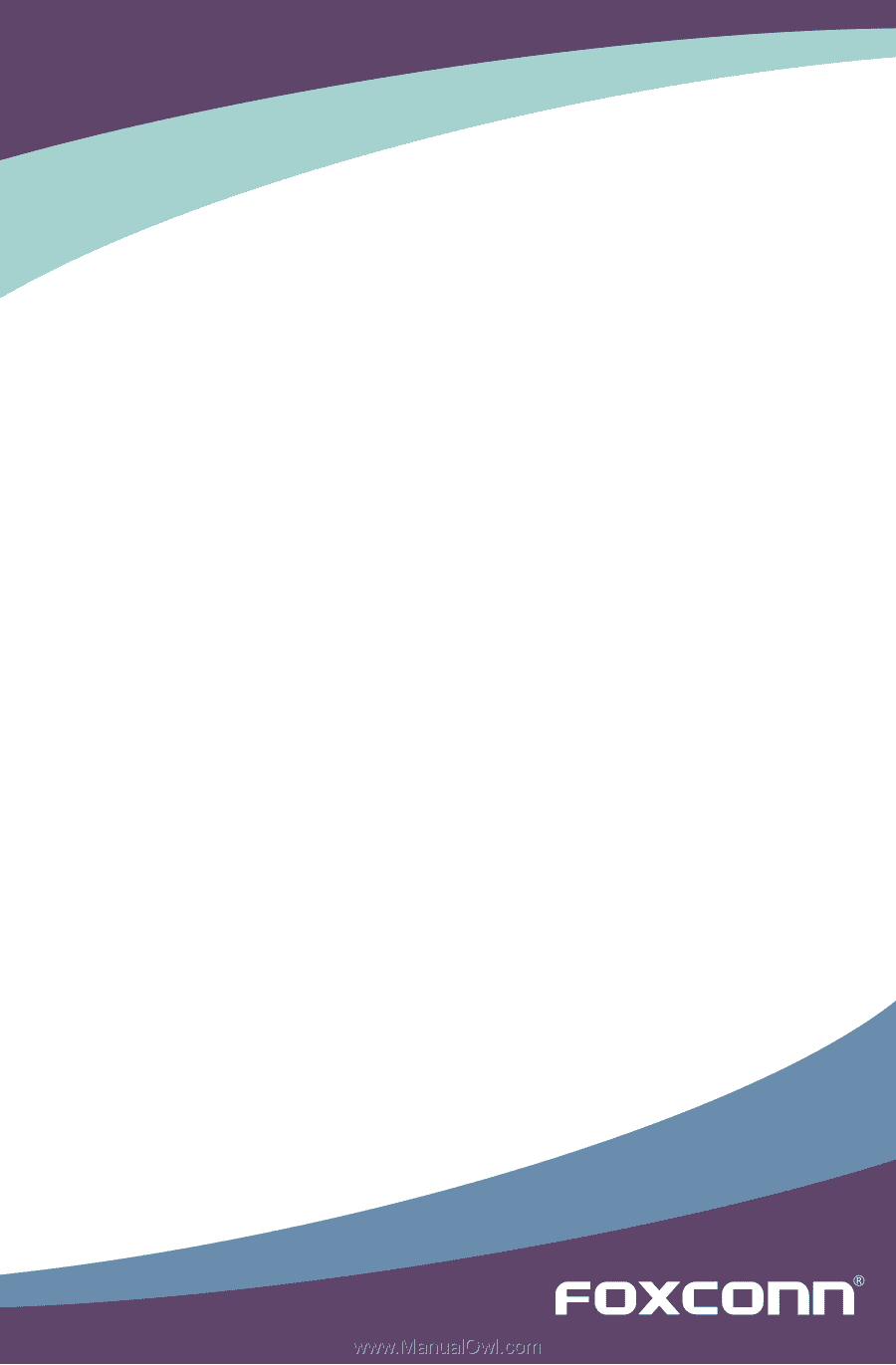
A74MX Series Motherboard
User’s Manual