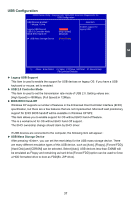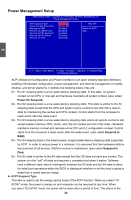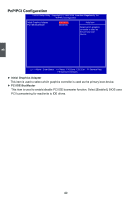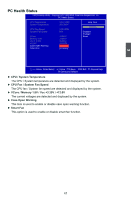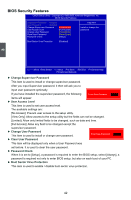Foxconn G43MX English Manual. - Page 49
► Change Supervisor Password, ► User Access Level, ► Change User Password, ► Clear User Password, ►
 |
View all Foxconn G43MX manuals
Add to My Manuals
Save this manual to your list of manuals |
Page 49 highlights
BIOS Security Features CMOS Setup Utility - Copyright (C) 1985-2005, American Megatrends, Inc. BIOS Security Features Supervisor Password : Installed Help Item User Password : Installed Change Supervisor Password [Press Enter] Install or change the User Access Level [Full Access] password Change User Password [Press Enter] Clear User Password [Press Enter] Password Check [Setup] Boot Sector Virus Protection [Disabled] 3 Move Enter:Select +/-/:Value F10:Save ESC:Exit F1:General Help F9:Optimized Defaults ► Change Supervisor Password This item is used to install or change supervisor password. After you input Supervisor password, it then will ask you to input user password optionally. If you have installed the supervisor password, the following Enter New Password : items will appear: ► User Access Level This item is used to set user access level. The available settings are: [No Access]: Prevent user access to the setup utility. [View Only]: Allow access to the setup utility but the fields can not be changed. [Limited]: Allow only limited fields to be changed, such as date and time. [Full Access]: Allow any field to be changed except the supervisor password. ► Change User Password This item is used to install or change user password. Enter New Password : ► Clear User Password This item will be displayed only when a User Password was set before. It is used to clear the user password. ► Password Check When it is set to [Setup], a password is required to enter the BIOS setup; select [Always], a password is required not only to enter BIOS setup, but also on each boot of your PC. ► Boot Sector Virus Protection This item is used to enable / disable boot sector virus protection. 42