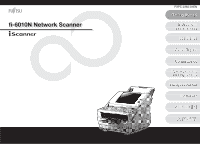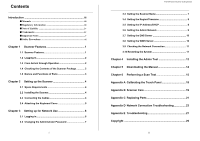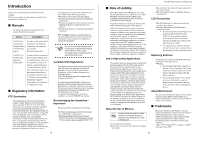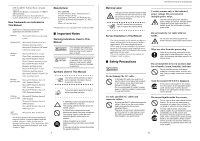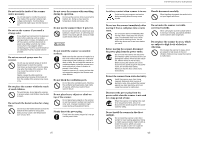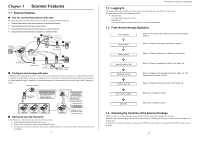Fujitsu 6010N Getting Started Guide
Fujitsu 6010N - fi - Document Scanner Manual
 |
UPC - 097564307683
View all Fujitsu 6010N manuals
Add to My Manuals
Save this manual to your list of manuals |
Fujitsu 6010N manual content summary:
- Fujitsu 6010N | Getting Started Guide - Page 1
- Fujitsu 6010N | Getting Started Guide - Page 2
4 Installing the Admin Tool 12 Chapter 5 Downloading the Manual 14 Chapter 6 Performing a Scan Test 15 Appendix A Calibrating the Touch Panel 18 Appendix B Scanner Care 19 Appendix C Replacing Parts 21 Appendix D Network Connection Troubleshooting 23 Appendix E Troubleshooting 27 Copyright - Fujitsu 6010N | Getting Started Guide - Page 3
the scanner. Read them as needed. Manual Description fi-6010N Network Scanner Getting Started (This Manual) (paper) Provides useful and detailed information on setting up, connecting, and caring for your scanner. Read this manual first. fi-6010N Network Scanner Operator's Guide (PDF) Contains - Fujitsu 6010N | Getting Started Guide - Page 4
, since this might cause equipment failure and other troubles or an electric shock. fi-6010N Network Scanner Getting Started Use this scanner only at the indicated power voltage. Do not connect to multiple-power strips. Use this scanner only at the indicated power voltage and current. Improper - Fujitsu 6010N | Getting Started Guide - Page 5
Firmly insert the power plug as far it can go into the power outlet. vii fi-6010N Network Scanner Getting Started Avoid any contact when scanner is in use. Avoid touching any scanner mechanism during scanning since this may cause injuries. Handle documents carefully. When handling documents, be - Fujitsu 6010N | Getting Started Guide - Page 6
• Scans can be converted to password protected PDF files. • Scanned data is always encrypted in the scanner and deleted after it is sent as an e-mail or by fax, printed, saved in a folder. 1 fi-6010N Network Scanner Getting Started 1.2 Logging In The scanner functions available after login vary in - Fujitsu 6010N | Getting Started Guide - Page 7
slots in the scanner as shown in the following figure. The side guides of the ADF paper chute should face up. 4. Attach the back cover. Attach the cover with the connected AC cable and LAN cable protruding out of the lower part of the cover. Tab 2.3 Connecting the Cables 1. Connect the AC cable - Fujitsu 6010N | Getting Started Guide - Page 8
the scanner when it is turned on. This can damage the rotating hard disk drive and cause data to be lost. To set up the network connection, you must login as the administrator. The user name and initial password for the administrator are as follows: • User Name: admin • Password: password 1. Press - Fujitsu 6010N | Getting Started Guide - Page 9
or domain member. ⇒ The "Admin Password" screen appears. 7 4. Press the [OK] button. ⇒ The restart confirmation screen appears. 5. Press the [Later] button. fi-6010N Network Scanner Getting Started 3. Press the [List] button for the "Timezone" input field. The default timezone is "(GMT+09:00 - Fujitsu 6010N | Getting Started Guide - Page 10
numbers over 5000 are used. If a port number lower than 5000 is specified, verify the Admin Tool connectivity with the port number first. Continue with the connection settings. 9 fi-6010N Network Scanner Getting Started 4. Select whether or not to enable SSL. Select the [On] button enables SSL - Fujitsu 6010N | Getting Started Guide - Page 11
connecting. Press the [Yes] button on the "Security Alert" window. ⇒ The "Login" screen appears. 2. Enter a "User Name" and "Password", and press the "Login" button. ⇒ The "Download" screen appears. 3. Press the [Next] button for the fi Network Scan- ner Admin Tool download. ⇒ The fi Network Scanner - Fujitsu 6010N | Getting Started Guide - Page 12
then click on the [fi Network Scanner Admin Tool]. For more details about configuring settings with, or uninstalling the Admin Tool, refer to the "Operator's Guide". Next, download the "Operator's Guide". 13 Chapter 5 fi-6010N Network Scanner Getting Started Downloading the Manual In addition to - Fujitsu 6010N | Getting Started Guide - Page 13
try again. • Action Close the top cover, and try the scan test again. fi-6010N Network Scanner Getting Started If no document is loaded • Message Document not found. Load a document into the ADF, making sure the side guides are adjusted correctly and try again. • Action Load a document, and try the - Fujitsu 6010N | Getting Started Guide - Page 14
contact your FUJITSU scanner dealer or an authorized FUJITSU scanner service provider. 17 Appendix A fi-6010N Network Scanner Getting Started When you are satisfied with the touch screen response, press the [Update] button. ⇒ This saves the current calibration data, completing the calibration - Fujitsu 6010N | Getting Started Guide - Page 15
the "Operator's Guide". To obtain a keyboard cover, contact your FUJITSU dealer or an authorized FUJITSU scanner service provider. Part Name Part No. Remarks Keyboard cover PA03544- 1 cover K608 to replace the carrier sheet every 500 scans. 20 fi-6010N Network Scanner Getting Started - Fujitsu 6010N | Getting Started Guide - Page 16
dirty, replace them accordingly. ATTENTION Use only the PFU LIMITED parts specified. Do not use parts made by other manufacturers. The following diagram shows the Carrier Sheet. For more details, refer to the "Operator's Guide". ■ Carrier Sheet 22 fi-6010N Network Scanner Getting Started - Fujitsu 6010N | Getting Started Guide - Page 17
. NG: Connection is faulty. 23 fi-6010N Network Scanner Getting Started ■ Failure to Connect to a Server using its IP Address If a server cannot be connected to by using its IP address, and does not respond to a ping test, try the following steps: No. Problem Action 1 Connection error between - Fujitsu 6010N | Getting Started Guide - Page 18
, or Auto-Negotiation is not supported by the server. Action For this scanner, the default [Link Speed/Duplex Mode] setting is "Auto-Negotiation". On the "Network Status" screen, match the scanner and server's network link speed/duplex mode settings. If the problem persists in spite of having set - Fujitsu 6010N | Getting Started Guide - Page 19
windows. For more details, refer to the "Operator's Guide". 27 fi-6010N Network Scanner Getting Started Problem Scanned data appears skewed or distorted. Quality of scanned data is poor. Cannot login with administrator password. The "Keyboard error or not keyboard present" message is shown - Fujitsu 6010N | Getting Started Guide - Page 20
OR SERVICES; LOSS fi-6010N Network Scanner software without specific, written prior permission. THE SOFTWARE IS PROVIDED "AS IS" AND DIGITAL EQUIPMENT CORP. DISCLAIMS ALL WARRANTIES WITH REGARD TO THIS SOFTWARE, INCLUDING ALL IMPLIED WARRANTIES CONNECTION WITH THE USE OR PERFORMANCE OF THIS SOFTWARE - Fujitsu 6010N | Getting Started Guide - Page 21
conditions and the following disclaimer. 31 fi-6010N Network Scanner Getting Started P3PC-2382-01EN Date of issuance: July 2008 Issuance responsibility: PFU LIMITED z Copying of the contents of this manual in whole or in part and copying of the scanner application is forbidden under the copyright