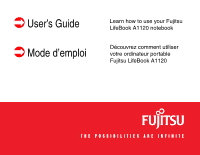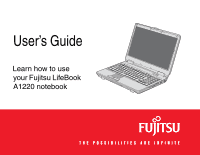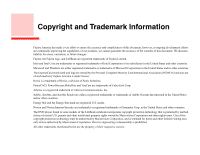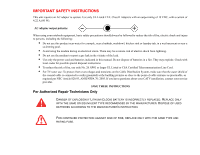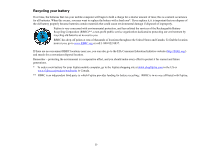Fujitsu A1220 A1220 User's Guide
Fujitsu A1220 - LifeBook - Core 2 Duo 2.2 GHz Manual
 |
View all Fujitsu A1220 manuals
Add to My Manuals
Save this manual to your list of manuals |
Fujitsu A1220 manual content summary:
- Fujitsu A1220 | A1220 User's Guide - Page 1
User's Guide Mode d'emploi Learn how to use your Fujitsu LifeBook A1120 notebook Découvrez comment utiliser votre ordinateur portable Fujitsu LifeBook A1120 - Fujitsu A1220 | A1220 User's Guide - Page 2
User's Guide Learn how to use your Fujitsu LifeBook A1220 notebook - Fujitsu A1220 | A1220 User's Guide - Page 3
logo are owned by the Personal Computer Memory Card International Association (PCMCIA) and any use of such marks by Fujitsu America is under license. Roxio is . The DVD player found in some models of the LifeBook notebook incorporates copyright protection technology that is protected by method claims - Fujitsu A1220 | A1220 User's Guide - Page 4
according to FCC Part 15 Responsible Party Name: Address: Telephone: Declares that product: Fujitsu America, Inc. 1250 E. Arques Avenue Sunnyvale, CA 94085 (408) 746-6000 Base Model Configuration: LifeBook A1220 notebook Complies with Part 15 of the FCC Rules. This device complies with Part 15 - Fujitsu A1220 | A1220 User's Guide - Page 5
. If you have questions about your CATV installation, contact your service provider. SAVE THESE INSTRUCTIONS For Authorized Repair Technicians Only DANGER OF EXPLOSION IF LITHIUM (CLOCK) BATTERY IS INCORRECTLY REPLACED. REPLACE ONLY WITH THE SAME OR EQUIVALENT TYPE RECOMMENDED BY THE MANUFACTURER - Fujitsu A1220 | A1220 User's Guide - Page 6
fresh one*. If you replace it, it is important that you dispose of the old battery properly because batteries contain materials that could cause environmental damage if disposed of improperly. Fujitsu is very concerned with environmental protection, and has enlisted the services of the Rechargeable - Fujitsu A1220 | A1220 User's Guide - Page 7
1 About This Guide 7 Conventions Used in the Guide 7 Fujitsu Contact Information 8 Getting to Know Your LifeBook Overview 10 Locating the Controls 21 Status Indicator Panel 21 Battery Charge/DC-In Indicator 21 Battery Level Indicator 22 Hard Drive/Optical Drive Access Indicator 23 NumLk - Fujitsu A1220 | A1220 User's Guide - Page 8
Adjustment 31 Volume Control 33 Controlling the Volume 33 LifeBook Application Panel 34 Opening the Fujitsu Support Center with the Support Button 34 Launching Applications with the Support Button 35 Getting Started with Your LifeBook Power Sources 38 Connecting the Power Adapters 38 Display - Fujitsu A1220 | A1220 User's Guide - Page 9
On 41 Boot Sequence 42 Hard Disk Drive Passwords 42 BIOS Setup Utility 43 Booting the System 44 Starting Windows the First Time 44 Registering Your LifeBook notebook with Fujitsu 46 Installing Click Me 46 Fujitsu Driver Update Utility 46 Power Management 47 Power/Suspend/Resume Button 47 - Fujitsu A1220 | A1220 User's Guide - Page 10
Jack 73 Microphone/Line-In Jack 74 External Video Port 74 HDMI Port 75 Troubleshooting Your LifeBook Troubleshooting 76 Identifying the Problem 76 Specific Problems 78 Power On Self Test Messages 89 Restoring Your System Image and Software 93 Automatically Downloading Driver Updates 93 4 - Fujitsu A1220 | A1220 User's Guide - Page 11
your LifeBook Notebook 95 Cleaning your LifeBook notebook 97 Cleaning the dust filter 98 Storing your LifeBook notebook 99 Traveling with your LifeBook notebook 100 Batteries 101 Media Care 102 ExpressCards/Memory Sticks/SD Cards 103 System Specifications Specifications 104 Configuration - Fujitsu A1220 | A1220 User's Guide - Page 12
Glossary 113 Regulatory Information 129 Appendix A: WLAN User's Guide Before Using the Wireless LAN 134 Wireless LAN Configuring the WLAN Using Windows 139 Connection to the network 139 Troubleshooting the WLAN 140 Troubleshooting Table 140 Using the Bluetooth Device 144 What is Bluetooth - Fujitsu A1220 | A1220 User's Guide - Page 13
-installed. This manual explains how to operate your LifeBook notebook's hardware and built-in system software. Conventions Used in the Guide Keyboard and on-screen keys appear in brackets. Example: [Fn], [F1], [ESC], [ENTER] and [CTRL]. Pages with additional information about a specific topic are - Fujitsu A1220 | A1220 User's Guide - Page 14
LIFEBOOK NOTEBOOK, OR YOUR FILES. PLEASE READ ALL WARNING INFORMATION CAREFULLY. Fujitsu Contact Information Service and Support You can contact Fujitsu Service and Support under which the problem occurred • Any error messages that have occurred • Type of device connected, if any 8 - About This Guide - Fujitsu A1220 | A1220 User's Guide - Page 15
.com. YOU MUST HAVE AN ACTIVE INTERNET CONNECTION TO USE THE ONLINE URL LINKS. Limited Warranty Your LifeBook notebook is backed by a Fujitsu International Limited Warranty. Check the service kit that came with your notebook for the Limited Warranty period and terms and conditions. 9 - About This - Fujitsu A1220 | A1220 User's Guide - Page 16
Chapter 1 Getting to Know Your LifeBook Overview This section describes the components of your Fujitsu LifeBook A1220 notebook. We strongly recommend that you read it before using your notebook - even if you are already familiar with notebook computers. Figure 1. Fujitsu LifeBook A1220 notebook 10 - Fujitsu A1220 | A1220 User's Guide - Page 17
and Connectors Web Camera Latch Button Digital Microphone Stereo Speaker Touchpad Pointing Device Display Panel Power/Suspend/ Resume Button Stereo Speaker Keyboard Status Indicator Panel Support Button Figure 2. LifeBook notebook with display open 11 - Locating the Controls and Connectors - Fujitsu A1220 | A1220 User's Guide - Page 18
LifeBook notebook from suspend mode, power off your notebook, and power on your notebook when it has been shut down from Windows. See "Power/Suspend/Resume Button" on page 47. Stereo Speakers The built-in dual speakers allow for stereo sound. Keyboard A full-size keyboard with dedicated Windows keys - Fujitsu A1220 | A1220 User's Guide - Page 19
Status Indicator Panel The Status Indicator Panel displays symbols that correspond witha specific component of your LifeBook notebook. See "Status Indicator Panel" on page 21. Touchpad Pointing Device The Touchpad pointing device is a mouse-like cursor control with a right button, a left button, and - Fujitsu A1220 | A1220 User's Guide - Page 20
of your LifeBook notebook's left-side components. ExpressCard Slot The ExpressCard Slot allows you to install an ExpressCard. See "Using ExpressCards" on page 63. ExpressCard Eject Button The ExpressCard eject button is used for removing an ExpressCard from the slot. Optical Drive The optical drive - Fujitsu A1220 | A1220 User's Guide - Page 21
is a brief description of your LifeBook notebook's right-side components. Wireless LAN/Bluetooth On/Off Switch The wireless LAN/Bluetooth on/off switch is used to turn on and off the wireless devices. Switching the device off when not in use will help to extend battery life. See "Activating the WLAN - Fujitsu A1220 | A1220 User's Guide - Page 22
to plug in the AC adapter to power your LifeBook notebook and charge the internal Lithium ion battery. Microphone/Line-In Jack The microphone/line-in jack allows you to connect an external stereo microphone. See "Microphone/Line-In Jack" on page 74. Memory Stick/Secure Digital (MS/SD) Card Slot The - Fujitsu A1220 | A1220 User's Guide - Page 23
LAN (RJ-45) Jack HDMI Jack Air Vents USB Ports External Video Jack Anti-Theft Lock Slot Figure 5. LifeBook notebook back panel Back Panel Components Following is a brief description of your LifeBook notebook's back panel components. LAN (RJ-45) Jack The internal LAN (RJ-45) jack is used for an - Fujitsu A1220 | A1220 User's Guide - Page 24
the system to cool down the components. TO PROTECT YOUR TABLET PC FROM DAMAGE AND TO OPTIMIZE PERFORMANCE, BE SURE TO KEEP ALL DEPENDING UPON THE ENVIRONMENT IN WHICH THE SYSTEM IS USED. DO NOT OPERATE THE TABLET PC IN AREAS WHERE THE AIR VENTS CAN BE OBSTRUCTED, SUCH AS IN TIGHT ENCLOSURES OR - Fujitsu A1220 | A1220 User's Guide - Page 25
Dust Filter Memory Upgrade Compartment Lithium ion Battery Bay Air Vents (multiple locations) Figure 6. LifeBook notebook bottom panel Bottom Components The following is a brief description of your LifeBook notebook's bottom panel components. Dust Filter The dust filter is used to help prevent - Fujitsu A1220 | A1220 User's Guide - Page 26
comes with high speed Double Data Rate 3 Synchronous Dynamic RAM (DDR3 SDRAM). The memory upgrade compartment allows you to expand the systemmemory capacity of your notebook, thus improving overall performance. See "Memory Upgrade Module" on page 68. Under normal circumstances, it should not - Fujitsu A1220 | A1220 User's Guide - Page 27
symbols that correspond to specific components of your Fujitsu LifeBook notebook. The LEDs below each symbol tell you how each of those components is operating. Battery Charge/DC-In Indicator • Orange, solid: AC adapter and battery are available and system is charging. • Green, solid: AC adapter and - Fujitsu A1220 | A1220 User's Guide - Page 28
computer is switched to standby mode, the indicator will blink. The LED blinks at the rate of one second on/six seconds off. • Batteries subjected to shocks, vibration or extreme temperatures can be permanently damaged. • A shorted battery is damaged and must be replaced. 22 - Status Indicator Panel - Fujitsu A1220 | A1220 User's Guide - Page 29
Drive Access Indicator The Hard Drive/Optical Drive Access indicator glows green when your internal hard drive is being accessed. Note that flickering is normal. NumLk Indicator The NumLk indicator states that the integral keyboard is set in ten-key numeric keypad mode. CapsLock Indicator The - Fujitsu A1220 | A1220 User's Guide - Page 30
Keyboard Function Keys Numeric Keypad Start Key Fn Key Start Key Application Key Cursor Keys Figure 7. Keyboard Using the Keyboard Your Fujitsu LifeBook notebook has an integral 101-key keyboard, including Windows keys, special function keys, and an integrated 10-key numeric keypad. This - Fujitsu A1220 | A1220 User's Guide - Page 31
keys.) Cursor Keys The cursor keys are the four arrow keys on the keyboard which allow you to move the cursor up, down, left and right in applications. In programs such as Windows Explorer, it moves the "focus" (selects the next item up, down, left, or right). Function Keys Your LifeBook notebook - Fujitsu A1220 | A1220 User's Guide - Page 32
Fn+F4] combination only works if Manual Setting is selected in the BIOS. (See "BIOS Setup Utility" on page 43) LifeBook notebook. • [Fn+F10]: Pressing [F10] while holding [Fn] allows you to change your selection of where to send your display video. Each time you press the combination of keys Keyboard - Fujitsu A1220 | A1220 User's Guide - Page 33
Touchpad Pointing Device Cursor Control Left Button Right Button Figure 8. Touchpad pointing device The Touchpad pointing device comes built into your Fujitsu LifeBook notebook. It is used to control the movement of the pointer to select items on your display panel. The Touchpad is composed of a - Fujitsu A1220 | A1220 User's Guide - Page 34
LIFEBOOK NOTEBOOK AND USED SIMULTANEOUSLY WITH THE TOUCHPAD. HOWEVER, IF YOU BOOT THE SYSTEM WITH AN EXTERNAL MOUSE CONNECTED THE TOUCHPAD WILL BE DISABLED OR ENABLED DEPENDING ON THE SPECIFICATIONS IN YOUR BIOS SETTINGS. See "BIOS 28 - Touchpad Pointing Device Figure 10. Clicking with Touchpad - Fujitsu A1220 | A1220 User's Guide - Page 35
Double-Clicking Double-clicking means pushing and releasing the left button twice in rapid succession. This procedure does not function with the right button. To double-click, move the cursor to the itemyou wish to select, press the left button twice, and immediately release it. You can also perform - Fujitsu A1220 | A1220 User's Guide - Page 36
Dragging Dragging means pressing and holding the left button, while moving the cursor. To drag, move the cursor to the item you wish to move. Press and hold the left button while moving the item to its new location and then release it. Dragging can also be done using the Touchpad. First, tap the - Fujitsu A1220 | A1220 User's Guide - Page 37
Navigating Using Gestures The touchpad allows you to use gestures to zoom in or out on a page or scroll quickly through large documents. Scrolling Up/Down: To scroll up or down, place your finger on the right side of the pad and move it forward or backward to scroll up or down. (See Figure 15) - Fujitsu A1220 | A1220 User's Guide - Page 38
2 Double-click Mouse, and the Mouse Properties window will appear. Select any of the ten tabs to modify the settings of your touchpad. Figure 15. Scrolling up/down with Touchpad Figure 16. Scrolling right/left with Touchpad Figure 17. Continuous scrolling with Touchpad Figure 18. Zooming in/out - Fujitsu A1220 | A1220 User's Guide - Page 39
Volume Control Your Fujitsu LifeBook notebook has multiple volume controls which interact with each other. sound in the Volume area. • Volume can be muted by pressing the [F3] key while holding down the [Fn] key. To restore audio, repeat the [Fn+F3] procedure. • Volume can be controlled by many - Fujitsu A1220 | A1220 User's Guide - Page 40
your systemor Recovery andUtility to perform a number of other functions, including recovery of your system. When the system is on, pressing the Support button invokes the Fujitsu Support Center utility which ofers three tabs: Manual, Diagnostic Program, and Support. 34 - LifeBook Application Panel - Fujitsu A1220 | A1220 User's Guide - Page 41
tab The Manual tab lets you automatically go to the Fujitsu Support website to download the system User's Guide. (You must be the Support website). Launching Applications with the Support Button Your notebook is pre-installed with software utilities that let you operate and configure your LifeBook - Fujitsu A1220 | A1220 User's Guide - Page 42
on Setup of LifeBook Application Panel. The Button Setting utility will appear with tab that corresponds to the Support button. When you receive your notebook, this button is pre-configured to launch the Fujitsu Support Center. See "Opening the Fujitsu Support Center with the Support Button" on page - Fujitsu A1220 | A1220 User's Guide - Page 43
Chapter 2 Getting Started with Your LifeBook DC In AC Adapter AC Cable Figure 20. Connecting the AC Adapter 37 - Fujitsu A1220 | A1220 User's Guide - Page 44
Power Sources Your Fujitsu LifeBook notebook has three possible power sources: a primary Lithium ion battery, an AC adapter or an optional Auto/Airline adapter. Connecting the Power Adapters The AC adapter or optional Auto/Airline adapter provides power for operating your notebook and charging the - Fujitsu A1220 | A1220 User's Guide - Page 45
Figure 21. Opening the Display Panel Display Panel Your Fujitsu LifeBook notebook contains a display panel that is backlit for easier viewing in bright environments and maintains top resolution through the use of active-matrix technology. Opening the - Fujitsu A1220 | A1220 User's Guide - Page 46
AND THE FASTER YOUR BATTERIES WILL DISCHARGE. FOR MAXIMUM BATTERY LIFE, MAKE SURE THAT THE BRIGHTNESS IS SET AS LOW AS POSSIBLE. Closing the Display Panel 1 Holding the edge of your display panel, pull it forward until it is flush with the body of your LifeBook notebook. 2 Push down until you - Fujitsu A1220 | A1220 User's Guide - Page 47
SURE YOU HAVE A POWER SOURCE. THIS MEANS THAT A BATTERY IS INSTALLED AND CHARGED, OR THAT THE AC OR AUTO/AIRLINE ADAPTER IS CONNECTED AND HAS POWER. To turn on your LifeBook notebook from its off state, press the Power/Suspend/Resume button, located above the keyboard to the right. When you are done - Fujitsu A1220 | A1220 User's Guide - Page 48
When your LifeBook notebook is first turned on, the main system memory is empty, and it needs to find instructions to start up your notebook. This information is in the BIOS program. Each time you power up or restart your notebook, it goes through a boot sequence which displays a Fujitsu logo until - Fujitsu A1220 | A1220 User's Guide - Page 49
SecureCore Menu, as detailed below): 1 Turn on or restart your LifeBook notebook. 2 To enter the BIOS Setup Utility, press the [F2] key once the Fujitsu logo appears on the screen. This will open the main menu of the BIOS Setup Utility with the current settings displayed. 3 Press the [RIGHT ARROW - Fujitsu A1220 | A1220 User's Guide - Page 50
BIOS Guide A guide to your notebook's BIOS is available online. Please visit our service and support website at http://www.computers.us.fujitsu.com/support, then select User's Guides under Online Support. Select your Product, Series, and Model, then click [Go]. Under the Manuals tab, select the BIOS - Fujitsu A1220 | A1220 User's Guide - Page 51
User License Agreements (EULAs). • IF YOU REJECT THE TERMS OF THE LICENSE AGREEMENTS YOU WILL BE ASKED TO REVIEW THE LICENSE AGREEMENTS FOR INFORMATION ON RETURNING WINDOWS OR TO SHUT DOWN YOUR LIFEBOOK NOTEBOOK. • YOU CANNOT USE YOUR NOTEBOOK are "Install important updates only" and , keyboard, or - Fujitsu A1220 | A1220 User's Guide - Page 52
the Fujitsu Driver Update (FDU) utility. With FDU, you can automatically or manually go to the Fujitsu site to check for new updates for your system. For more information about the FDU utility, refer to "Automatically Downloading Driver Updates" on page 93. 46 - Starting Your LifeBook Notebook - Fujitsu A1220 | A1220 User's Guide - Page 53
LifeBook notebook has many options and features for conserving battery power. Some of these features are automatic and need no user off or your notebook is in Hibernation mode. (See Hibernation Feature) Sleep Mode Sleep mode in Windows saves the contents of your system memory during periods of - Fujitsu A1220 | A1220 User's Guide - Page 54
to reach the Dead Battery Warning condition. System memory typically stores the files on which you are working, open application information, and any other data required to support operations in progress. When you resume operation from Sleep, your system will return to where it left off. You must - Fujitsu A1220 | A1220 User's Guide - Page 55
off the display and hard disks whether you are running the notebook on battery or one of the adapters. Restarting the System If your system the list. TURNING OFF YOUR LIFEBOOK NOTEBOOK WITHOUT EXITING WINDOWS OR TURNING ON YOUR NOTEBOOK WITHIN 10 SECONDS OF THE NOTEBOOK BEING SHUT OFF MAY CAUSE AN - Fujitsu A1220 | A1220 User's Guide - Page 56
optical drive access indicator is off. If you turn off the power while accessing a disk there is a risk of data loss. To ensure that your notebook Compliance Your Fujitsu system is an ENERGY STAR® qualified mobile PC. By user inactivity, and the computer goes into Sleep mode after 20 minutes of user - Fujitsu A1220 | A1220 User's Guide - Page 57
on a light switch, run your dishwasher, or turn on your PC, you use energy, which means more greenhouse gas emissions from Fujitsu is supporting Sustainable Management along with several other environmental activities, visit the Fujitsu Corporate Citizenship page at: http://www.computers.us.fujitsu - Fujitsu A1220 | A1220 User's Guide - Page 58
21. • When using a high current device such as a modem, Multi-Format DVD Writer, CD-ROM drive, optical drive, or the hard drive, using the AC adapter will conserve your battery life. DO NOT LEAVE A FAULTY BATTERY IN YOUR NOTEBOOK. IT MAY DAMAGE YOUR AC ADAPTER, OPTIONAL AUTO/AIRLINE ADAPTER, ANOTHER - Fujitsu A1220 | A1220 User's Guide - Page 59
CONDITION AND OTHER CUSTOMER PREFERENCES. CD-ROM DRIVE, MULTI-FORMAT DVD WRITER, OR HARD DRIVE USAGE MAY ALSO HAVE A SIGNIFICANT IMPACT ON BATTERY LIFE. THE BATTERY CHARGING CAPACITY IS REDUCED AS THE BATTERY AGES. IF YOUR BATTERY IS RUNNING LOW QUICKLY, YOU SHOULD REPLACE IT WITH A NEW ONE. • UNDER - Fujitsu A1220 | A1220 User's Guide - Page 60
uses anLED below the battery outline of theBattery Level indicator to display the operating level available in that battery. If this display shows a Shorted Battery, it means the battery is damaged and must be replaced so it does not damage other parts of your LifeBook notebook. 54 - Lithium ion - Fujitsu A1220 | A1220 User's Guide - Page 61
follow these easy steps: BE SURE TO PLUG IN AN AC ADAPTER PRIOR TO REMOVING THE BATTERY. THERE IS NO BRIDGE BATTERY PRESENT TO SUPPORT THE SYSTEM WHILE THE BATTERY IS BEING REPLACED. IF YOU DO NOT USE AN AC ADAPTER YOU WILL LOSE ANY UNSAVED FILES. 1 Plug an AC Adapter into the system and connect - Fujitsu A1220 | A1220 User's Guide - Page 62
Battery Pack Battery Bay Release Latches Figure 22. Removing a Battery 2 Follow steps 3 and 4 in "Cold Swapping Batteries". IF THE LITHIUM ION BATTERY CONNECTOR IS NOT FULLY SEATED, YOU MAY NOT BE ABLE TO USE YOUR NOTEBOOK OR CHARGE YOUR BATTERY. 56 - Lithium ion Battery - Fujitsu A1220 | A1220 User's Guide - Page 63
Drive Your system contains one of the following optical drives: Dual-Layer Multi-Format DVD Writer: This drive allows you to access movies, software, and audio DVD/CDs as well as to read and write to CD-R, CD-RW, DVD-R, DVD+R, DVD-RW, DVD+RW, and DVD RAM discs. The dual-layer architecture allows you - Fujitsu A1220 | A1220 User's Guide - Page 64
REDUCE YOUR BATTERY LIFE IF NO EXTERNAL POWER SOURCE IS ATTACHED. Loading Media on Your Drive To load a disc into your optical drive: 1 Push and release the eject button on the front of the optical drive to open the holder tray. The tray will come out of the LifeBook notebook a short distance - Fujitsu A1220 | A1220 User's Guide - Page 65
DISABLED THE AUTO INSERT NOTIFICATION FUNCTION, YOU WILL HAVE TO START THE DRIVE EITHER BY USING MY COMPUTER OR FROM WITHIN WINDOWS EXPLORER, SINCE YOUR NOTEBOOK WILL NOT AUTOMATICALLY RECOGNIZE THAT MEDIA HAS BEEN LOADED. Figure 24. Loading/Ejecting Media 59 - Fujitsu A1220 | A1220 User's Guide - Page 66
optical drive. This will stop the drive and the holder tray will come out of the LifeBook notebook a short distance. 2 Gently pull the tray out until the disc can easily be removed from the tray. 3 Carefully remove the media disc disc into the optical drive of the notebook. If the CD AutoRun feature activates, - Fujitsu A1220 | A1220 User's Guide - Page 67
same prompt whenever you insert a disc. 3 Click OK to close the movie, click the button to rewind to a specific portion of the movie, or the button to return Battery Power Since optical drives consume a lot of power, your overall battery life will be significantly shorter when operating the optical - Fujitsu A1220 | A1220 User's Guide - Page 68
THE LIFEBOOK NOTEBOOK ATTEMPTS TO AUTOSUSPEND (CRITICAL BATTERY LOW STATE) THE LIFEBOOK NOTEBOOK WILL SHUT DOWN IMPROPERLY. IF THIS OCCURS, YOU MAY NEED TO PERFORM A HARD RESET AND FOLLOW THE INSTRUCTIONS, IF ANY, PRESENTED TO YOU BEFORE THE SYSTEM WILL REBOOT. 4 Power down your notebook and replace - Fujitsu A1220 | A1220 User's Guide - Page 69
Eject Button ExpressCard (54 mm) Figure 26. Installing/Removing ExpressCard Using ExpressCards Your LifeBook notebook supports ExpressCardsTM, which can perform a variety of functions depending on which type of card you install. Some available ExpressCards: • Gigabit Ethernet Local area network (LAN - Fujitsu A1220 | A1220 User's Guide - Page 70
side of the slot when inserting it. ExpressCard Plug Figure 27. Installing/Removing ExpressCard Plug • INSTALLING OR REMOVING AN EXPRESSCARD DURING YOUR NOTEBOOK'S SHUTDOWN OR BOOTUP PROCESS MAY DAMAGE THE CARD AND/OR YOUR NOTEBOOK. • DO NOT INSERT AN EXPRESSCARD INTO A SLOT IF THERE IS WATER OR - Fujitsu A1220 | A1220 User's Guide - Page 71
your ExpressCard manual for specific instructions on removing your card. Some cards may require your notebook to be in Standby Mode or Off during removal. • WINDOWS HAS A SHUTDOWN PROCEDURE FOR EXPRESSCARDS THAT MUST BE FOLLOWED BEFORE REMOVING A CARD. (REVIEW YOUR OPERATING SYSTEM MANUAL FOR THE - Fujitsu A1220 | A1220 User's Guide - Page 72
28. Installing a Memory Stick/SD Card SD Card Memory Stick Secure Digital Cards Your LifeBook notebook supports Memory Stick, Memory Stick Pro, Secure Cards transfer data quickly, with low battery consumption. Like the Memory Stick, it uses flash memory architecture. As the name implies, SDHC - Fujitsu A1220 | A1220 User's Guide - Page 73
the slot until it is seated in the connector. Removing A Memory Stick or SD Card To remove a Memory Stick or SD Card, follow these easy steps: SEE YOUR CARD MANUAL FOR SPECIFIC INSTRUCTIONS ON THE REMOVAL OF YOUR CARD. SOME CARDS MAY REQUIRE YOUR LIFEBOOK NOTEBOOK TO BE IN SLEEP MODE OR OFF WHILE - Fujitsu A1220 | A1220 User's Guide - Page 74
Memory Upgrade Module Your Fujitsu LifeBook notebook comes with a minimum of 1GB of high speed Double Data Rate Synchronous Dynamic RAM (DDR3-1066 SDRAM factory installed. To increase your notebook's memory capacity, you may install an additional memory upgrade module. The memory upgrade must be a - Fujitsu A1220 | A1220 User's Guide - Page 75
it lodges under the retaining clip. You'll hear a click when it is properly in place. 8 Replace the cover and reinstall the screws. THE MEMORY UPGRADE MODULE IS NOT SOMETHING YOU ROUTINELY REMOVE FROM YOUR NOTEBOOK. ONCE IT IS INSTALLED, YOU CAN LEAVE IT IN PLACE UNLESS YOU WANT TO CHANGE SYSTEM - Fujitsu A1220 | A1220 User's Guide - Page 76
and pulling it away from your notebook. 4 Store the memory upgrade module in a static guarded sleeve. 5 Replace the cover and reinstall the screws. Figure 31. Removing memory module Checking the Memory Capacity Once you have changed the system memory capacity by replacing the installed module with - Fujitsu A1220 | A1220 User's Guide - Page 77
system memory to accelerate graphics performance. IF THE TOTAL MEMORY DISPLAYED IS INCORRECT, CHECK THAT YOUR MEMORY UPGRADE MODULE IS PROPERLY INSTALLED. (IF THE MODULE IS PROPERLY INSTALLED AND THE CAPACITY IS STILL NOT CORRECTLY RECOGNIZED, SEE TROUBLESHOOTING ON PAGE 76. 71 - Memory Upgrade - Fujitsu A1220 | A1220 User's Guide - Page 78
Device Ports Your Fujitsu LifeBook notebook comes equipped with multiple ports to which you can connect external devices including: disk drives, keyboards, printers, etc. Internal LAN (RJ-45) Jack The internal LAN (RJ-45) jack is used for a 10Base-T/100Base-Tx Ethernet LAN connection. You may need - Fujitsu A1220 | A1220 User's Guide - Page 79
ONGOING CHANGES IN USB TECHNOLOGY AND STANDARDS, NOT ALL USB DEVICES AND/OR DRIVERS ARE GUARANTEED TO WORK. USB Port Figure 33. Connecting a USB Device jack allows you to connect headphones or powered external speakers to your notebook. Your headphones or speakers must be equippedwith a 1/8" (3.5 mm - Fujitsu A1220 | A1220 User's Guide - Page 80
an externalmono microphone. Your microphone must be equipped with a 1/8"(3.5 mm) stereo mini-plug in order to fit into the microphone jack of your notebook. In order to connect a microphone follow these easy steps: 1 Align the connector with the port opening. 2 Push the connector into the port until - Fujitsu A1220 | A1220 User's Guide - Page 81
ALLOWS YOU TO CHANGE YOUR SELECTION OF WHERE TO SEND YOUR DISPLAY VIDEO. EACH TIME YOU PRESS THE KEY COMBINATION, YOU WILL STEP TO THE NEXT CHOICE. IF YOU ONLY HAVE AN EXTERNAL CRT CONNECTED, THE ORDER IS INTERNAL -> EXTERNAL CRT -> SIMULTANEOUS DISPLAY > INTERNAL - Fujitsu A1220 | A1220 User's Guide - Page 82
resolve some of these straightforward issues and identify failures that require service. Identifying the Problem If you encounter a problem, go through the following procedure before pursuing complex troubleshooting: 1 Turn off your LifeBook notebook. 2 Make sure the AC adapter is plugged into your - Fujitsu A1220 | A1220 User's Guide - Page 83
OVER THE PHONE. 8 If you have tried the solutions suggested in the Troubleshooting Table without success, contact your support representative: Toll free: 1-800-8Fujitsu (1-800-838-5487) Web site: http://www.computers.us.fujitsu.com/support. Before you place the call, you should have the following - Fujitsu A1220 | A1220 User's Guide - Page 84
apply to your notebook. Troubleshooting Table Problem Page Problem Page Audio Problems page 79 DVD/CD-ROM Drive Problems page 79 Hard Drive Problems page 80 Keyboard or Mouse Problems page 80 Memory Problems page 81 USB Device Problems page 81 ExpressCard Problems page 82 Power Failures - Fujitsu A1220 | A1220 User's Guide - Page 85
also use the [Fn+F3] key combination to toggle the volume on and off. Pressing [F3] while holding [Fn] will toggle the audio mute. LifeBook notebook fails to recognize DVD/CDRW/CD-ROM's. The disc is not pushed down onto raised center circle of the drive. Open optical drive tray and re-install the - Fujitsu A1220 | A1220 User's Guide - Page 86
Problem Possible Cause Possible Solutions LifeBook notebook fails to recognize DVD/CDRW/CD-ROM's. (continued) Wrong drive designator was used for the disc in the application. Verify the drive designator used by the application is the same as the one used by the operating system. When the - Fujitsu A1220 | A1220 User's Guide - Page 87
driver. Memory Problems Your system crashed. Try to restart your notebook. Your System Properties screen does not show the correct amount of installed memory. USB Device Problems Your memory module is Remove and re-install your memory upgrade module. not properly installed. See "Memory Upgrade - Fujitsu A1220 | A1220 User's Guide - Page 88
is installed but is faulty. Use the Status Indicator panel to verify the presence and condition of the battery. See "Status Indicator Panel" on page 21. If a battery is indicating a short, remove that battery and operate from another power source or replace that battery. 82 - Troubleshooting - Fujitsu A1220 | A1220 User's Guide - Page 89
. Verify the condition of the battery using the Status Indicator panel, and replace or remove a shorted battery. See "Status Indicator Panel" on page 21. Your power adapter has failed or lost its power source. Make sure the adapter is plugged in and the outlet has power. 83 - Troubleshooting - Fujitsu A1220 | A1220 User's Guide - Page 90
Indicator panel and replace or remove any shorted battery. See "Status Indicator Panel" on page 21. The battery seems to discharge too quickly. You are running an application that uses a lot of power due to frequent hard drive or optical drive access, or use of a modem, LAN PC card, or Wireless - Fujitsu A1220 | A1220 User's Guide - Page 91
) Possible Cause Possible Solutions The battery is very old. Replace the battery. The battery has been Replace the battery. exposed to high temperatures. The battery is too hot or too cold. Shutdown and Startup Problems Restore the notebook to normal operating temperature. Charging icon - Fujitsu A1220 | A1220 User's Guide - Page 92
- Contact your support representative for repairs. This is not a user up battery has failed. serviceable part but has a normal life of 3 to 5 years. Your system display won't turn on when the system is turned on or has resumed. Video Problems You have installed the LifeBook/Security Application - Fujitsu A1220 | A1220 User's Guide - Page 93
Problem Possible Cause Possible Solutions The display goes blank by itself after you have been using it. The notebook has gone into Video timeout, Standby mode, or Saveto-Disk mode because you have not used it for a period of time. Press any button on the keyboard, or move the mouse to restore - Fujitsu A1220 | A1220 User's Guide - Page 94
on. Your external monitor is not compatible with your LifeBook notebook. See your monitor documentation and the External Monitor Support portions of the Specifications section. See "Specifications" on page 104. Miscellaneous Problems Error message is displayed on the screen during the operation - Fujitsu A1220 | A1220 User's Guide - Page 95
list of error-and-status messages that Phoenix BIOS and/or your operating system can generate and an memory upgrade module, verify that it is properly installed. If it is properly installed, check your Windows Setup to be sure it is not using unavailable memory until you can contact your support - Fujitsu A1220 | A1220 User's Guide - Page 96
replace your keyboard or keyboard controller but may be able to use an external keyboard until then. Contact your support representative. *Stuck Key BIOS discovered a stuck key and displays the scan code for the stuck key. You may have to replace your keyboard may be corrupted. 90 - Troubleshooting - Fujitsu A1220 | A1220 User's Guide - Page 97
data destroying failure. Contact your support representative. *Parity Check 2 nnnn Parity error found in the I/O bus. BIOS attempts to locate the address and support representative. nnnn Shadow RAM Passed Where nnnn is the amount of shadow RAM in kilobytes successfully tested. 91 - Troubleshooting - Fujitsu A1220 | A1220 User's Guide - Page 98
*System battery is dead - Replace and run SETUP The BIOS CMOS RAM memory hold up battery is dead. This is part of your BIOSand is a board mounted battery which requires a support representative to change. You can continue operating but you will have to use setup utility default values orreconfigure - Fujitsu A1220 | A1220 User's Guide - Page 99
your images, and restoring the partitions on a hard drive. Automatically Downloading Driver Updates Your system has a convenient tool called the Fujitsu Driver Update (FDU) utility. With FDU, you can choose to automatically or manually go to the Fujitsu site to check for new updates for your system - Fujitsu A1220 | A1220 User's Guide - Page 100
every 3 days). Show update history Brings up a screen that displays a history of updates that have been made via the FDU. About Fujitsu Driver Update Displays the FDU version number and copyright information. Fujitsu Driver Update Readme Displays the FDU readme. 94 - Restoring Your System Image and - Fujitsu A1220 | A1220 User's Guide - Page 101
LifeBook Notebook If you use your Fujitsu LifeBook notebook carefully, you will increase its life and reliability. This section provides some tips for looking after the notebook OR MEMORY COULD BE DAMAGED IF POWER IS STILL AVAILABLE TO THE SYSTEM. • WHEN INSTALLING OR REMOVING A MEMORY MODULE, - Fujitsu A1220 | A1220 User's Guide - Page 102
not boot after it has dried out, call your support representative. • Do not use your Fujitsu LifeBook notebook in a wet environment (near a bathtub, swimming pool). • Always use the AC adapter and batteries that are approved for your notebook. • Avoid exposure to sand, dust and other environmental - Fujitsu A1220 | A1220 User's Guide - Page 103
.) • Clean your LifeBook notebook with a damp, lint-free cloth. Do not use abrasives or solvents. • Use a soft cloth to remove dust from the screen , unplug the power adapter, and remove the battery when cleaning or disinfecting the computer exterior, keyboard or LCD display. NOTE: Avoid wetting - Fujitsu A1220 | A1220 User's Guide - Page 104
LifeBook computers • Wipe the surface with a soft cloth wipe and a 50% ethanol solution or use another ethanol-based germicide which has been registered as a hospital disinfectant by the EPA. • USE OF INCORRECT CLEANERS CAN RESULT IN OPTICAL LIFEBOOK PCS. Cleaning the dust filter Your LifeBook REMOVE - Fujitsu A1220 | A1220 User's Guide - Page 105
battery, then remove and store all Lithium ion batteries. • Store your notebook and batteries separately. If you store your LifeBook with a battery installed, the battery will discharge, and battery life will be reduced. In addition, a faulty battery might damage your LifeBook. • Store your Fujitsu - Fujitsu A1220 | A1220 User's Guide - Page 106
MAY BE BLOCKED OR RESTRICTED. Traveling with your LifeBook notebook • Do not transport your notebook while it is turned on. • Always bring your System Recovery CD that came with your notebook when you travel. If you experience system software problems while traveling, you may need it to correct - Fujitsu A1220 | A1220 User's Guide - Page 107
manual and only in ventilated areas. • Do not leave batteries in hot locations for more than a day or two. Intense heat can shorten the life of your battery. • Do not leave a battery in storage for longer than 6 months without recharging it. Increasing Battery Life • Power your LifeBook notebook - Fujitsu A1220 | A1220 User's Guide - Page 108
on media discs. • Never write on the label surface with a ballpoint pen or pencil. Always use a felt pen. • If a disc is dirty, use only a DVD/CD cleaner or wipe it with a clean, soft, lint free cloth starting from the inner edge and wiping to the outer edge. 102 - Caring for your LifeBook Notebook - Fujitsu A1220 | A1220 User's Guide - Page 109
the optical drive. • Use of a commercially availablelens cleaner is recommended forregular maintenance of the drive. ExpressCards/Memory Sticks/SD Cards Caring for your Cards Media are durable, but you must treat them with care. The documentation supplied with your card will provide specific - Fujitsu A1220 | A1220 User's Guide - Page 110
the bottom of your notebook contains specific information regarding the options you've chosen for your notebook. Following is an example configuration label. Part Number Configuration ID No: A86xxxxxxxxxxx Part No: FPC0xxxxxxxxxxxxx A1220, 15.6WXGA, T6600, W7HP, DL S-MULTI, 4GB, 500G, LAN, WLAN - Fujitsu A1220 | A1220 User's Guide - Page 111
Controller Hub 9 Mobile (ICH9-M) Memory System Memory • DDR3-1066 MHz SDRAM dual-channel memory module • Two DIMM slots; upgradeable to 8 GB of total memory (4 GB x 2) Cache Memory 2 MB or 3 MB L2 1920 x 1200 pixel resolution, 16M colors • Simultaneous: 1360 x 768, 16M colors 105 - Specifications - Fujitsu A1220 | A1220 User's Guide - Page 112
and AGP support. The amount of shared video memory using Dynamic Video Memory Technology (DVMT) is determined by the amount of system memory, as follows: System Memory Maximum Graphics Memory 1 GB 264 . The hard drive capacity is dependent upon the system configuration. 106 - Specifications - Fujitsu A1220 | A1220 User's Guide - Page 113
-F) • Bluetooth: Bluetooth V2.1 device for wireless personal area network communication Theft Prevention Lock Lock slot for use with security restraint systems. Device Ports On the LifeBook notebook: • ExpressCard slot for one ExpressCard 107 - Specifications - Fujitsu A1220 | A1220 User's Guide - Page 114
with all functions of 101 key PS/2 compatible keyboards. • Total number of keys: 101 • Integrated 10-key keypad • Function keys: [F1] through [F12] • Feature extension key: Fn • Three Windows keys: two Start keys, one Application key • Key pitch: 19 mm • Key stroke: 2.7 mm +0.5 mm • Built-in - Fujitsu A1220 | A1220 User's Guide - Page 115
and Power Interface). Dimensions and Weight Overall Dimensions Approximately 14.65"(w) x 10.25"(d) x 1.49"/2.0"(h) (372 mm x 260.3 mm x 37.88 mm/50.8 mm) Weight Approximately 6.39 lbs. (2.9 kg) with battery and optical drive Environmental Requirements Temperature Operating: 41° to 95° F (5° to 35 - Fujitsu A1220 | A1220 User's Guide - Page 116
com or call 1-800-FUJITSU. Included Software Depending on your pre-installed operating system, your notebook comes with software for CyberLink MakeDisc • CyberLink PowerDirector • CyberLink PowerDVD • Fujitsu Driver Update utility • Microsoft Works 9.0 with Microsoft Office Home - Specifications - Fujitsu A1220 | A1220 User's Guide - Page 117
Included with your notebook you will find manuals for your installed operating system and other preinstalled software. Any manuals that are not included, are available online through the help system of the software. We recommend that you review these manuals for information on the use of these - Fujitsu A1220 | A1220 User's Guide - Page 118
a 64-bit system, you will need to download and install the FDU utility fromthe Fujitsu website. With FDU, you can choose to automatically or manually go to the Fujitsu site to check for new updates for your system. See "Automatically Downloading Driver Updates" on page 93. Microsoft Works 9.0 with - Fujitsu A1220 | A1220 User's Guide - Page 119
the DC voltage needed to power your LifeBook notebook. Access point Wireless network device used to bridge wireless and wired network traffic. ACPI Advanced Configuration and Power Interface Active-Matrix Display A type of technology for making flat-panel displays which has a transistor or similar - Fujitsu A1220 | A1220 User's Guide - Page 120
port specifically designed for graphics-intensive devices, such as video cards and 3D accelerators. Auto/Airline Adapter A device which converts the DC voltage from an automobile cigarette lighter or aircraft DC power outlet to the DC voltage needed to power your LifeBook notebook. BIOS Basic - Fujitsu A1220 | A1220 User's Guide - Page 121
faster, 32-bit version of the PC Card interface which offers performance similar to the 32-bit PCI architecture. CD-ROM Compact disk read only memory. This is a form of digital data storage which is read optically with a laser rather than a magnetic head. A typical CD-ROM can contain about 600MB of - Fujitsu A1220 | A1220 User's Guide - Page 122
. This is your serial interface connection. Command An instruction which you give youroperating system. Example: run a beam. Data The information a system stores and processes. DC Direct current. A voltage or current that does not fluctuate periodically with time. Default Value A pre-programmed - Fujitsu A1220 | A1220 User's Guide - Page 123
. Special circuitry for memoryto memory transfers of data which do not require CPU action. DMI Desktop Management Interface. A standard that provides PC management applications with a common method of locally or remotely querying andconfiguring PC computersystems, hardware and software components - Fujitsu A1220 | A1220 User's Guide - Page 124
exact form required by a specific brand and model of device in order to produce the desired results from that particular equipment. DVMT Dynamic Video Memory Technology. A video memory architecture that increases the efficiency of the motherboard by using innovative memory utilization and direct AGP - Fujitsu A1220 | A1220 User's Guide - Page 125
and associated control circuits for data entering andleaving your notebook in electronic form. IDE Intelligent Drive Electronics. A type of control interface for a hard drive which is inside the hard drive unit. IEEE802.11a Wireless LAN standard that supports a maximum datarate of 54 Mbps. 802.11a - Fujitsu A1220 | A1220 User's Guide - Page 126
supports a maximum data rate number can be zero to 255. For example, 1.160.10.240 could be an IP address. Within an isolated network supports 254 hosts on each of 2 million networks The number of unassigned Internet addresses is running out, so a new classless scheme called CIDR is gradually replacing - Fujitsu A1220 | A1220 User's Guide - Page 127
images by controlling the orientation of crystals in a crystalline liquid. Lithium ion Battery A type of rechargeable battery which has a high power-time life for its size and is not subject to the memory effect as Nickel Cadmium batteries. LPT Port Line Printer Port. A way of referring to parallel - Fujitsu A1220 | A1220 User's Guide - Page 128
on this address. MB Megabyte. One million bytes. Megahertz 1,000,000 cycles per second. Memory A repository for data and applications which is readily accessible to your LifeBook notebook's CPU. MHz Megahertz. MIDI Musical Instrument Digital Interface. A standard communication protocol for exchange - Fujitsu A1220 | A1220 User's Guide - Page 129
key both for dataencryption and decryption, therefore, it isnecessary to setthe same network key as the other side of communication. Network name (SSID: Service that convert application commands, including driver programs, into the exact form required by a specific brand and model of microprocessor - Fujitsu A1220 | A1220 User's Guide - Page 130
. Peripheral Device A piece of equipment which performs a specific function associated with but not integral to a computer. Examples: a printer, a modem, a CD-ROM. Pitch (keyboard) The distance between the centers of the letter keys of a keyboard. Pixel The smallest element of a display, a dot - Fujitsu A1220 | A1220 User's Guide - Page 131
A hardware component of your LifeBook notebook that holds binary information (both program and data) as long as it has the proper power applied to it. RAM Module A printed circuit card with memory and associated circuitry which allows the user to add additional memory to the computer without special - Fujitsu A1220 | A1220 User's Guide - Page 132
notebook and does not require power to maintain it. SDRAM Synchronous Dynamic Random Access Memory key and return to the AP. If the client has the wrong key or no key key can decipher the key. SSID Service to a specific WLAN LifeBook notebook uses various suspension states to reduce power consumption and - Fujitsu A1220 | A1220 User's Guide - Page 133
of some portion of your hardware. On your LifeBook notebook this is an LCD screen just above the keyboard. Stereo (audio) A system using two channels to widely used. TFT Thin Film Transistor - A technologyfor flat display panelswhich uses a thin filmmatrix of transistors to control each pixel of the - Fujitsu A1220 | A1220 User's Guide - Page 134
that allows you tosimultaneously connectup to 127 USB devices such as game pads, pointing devices, printers, and keyboards to your computer. VRAM Video Random Access Memory. A memory dedicated to video display data and control. WFM Wired for Management is Intel's broad-based initiative to reduce - Fujitsu A1220 | A1220 User's Guide - Page 135
not expressly approved by Fujitsu could void thisuser's authority to operate the equipment. FCC NOTICES Notice to Users of Radios and Television This and, if not installed and used in accordance with the instructions, may cause harmful interference to radio communications. However, there is - Fujitsu A1220 | A1220 User's Guide - Page 136
DOC (INDUSTRY CANADA) NOTICES Notice to Users of Radios and Television This Class B digital apparatus meets all requirements of Canadian Interference-Causing Equipment Regulations. CET appareil numérique dela class B respecte toutesles - Fujitsu A1220 | A1220 User's Guide - Page 137
Appendix A: WLAN User's Guide FCC Regulatory Information Please note the following regulatory information related risk to other devices or services is perceived or identified as harmful. In cases in which the policy regarding use of Wireless LAN devices in specific environments is not clear (e.g., - Fujitsu A1220 | A1220 User's Guide - Page 138
Regulatory Information/Disclaimers Installation and use of this Wireless LAN device must be in strict accordance with the instructions included in the user documentation provided with the product. Any changes or modifications made to this device that are not expressly approved by the manufacturer - Fujitsu A1220 | A1220 User's Guide - Page 139
(2) this device must accept any interference received, including interference that may cause undesirable operation. Modifications not expressly authorized by Fujitsu America may invalidate the user's right to operate this equipment. Canadian Notice The device for the 5150 - 5250 MHz band is only for - Fujitsu A1220 | A1220 User's Guide - Page 140
the manual). Before using the WLAN device, read this manual carefully certified and operate (as applicable) at a the maximum data rate of 540 Mbps (theoretical) in IEEE802.11n (draft) mode; Mbps in IEEE802.11b mode. • The WLAN device supports the following encryption methods - WEP, TKIP, CKIP, and - Fujitsu A1220 | A1220 User's Guide - Page 141
an easy and inexpensive method for establishing network connectivity between multiple computers. Ad Hoc mode requires that the SSID (service set identifier), network authentication, and encryption key settings are identically configured on all computers in the Ad Hoc network. Ad Hoc Mode Network 135 - Fujitsu A1220 | A1220 User's Guide - Page 142
wireless networks operate in infrastructure mode because they require access to the wired LAN in order to access computers, devices, and services such as file servers, printers, and databases. Access Point (Infrastructure) Mode Network Internet ADSL modem, cable modem, or similar Wired LAN - Fujitsu A1220 | A1220 User's Guide - Page 143
remove or re-install it. The Operating System that your mobile computer comes with has been pre-configured to support the WLAN device. Wireless Network Considerations • The WLAN device supports may bedesired in certain circumstances(to extend battery life) or where certain environments require it - Fujitsu A1220 | A1220 User's Guide - Page 144
Deactivation using the Wireless LAN On/Off Switch The WLAN device can be deactivated quickly and efficiently by toggling the Wireless LAN On/Off Switch to the Off position. The switch has no effect on nonWireless LAN models. Wireless LAN On/Off Switch Disconnection Using the Icon in the Taskbar - Fujitsu A1220 | A1220 User's Guide - Page 145
connectivity using the software that is built into Windows. Support for most industry standard security solutions is contained in this you would like to make, make a selection. For an infrastructure network, select "Manually create a network profile. For ad hoc network, select "Create an ad hoc - Fujitsu A1220 | A1220 User's Guide - Page 146
the WLAN Troubleshooting Table Causes and countermeasures for troubles you may encounter while using your wrieless LAN are described in the following table. Problem Unavailable network connection Possible Cause Possible Solution Incorrect network name (SSID) or network key Ad hoc - Fujitsu A1220 | A1220 User's Guide - Page 147
Problem Unavailable network connection (continued) Possible settings. Incorrectly configured security settings such as an incorrectly typed WEP key, a misconfigured LEAP username, or an incorrectly chosen authentication method administrator for the correct settings. 141 - Troubleshooting the WLAN - Fujitsu A1220 | A1220 User's Guide - Page 148
Specification The optional integrated Atheros XSPAN 802.11bgn (AR5B91-F) device conforms to 802.11b/g, and 802.11 draft-n, Wi-Fi based*. (Automatic switching) 54 Mbps maximum data rate Key lengths Supported: 64 bits and 128 bits 802.1x/EAP 10 units or less **** 142 - Troubleshooting the WLAN - Fujitsu A1220 | A1220 User's Guide - Page 149
with network key (WEP) is performed using the above number of bits, however, users can set 40 bits/104 bits after subtracting the fixed length of 24 bits. **** Depending on practical environments, the allowable number of computers to be connected may be decreased. 143 - Troubleshooting the WLAN - Fujitsu A1220 | A1220 User's Guide - Page 150
Fujitsu mobile computers. What is Bluetooth Bluetooth technology is designed as a short-range wireless link between mobile devices, such as laptop Find Information About Bluetooth The Bluetooth module contains a robust Help user's guide to assist you in learning about operation of the Bluetooth - Fujitsu A1220 | A1220 User's Guide - Page 151
Notice To prevent radio interference to the licensed service, this device is intended to be operated installed outdoors is subject to licensing. Warranty Users are not authorized to modify this product. way without signed written permission from Fujitsu. Unauthorized modification will void the - Fujitsu A1220 | A1220 User's Guide - Page 152
Indicator 22 lithium ion battery 52 low 54 problems 84, 85 recharging 53 replacing 55 shorted 54 Standby mode 54 BIOS guide 44 setup utility 43 Bluetooth Where to Find Information 144 Built-in Speakers 79 C Camera 12 CapsLock 23 CD-ROM 79, 80 Click Me! 46 Clicking 28 Cold-swapping 55 Configuration - Fujitsu A1220 | A1220 User's Guide - Page 153
79, 80 E Error Messages 89 ExpressCard Eject Button 16 installing 64 problems 82 Slot 14 using 63 External Video Port 16, 74 F FDU 46, 93, 112 Fujitsu Contact Information 8 Fujitsu Driver Update utility 46, 93, 112 Fujitsu Support Center 34 Function Key F10 26 F3 26 F4 26 F6 26 F7 26 F8 26, 33 - Fujitsu A1220 | A1220 User's Guide - Page 154
battery power 61 care 103 Control Panel 61 loading 58 removing 60 Software 58, 60 using 61 Memory capacity 70 compartment 20, 69 installing 68 problems 81 removing 70 upgrade module 68 Memory Stick installing 67 removing 67 microphone 12 Microphone Jack 16, 74 Mouse problems 80 N NumLk 23 O Optical - Fujitsu A1220 | A1220 User's Guide - Page 155
12, 21 Stereo Speakers 12 Support Button 12, 34 T Touchpad 27 buttons 27 controls 31 Touchpad Pointing Device 12 Troubleshooting 76 U USB 15, 17, 18, 72, 81 problems 81, 82 V Volume control 33 W Warranty 9 Web Camera 12 Windows keys 25 Application key 25 Start keys 25 Windows Power Management 49 - Fujitsu A1220 | A1220 User's Guide - Page 156
Guide d'utilisation Découvrez comment utiliser votre ordinateur portable Fujitsu LifeBook A1220 - Fujitsu A1220 | A1220 User's Guide - Page 157
des omissions ou des modifications futures. Fujitsu, le logo Fujitsu et LifeBook sont des marques déposées de Fujitsu Limited. Intel et Intel Core sont PCMCIA (Personal Computer Memory Card International Association) et toute utilisation de ces marques par la société Fujitsu America est faite sous - Fujitsu A1220 | A1220 User's Guide - Page 158
gles de la FCC Nom de la partie responsable : Fujitsu America, Inc. Adresse : 1250 E. Arques Avenue, Sunnyvale, CA 94085 Téléphone : (408) 746-6000 Déclare que le produit : Configuration du modèle de base : Ordinateur portable LifeBook A1220 Est conforme aux règles établies dans la Partie 15 - Fujitsu A1220 | A1220 User's Guide - Page 159
LA PILE DOIT ÊTRE REMPLACÉE UNIQUEMENT PAR UNE PILE IDENTIQUE OU D'UN TYPE ÉQUIVALENT RECOMMANDÉ PAR LE FABRICANT. JETEZ LES BATTERIES USÉES CONFORMÉMENT AUX INSTRUCTIONS DU FABRICANT. POUR BÉNÉFICIER D'UNE PROTECTION CONTINUE CONTRE LES RISQUES D'INCENDIE, LE FUSIBLE NE DOIT ÊTRE REMPLACÉ QUE PAR - Fujitsu A1220 | A1220 User's Guide - Page 160
ration actuelle et les générations suivantes. * Pour commander une nouvelle batterie compatible avec votre ordinateur portable Fujitsu, visitez le site www.shopfujitsu.com si vous résidez aux États-Unis ou www.fujitsu.ca/products/notebooks si vous résidez au Canada. ** La RBRC est une organisation - Fujitsu A1220 | A1220 User's Guide - Page 161
marques commerciales Table des matières Préface Chapter 1 À propos de ce guide 7 Conventions utilisées dans ce guide 7 Coordonnées pour contacter Fujitsu 8 Présentation de votre ordinateur LifeBook Aperçu général 10 Emplacement des commandes et des connecteurs 11 Composants supérieurs 12 - Fujitsu A1220 | A1220 User's Guide - Page 162
32 Réglage des commandes du pavé tactile TouchPad 33 Réglage du volume 34 Réglage du volume 34 Tableau d'applications LifeBook 35 Ouvrir le Centre de soutien Fujitsu à l'aide du bouton Soutien 35 Lancement d'applications avec le bouton Soutien 36 Première mise en marche de votre ordinateur - Fujitsu A1220 | A1220 User's Guide - Page 163
dur 43 Utilitaire de configuration du BIOS 44 Démarrage du système 45 Premier démarrage de Windows 46 Enregistrement de votre ordinateur LifeBook chez Fujitsu 47 Installation de Click Me 47 Utilitaire de mise à jour des pilotes Fujitsu Driver Update 48 Gestion de l'alimentation 49 Bouton - Fujitsu A1220 | A1220 User's Guide - Page 164
Cartes Secure Digital 68 Installation d'une carte Memory Stick ou SD 69 Retrait d'une carte Memory Stick ouSD 69 Module de mémoire de ligne 76 Port vidéo externe 76 Port HDMI 77 Dépannage de votre LifeBook Dépannage 78 Identification du problème 78 Problèmes spécifiques 80 Messages de - Fujitsu A1220 | A1220 User's Guide - Page 165
LifeBook 105 Voyager avec votre ordinateur portable LifeBook 106 Batteries 107 Entretien de votre lecteur multimédia 109 Cartes ExpressCard / Memory vos logiciels 117 Renseignements sur la réglementation 137 Annexe A : Guide d'utilisation de la carte de réseau local sans fil Renseignements sur - Fujitsu A1220 | A1220 User's Guide - Page 166
Index Remarques et déclarations réglementaires 139 Avant d'utiliser la carte réseau sans fil 142 Cartes réseau sans fil présentées dans ce document 142 Caractéristiques de la carte réseau sans fil 142 Modes de réseau sans fil compatibles avec cette carte 143 Remarques concernant les réseaux - Fujitsu A1220 | A1220 User's Guide - Page 167
Préface À propos de ce guide L'ordinateur portable LifeBook A1220 de la société Fujitsu America offre des performances comparables à celles d'un ordinateur de bureau grâce à son processeur Intel® Core™ 2 Duo. Cet ordinateur portable est doté d'un écran couleur - Fujitsu A1220 | A1220 User's Guide - Page 168
ORDINATEUR LIFEBOOK OU VOS FICHIERS. VEUILLEZ LIRE ATTENTIVEMENT TOUS LES AVERTISSEMENTS. Coordonnées pour contacter Fujitsu Service et .computers.us.fujitsu.com/support Avant de nous contacter, veuillez avoir les informations suivantes à portée de main pour que notre préposé du service à la client - Fujitsu A1220 | A1220 User's Guide - Page 169
de périphériques connectés, si applicable Site de vente par internet de Fujitsu Vous pouvez vous rendre sur ce site directement à : www.shopfujitsu.com. Garantie limitée Votre ordinateur portable LifeBook est accompagné d'une garantie limitée internationale de Fujitsu. Pour connaître les conditions - Fujitsu A1220 | A1220 User's Guide - Page 170
LifeBook Aperçu général Cette section décrit les composants de votre ordinateur portable Fujitsu LifeBook A1220. Nous vous suggérons de la lire avant de commencer à utiliser l'ordinateur, même si vous avez déjà utilisé des ordinateurs de ce type. Figure 1. Ordinateur portable Fujitsu LifeBook A1220 - Fujitsu A1220 | A1220 User's Guide - Page 171
érique Pavé tactile TouchPad Haut-parleur stéréo Écran Bouton d'alimentation/ veille/reprise Haut-parleur stéréo Clavier Tableau de voyants d'état Bouton Soutien Figure 2. Ordinateur portable LifeBook avec écran ouvert 11 - Emplacement des commandes et des connecteurs - Fujitsu A1220 | A1220 User's Guide - Page 172
Composants supérieurs Voici une courte description des composants se trouvant sur le dessus de votre ordinateur LifeBook. Caméra Web La caméra web de 2,0 mégapixels vous permet de transmettre sur Internet des images de vous-même. Pour de plus amples informations - Fujitsu A1220 | A1220 User's Guide - Page 173
Tableau de voyants d'état Le tableau de voyants d'état contientdes symboles correspondant à diverscomposants devotre ordinateur LifeBook. Voir « Tableau de voyants d'état » en page 21. Pavé tactile TouchPad Le dispositif de pointage Touchpad fonctionne comme une souris,il comprend un bouton droit, - Fujitsu A1220 | A1220 User's Guide - Page 174
Composants sur le côté gauche de l'ordinateur Voici une courte description des composants se trouvant sur le côté gauche de votre ordinateur LifeBook. Fente ExpressCard Permet de brancher une carte ExpressCard. Voir « Installation d'une carte ExpressCard » en page 65. Bouton d'éjection de carte - Fujitsu A1220 | A1220 User's Guide - Page 175
Microphone/ Entrée de ligne Figure 4. Côté droit de l'ordinateur LifeBook Prise d'alimentation c.c. Composants sur le côté droit de l'ordinateur seau local sans fil et Bluetooth. Pour prolonger la longévité de la batterie, éteignez ces périphériques entre les utilisations. Voir « Activation de - Fujitsu A1220 | A1220 User's Guide - Page 176
secteur, lequel permet d'alimenter l'ordinateur LifeBook et de charger la batterie interne au lithium. Prise micro/entrée Memory Stick/Secure Digital (MS/SD) La fente pour cartes Memory Stick/Secure Digital (MS/SD) permet d'introduire une carte mémoire pour la conservation des données. Ce support - Fujitsu A1220 | A1220 User's Guide - Page 177
résseau local (RJ-45) Prise HDMI Grilles de ventilation Ports USB Port vidéo externe Fente pour dispositif antivol Figure 5. Face arrière de l'ordinateur portable LifeBook Composants de la face arrière Voici une courte description des composants se trouvant à l'arrière de votre ordinateur - Fujitsu A1220 | A1220 User's Guide - Page 178
Grilles de ventilation Les grilles permettent à l'air de circuler dans le système afin de refroidir les composants. POUR PROTÉGER VOTRE ORDINATEUR DES DOMMAGES ET OPTIMISER SES PERFORMANCES, GARDEZ TOUJOURS LES GRILLES DE VENTILATION DÉGAGÉES, PROPRES ET SANS DÉBRIS. IL EST POSSIBLE QUE VOUS DEVIEZ - Fujitsu A1220 | A1220 User's Guide - Page 179
Filtre anti-poussière Compartiment de mémoire supplémentaire Compartiment de batterie au lithium Grilles de ventilation (divers emplacements) Figure 6. Dessous de l'ordinateur portable LifeBook Composants sous l'ordinateur Voici une courte description des composants se trouvant sous votre ordinateur - Fujitsu A1220 | A1220 User's Guide - Page 180
DE VENTILATION POURRAIENT ÊTRE OBSTRUÉES, NOTAMMENT DANS UN PETIT ESPACE FERMÉ OU SUR UNE SURFACE MOLLE COMME UN LIT OU UN COUSSIN. Compartiment de batterie au lithium Le compartiment de batterie contient la batterie interne au lithium. Le couvercle de cette baie peut être ouvert pour enlever la - Fujitsu A1220 | A1220 User's Guide - Page 181
Disque dur/ Lecteur optique Batterie Accés Niveau Verr num Verr maj Verr défil Figure 7. Tableau de voyants d'état Tableau de voyants d'état Le tableau de voyants d'état contientdes symboles correspondant à diverscomposants devotre ordinateur LifeBook Fujitsu. Les diodes électroluminescentes - Fujitsu A1220 | A1220 User's Guide - Page 182
le voyant de charge de la pile s'affichera cinq secondes après le clignotement orange. • Lorsque l'adaptateur secteur n'est pas branché ou que la batterie n'est pas complètement chargée et que l'ordinateur se trouve en mode veille, le voyant clignote. Il clignote en s'allumant une seconde toutes les - Fujitsu A1220 | A1220 User's Guide - Page 183
Voyant d'accès au disque dur/lecteur optique Le voyant vert d'accès au disque dur révèle si le disque dur interne est en cours d'utilisation. Remarque : Le clignotement est normal. Voyant Verr num Le voyant Verr num révèle si le clavier intégré est en mode de pavé numérique à dix touches. Voyant - Fujitsu A1220 | A1220 User's Guide - Page 184
LifeBookcomporte un clavier intégré à 101 touches, dont des touches Windows, des touches de fonctions spéciales ainsi qu'un pavé numérique à 10 chiffres. Cette section décrit les touches suivantes. • Pavé numérique : Votre ordinateur comprend un pavé numérique à 16 touches vous permettant de saisir - Fujitsu A1220 | A1220 User's Guide - Page 185
le bouton droit de votre pointeur. Clavier numérique à 10 touches La partie droite du clavier fonctionne comme un pavé numérique. Pour activer les , vers le haut, vers le ba)s. Touches Windows Votre ordinateur portable LifeBook comporte trois touches Windows, soit deux touches [Démarrer] et une touche - Fujitsu A1220 | A1220 User's Guide - Page 186
Touches de fonction Votre ordinateur LifeBook comporte 12 touches de fonction, [F1] à [F12]. Les fonctions [Fn+F4] fonctionne uniquement lorsque le paramètre Manual Setting (Configuration manuelle) est sélectionné dans le BIOS. (Voir "Utilitaire de configuration du BIOS" en page 44.) • [Fn+F6] : - Fujitsu A1220 | A1220 User's Guide - Page 187
Si vous n'avez qu'un périphérique HDMI, l'ordre sera le suivant : écran interne -> écran HDMI -> affichage simultané -> écran interne. Si vous avez un écran à tube cathodique et un périphérique HDMI, l'ordre sera le suivant : écran interne -> écran cathodique externe -> affichage simultané écran - Fujitsu A1220 | A1220 User's Guide - Page 188
Pavé tactile TouchPad Commande du curseu Bouton gauche Bouton droit Figure 9. Pavé tactile TouchPad Votre ordinateur portable LifeBook possède un pavé tactile TouchPad intégré. Ce dispositif permet de commander le déplacement du pointeur et de sélectionner des éléments affichés à l'écran. Le - Fujitsu A1220 | A1220 User's Guide - Page 189
DÉFAUT ACTIVÉ OU DÉSACTIVÉ SELON LES PARAMÈTRES DE VOTRE BIOS. Voir « Utilitaire de configuration du BIOS » en page 44. Cliquer Cliquer signifie enfoncer et relâcher un une fois le pavé tactile avec délicatesse. Figure 10. Cliquer à l'aide du bouton 29 - Pavé tactile TouchPad Figure 11. Cliquer à - Fujitsu A1220 | A1220 User's Guide - Page 190
Double-cliquer Double-cliquer signifie cliquer rapidement, deux fois de suite, avec le bouton gauche. Cette procédure ne fonctionne pas avec le bouton droit. Pour effectuer un double-clic, placez le pointeur sur l'objet voulu et appuyez rapidement deux fois sur le bouton gauche. Vous pouvez é - Fujitsu A1220 | A1220 User's Guide - Page 191
Glisser Glisser signifie enfoncer le bouton gauche, sans le relâcher, en déplaçant le curseur. Pour faire glisser un élément, placez d'abord le curseur sur cet élément. Ensuite, enfoncez et tenez le bouton gauche tout en déplaçant l'élément à son nouvel emplacement, puis relâchez. Vous pouvez é - Fujitsu A1220 | A1220 User's Guide - Page 192
Parcourir avec la commande gestuelle Le pavé tactile vous permet de faire des agrandissements et rétrécissements sur une page, ou de parcourir rapidement des documents volumineux. Défilement en haut/bas : Pour faire défiler le document vers le haut ou vers le bas, mettez le doigt sur le côté droit - Fujitsu A1220 | A1220 User's Guide - Page 193
Réglage des commandes du pavé tactile TouchPad Le panneau de configuration vous permet de personnaliser votre pavé tactile TouchPad avec divers paramètres disponibles dans la boîte de dialogue Propriétés de la souris. Si vous désirez modifier les paramètres ou les actions effectuées par le pavé - Fujitsu A1220 | A1220 User's Guide - Page 194
Réglage du volume Votre ordinateur LifeBook Fujitsu est doté de plusieurs commandes de volume fonctionnant en interaction. LES APPLICATIONS POUVANT REPRODUIRE DES FICHIERS AUDIO PROPOSENT ÉGALEMENT LEUR PROPRE COMMANDE DE VOLUME (COMMANDE - Fujitsu A1220 | A1220 User's Guide - Page 195
Bouton Soutien Figure 20. Tableau d'applications LifeBook Tableau d'applications LifeBook Le tableau d'applications comprend unbouton Soutien qui vous permet soit de lancer lu' tilitaire de soutien Fujitsu, soit de lancer une application définie par l'utilisateur en touchant simplement un bouton - Fujitsu A1220 | A1220 User's Guide - Page 196
permet d'accéder directement au site de soutien en ligne Fujitsu pour y trouver le Guide d'utilisation et le télécharger sur l'ordinateur (pour utiliser installés vous permettant d'utiliser et de configurer votre tableau d'applications LifeBook. Ils se trouvent dans le menu Démarrer, sous Panneau de - Fujitsu A1220 | A1220 User's Guide - Page 197
tableau d'applications LifeBook. L'utilitaire de configuration des boutons apparaît alors, affichant notamment un onglet correspondant au bouton de soutien. Lorsque vous recevez votre ordinateur portable, ce bouton est préalablement configuré pour lancer le Centre de soutien Fujitsu. Voir « Ouvrir - Fujitsu A1220 | A1220 User's Guide - Page 198
Chapitre 2 Première mise en marche de votre ordinateur portable LifeBook Prise c.c. Adaptateur secteur Câble secteur Figure 21. Connexion de l'adaptateur secteur 38 - Fujitsu A1220 | A1220 User's Guide - Page 199
Sources d'alimentation Votre ordinateur portable LifeBook Fujitsu peut utiliser trois sources d'alimentation différentes : une batterie au lithium principale, un adaptateur secteur et un adaptateur auto/avion. Connexion des adaptateurs d'alimentation L'adaptateur secteur et l'adaptateurauto/avion - Fujitsu A1220 | A1220 User's Guide - Page 200
Écran Figure 22. Ouverture de l'écran Votre ordinateur portable LifeBook Fujitsu comporte un écran à rétro-éclairage permettant une lecture facile dans les environnements à forte luminosité. Cet écran offre également une excellente résolution grâce à une technologie - Fujitsu A1220 | A1220 User's Guide - Page 201
MAXIMISER LA LONGÉVITÉ DE LA BATTERIE, RÉGLEZ LA LUMINOSITÉ AU PLUS BAS NIVEAU POSSIBLE. Fermeture de l'écran 1 Saisissez le bord de votre écran et abaissez-le vers l'avant jusqu'à ce qu'il soit appuyé contre le boîtier principal de votre ordinateur LifeBook. 2 Appuyez jusqu'à ce que vous entendiez - Fujitsu A1220 | A1220 User's Guide - Page 202
secteur ou disposer d'une batterie au lithium chargée. LORSQUE VOUS DÉSIREZ ALLUMER VOTRE ORDINATEUR LIFEBOOK, ASSUREZ-VOUS D'AVOIR UNE ouvrir l'utilitaire de configuration du BIOS pour corriger certains paramètres. Une fois les diagnostics terminés, le LifeBook charge le système d'exploitation. - Fujitsu A1220 | A1220 User's Guide - Page 203
appel au BIOS. La première fois que l'ordinateur LifeBook est allumé, la mémoire principale du système est vide et doit trouver les instructions de BIOS ci-après. RETENEZ BIEN VOS MOTS DE PASSE. SI VOUS CONFIGUREZ DES MOTS DE PASSE DE MAÎTRE ET D'UTILISATEUR, PUIS QUE VOUS LES OUBLIEZ, FUJITSU - Fujitsu A1220 | A1220 User's Guide - Page 204
crit ci-dessous) : 1 Allumez ou redémarrez votre ordinateur portable LifeBook. 2 Pour accéder à l'utilitaire, appuyez sur la touche [F2] lorsque le logo Fujitsu apparaît à l'écran. Le menu principal de l'utilitaire de configuration du BIOS s'affichera avec les paramètres courants. 3 Avec la [TOUCHE - Fujitsu A1220 | A1220 User's Guide - Page 205
://www.computers.us.fujitsu.com/support : sous Online Support (Soutien en ligne), sélectionnez User's Guides (Guides d'utilisation). Sélectionnez votre produit, sa série et son modèle, puis cliquez sur [Go]. Sous l'ongelt Manuals (Manuels), sélectionnez BIOS Guide (Guide du BIOS). Démarrage du syst - Fujitsu A1220 | A1220 User's Guide - Page 206
FOIS, SINON VOUS DEVREZ RESTAURER VOTRE SYSTÈME À L'AIDE DES SUPPORTS DE RESTAURATION. Pour profiter au maximum de votre système d'exploitation DU RETOUR DE WINDOWS À SON FABRICANT, OU DE SIMPLEMENT ÉTEINDRE L'ORDINATEUR LIFEBOOK. • VOUS NE POURREZ L'UTILISER QUE SI VOUS ACCEPTEZ LE CONTRAT DE - Fujitsu A1220 | A1220 User's Guide - Page 207
Windows en ligne] et suivez les instructions qui apparaissent pour enregistrer votre copie de Windows. Enregistrement de votre ordinateur LifeBook chez Fujitsu Pour enregistrer votre ordinateur LifeBook, vous pouvez aller sur notre site Internet : us.fujitsu.com/computers Pour vous enregistrer en - Fujitsu A1220 | A1220 User's Guide - Page 208
DAVANTAGE DE RENSEIGNEMENTS, REPORTEZ-VOUS AU GUIDE D'INTRODUCTION. Utilitaire de mise à jour des pilotes Fujitsu Driver Update Votre système dispose d'unoutil pratique appeléUtilitaire de Mise à jourdes pilotes Fujitsu (FDU ouFujitsu Driver Update). Avec FDU, vous pouvez aller automatiquement - Fujitsu A1220 | A1220 User's Guide - Page 209
Votre portable LifeBook possède plusieurs dispositifs permettant d'économiser l'énergie de la batterie. Certains d' BIOS. Outre les dispositifs précédents de conservation de l'énergie de la batterie, d'autres moyens sont à votre disposition pour éviter l'épuisementtrop rapide de votre batterie - Fujitsu A1220 | A1220 User's Guide - Page 210
inactivité est atteint. • En laissant la charge de la batterie descendre au niveau Avertissement de batterie faible. Dans ces situations, la mémoire de système PEUT PAS ÊTRE DÉSACTIVÉE. IL EST POSSIBLE QU'AVEC CERTAINES CARTES PC CARD, VOUS NE PUISSIEZ PAS PLACER L'ORDINATEUR EN MODE SOMMEIL OU EN - Fujitsu A1220 | A1220 User's Guide - Page 211
l'écran et les disques durs selon que l'ordinateur est alimenté par batterie ou par l'un des adaptateurs. Redémarrage du système Si votre VOTRE ORDINATEUR SANS FERMER WINDOWS OU SI VOUS L'ALLUMEZ MOINS DE 10 SECONDES APRÈS L'AVOIR ARRÊTÉ, VOUS RISQUEZ DE PROVOQUER UNE ERREUR LORS DU - Fujitsu A1220 | A1220 User's Guide - Page 212
la petite flèche située en bas à droite du panneau de droite. Cliquez sur le bouton [Arrêter]. Conformité ENERGY STAR® Votre système Fujitsu est un ordinateur mobile homologué par ENERGY STAR®. En choisissant un ordinateur doté de la dernière technologie d'économie de l'énergie, vous contribuez à pr - Fujitsu A1220 | A1220 User's Guide - Page 213
. Avantages liés à l'économie d'énergie : Les ordinateurs portables Fujitsu homologués par ENERGY STAR utilisent environ deux fois moins d'électricité vous faites marcher votre lave-vaisselle ou que vous mettez en route votre PC, vous utiliesz de l'énergie, et cela entraîne un surcroît d'émissions - Fujitsu A1220 | A1220 User's Guide - Page 214
Chapitre 3 Options installables par l'utilisateur Batterie au lithium Votre ordinateur portable LifeBook possède une batterie au lithium qui en permet le fonctionnement lorsque vous n'avez pas accès à une source d'alimentation externe. Cette batterie est robuste et durable, mais elle ne doit pas ê - Fujitsu A1220 | A1220 User's Guide - Page 215
UTILISEZ, SELON L'ÉTAT DE LA BATTERIE ET SELON D'AUTRES PRÉFÉRENCES QUE VOUS POUVEZ CONFIGURER. L'UTILISATION DU LECTEUR DE CD-ROM, DU GRAVEUR DE DVD auto/avion. Pour recharger une batterie, assurez-vous qu'elle est bien installée dans l'ordinateur portable LifeBook et connectez l'adaptateur secteur - Fujitsu A1220 | A1220 User's Guide - Page 216
tel cas, rien ne garantit que toutes vos données seront sauvegardées. LORSQUE L'AVIS DE BATTERIE FAIBLE APPARAÎT, VOUS DEVEZ ENREGISTRER TOUTES VOS DONNÉES ACTIVES ET PLACER VOTRE ORDINATEUR LIFEBOOK EN MODE VEILLE JUSQU'À CE QUE VOUS PUISSIEZ DISPOSER D'UNE AUTRE SOURCE D'ALIMENTATION. VOUS DEVEZ - Fujitsu A1220 | A1220 User's Guide - Page 217
l'adaptateur secteur. 3 Enfoncez les loquets de dégagement du compartiment de la batterie (en direction du corps de la batterie), puis sortez la batterie en vous aidant des loquets. 4 Insérez une nouvelle batterie et appuyez jusqu'à ce que vous sentiez l'enclenchement des loquets. 5 Branchez - Fujitsu A1220 | A1220 User's Guide - Page 218
Loquets de dégagement du compartiment de la batterie Batterie Figure 23. Retrait de la batterie 2 Suivez les étapes 3 et 4 de la section « Remplacement hors tension ». SI LE CONNECTEUR DE LA BATTERIE AU LITHIUM N'EST PAS BIEN ENFONCÉ, VOUS RISQUEZ DE NE PAS POUVOIR UTILISER L'ORDINATEUR OU DE NE PAS - Fujitsu A1220 | A1220 User's Guide - Page 219
es sur un disque Blu-ray à double-couche. Il vous permet aussi de lire des CD-ROM, CD-R, CD-RW, DVD-ROM, DVD-R, DVD-R DL, DVD-RW, DVD+R, DVD+R DL, RAM, BD-ROM, BD-R, BD-R DL, BD-RE, BD-RE DL, et de graver des CD-R, CD-RW, DVD-R, DVD-R DL, DVD-RW, DVD+R, DVD+R DL, DVD+RW, DVD-RAM, BD-R, - Fujitsu A1220 | A1220 User's Guide - Page 220
DVD) RÉDUIRA CONSIDÉRABLEMENT LA LONGÉVITÉ DE VOTRE BATTERIE, À MOINS QUE VOUS N'UTILISIEZ UNE SOURCE D'ÉNERGIE EXTERNE. SITE WEB DE FUJITSU À L'ADRESSE US.FUJITSU.COM/COMPUTERS POUR OBTENIR LES MISES À JOUR DE PILOTES LES PLUS RÉCENTES. • TOUS LES LECTEURS DE DVD LIFEBOOK SONT COMPATIBLES AVEC - Fujitsu A1220 | A1220 User's Guide - Page 221
3 Placez le disque dans le plateau de chargement, l'étiquette vers le haut, avec l'orifice au milieu du disque. Enfoncez le disque dans le cercle surélevé situé au centre du plateau. 4 Fermez le plateau de chargement en le poussant doucement jusqu'à ce que vous entendiez un clic. SI VOUS AVEZ DÉ - Fujitsu A1220 | A1220 User's Guide - Page 222
et relâchez la touche d'éjection située à l'avant du lecteur optique. Le lecteur s'arrêtera et le plateau sortira légèrement de l'ordinateur LifeBook. 2 Tirez doucement le plateau jusqu'à ce le disque puisse en être facilement retiré. 3 Retirez doucement le disque du plateau de chargement. 4 Fermez - Fujitsu A1220 | A1220 User's Guide - Page 223
lorsque les disques sont insérés (par exemple, démarrer automatiquement ou attendre le message-guide). Ce même message s'affichera chaque fois que vous insérerez un disque jusqu'à par batterie Étant donné que les lecteurs optiques consomment beaucoup d'énergie, la longévité de votre batterie sera - Fujitsu A1220 | A1220 User's Guide - Page 224
ÉDIA RAPIDEMENT ET QUE LE PORTABLE LIFEBOOK TENTE DE S'ARRÊTER AUTOMATIQUEMENT (ÉTAT CRITIQUE DE BATTERIE FAIBLE), LE PORTABLE LIFEBOOK S'ÉTEINDRA DE FAÇON INAPPROPRIÉE. SI CETTE SITUATION SE PRODUIT, VOUS DEVRIEZ EXÉCUTER UN REDÉMARRAGE À FROID ET SUIVRE LES INSTRUCTIONS, LE CAS ÉCHÉANT, QUI VOUS - Fujitsu A1220 | A1220 User's Guide - Page 225
d'une carte ExpressCard Installation d'une carte ExpressCard Votre ordinateur portable LifeBook accepte les cartes ExpressCardTM de type I et de type II, S-ATA II Pour plus d'informations, référez-vous aux instructions fournies avec votre(vos) carte(s). 65 - Installation d'une carte ExpressCard - Fujitsu A1220 | A1220 User's Guide - Page 226
Installation d'une carte ExpressCard Il existe deux largeurs différentes de cartes ExpressCard : 34 mm et 54 mm. Le connecteur à l'intérieur de la fente est situé sur le côté gauche de la fente. Si vous insérez une carte de 34 mm, assurez-vous de l'aligner avec le côté gauche de la fente. Carte - Fujitsu A1220 | A1220 User's Guide - Page 227
les retirez. • WINDOWS OFFRE UNE PROCÉDURE D'ARRÊT POUR LES CARTES EXPRESSCARD QUE VOUS DEVRIEZ SUIVRE AVANT DE RETIRER UNE CARTE (LE GUIDE D'UTILISATION DU SYSTÈME D'EXPLOITATION CONTIENT DES INFORMATIONS SUPPLÉMENTAIRES SUR CETTE PROCÉDURE). VOUS DEVRIEZ PRENDRE L'HABITUDE DE RETIRER LES PÉRIPH - Fujitsu A1220 | A1220 User's Guide - Page 228
Memory Stick ou SD Carte Memory Stick Cartes Secure Digital Votre ordinateur portable LifeBook peut accueillir des cartes Memory Stick, Memory ées. Les cartes Memory Stick permettent l'enregistrement, aux cartes Memory Stick. Comme les Memory Stick, peu la batterie. Tout comme la carte Memory Stick, - Fujitsu A1220 | A1220 User's Guide - Page 229
Stick ouSD Pour retirer une carte Memory Stick ou SD, procédez comme suit : LE GUIDE D'UTILISATION DE LA CARTE MÉMOIRE VOUS INDIQUERA COMMENT LA RETIRER. CERTAINES CARTES POURRAIENT NÉCESSITER QUE VOTRE ORDINATEUR PORTABLE LIFEBOOK SOIT EN MODE SOMMEIL OU QU'IL SOIT ÉTEINT PENDANT QUE VOUS LES - Fujitsu A1220 | A1220 User's Guide - Page 230
é à 100 %, achetez le moduel SDRAM uniquement auprèsde la boutique virtuelle Fujitsu à l'adresse suivante : www.shopfujitsu.com. • N'ENLEVEZ AUCUNE VIS DU secteur ou adaptateur auto/avion), le cas échéant. Retirez la batterie. 2 Assurez-vous que tous les couvercles du connecteur sont fermés. 70 - Fujitsu A1220 | A1220 User's Guide - Page 231
3 Tournez l'ordinateur portable à l'envers et retirez la vis du compartiment du module de mémoire additionnelle. 4 Retirez le couvercle. 5 Retirez le module de mémoire additionnelle de sa gaine protectrice antistatique. 6 Alignez le module de mémoire additionnelle avec la pièce vers le haut. Alignez - Fujitsu A1220 | A1220 User's Guide - Page 232
désirez vérifier la capacité de mémoire, cliquez sur [Démarrer] -> Panneau de configuration -> Système et entretien -> Système. La capacité de mémoire est indiquée à côté de « Memory - RAM: » (ou Mémoire - RAM). 72 - Module de mémoire additionnelle - Fujitsu A1220 | A1220 User's Guide - Page 233
Il peut y avoir un écart entre la capacité de mémoire installée et celle qui est affichée. Cette situation peut découler du fait que votre système est configuré avec un contrôleur vidéo Intel Graphics Media Accelerator intégré qui alloue la mémoire système de manière dynamique afin d'accélérer les - Fujitsu A1220 | A1220 User's Guide - Page 234
Ports de périphériques Votre ordinateur portable Fujitsu LifeBook est équipé de plusieurs ports auxquels vous pouvez brancher des périphé , des dispositifs de pointage, des claviers et/ou des haut-parleurs. Votre LifeBook est doté de trois ports USB 2.0 à l'arrière et d'un autre sur le côté droit. 74 - Fujitsu A1220 | A1220 User's Guide - Page 235
Pour connecter un dispositif d'interface parallèle, exécutez ces opérations : 1 Alignez le connecteur avec l'ouverture du port, puis pousser le connecteur à l'intérieur jusqu'à ce qu'il s'y enclenche correctement. EN RAISON DES CHANGEMENTS CONTINUS APPORTÉS À LA TECHNOLOGIE ET AUX NORMES USB, IL EST - Fujitsu A1220 | A1220 User's Guide - Page 236
Prise micro/entrée de ligne La prise micro/entrée deligne vous permet de connecter un microphone mono externe. Votre microphone doit être muni d'une mini fiche de connexion stéréo de 3,5 mm (1/8 po) pour qu'il puisse être branché sur la prise microphone de votre ordinateur portable. Pour connecter - Fujitsu A1220 | A1220 User's Guide - Page 237
LORSQUE VOUS APPUYEZ SUR LES TOUCHES [FN] + [F10], VOUS POUVEZ CHANGER L'EMPLACEMENT DE L'AFFICHAGE VIDÉO. CHAQUE FOIS QUE VOUS APPUYEZ SUR CES TOUCHES, VOUS PASSEZ AU CHOIX SUIVANT. SI VOUS N'AVEZ QU'UN ÉCRAN À TUBE CATHODIQUE, L'ORDRE SERA LE SUIVANT : ÉCRAN INTERNE -> ÉCRAN CATHODIQUE EXTERNE -> - Fujitsu A1220 | A1220 User's Guide - Page 238
avant d'entreprendre un processus de dépannage complexe : 1 Arrêtez votre ordinateur portable LifeBook. 2 Assurez-vous que l'adaptateur secteur est connecté à votre ordinateur portable et à . Assurez-vous qu'il soit resté hors fonction pendant 10 secondes au moins avant de le remettre en marche. 78 - Fujitsu A1220 | A1220 User's Guide - Page 239
sans frais : 1-800-8Fujitsu (1-800-838-5487) Site Web : http://www.computers.us.fujitsu.com/support. Avant de nous contacter, veuillez avoir les informations suivantes à portée de main pour que notre préposé du service à la clientèle puisse vous venir en aide le plus rapidement possible : • Nom du - Fujitsu A1220 | A1220 User's Guide - Page 240
Lorsque vous éprouvez des problèmes avec votre ordinateur portable LifeBook, essayez de trouver les symptômes sous la colonne Probl dépannage Problème Page Problème Page Problèmes audio page 81 Problèmes de lecteur DVD/CD-ROM . . page 82 Problèmes de disque dur page 83 Problèmes de clavier ou - Fujitsu A1220 | A1220 User's Guide - Page 241
sactive les hauts-parleurs incorporés, enlevez les écouteurs. Le pilote audio peut être installé ou réinstallé à l'aide du CD de pilotes et d'applications livré avec votre LifeBook. Consultez la documentation de votre application et de votre système d'exploitation pour obtenir de l'aide. Cliquez sur - Fujitsu A1220 | A1220 User's Guide - Page 242
logiciel informations, voir « Logiciels du lecteur multimédia » en page 60.) lecteur de DVD installé. L'ordinateur portable LifeBook ne reconnaît pas les DVD/CD-RW/CD-ROM. (suite) Un mauvais identificateur d'unité a été utilisé pour le disque. Vérifiez si l'identificateur d'unité utilisé par - Fujitsu A1220 | A1220 User's Guide - Page 243
lettre d'unité utilisée par l'application est bien celle qu'utilise le système d'exploitation. Lorsque le système d'exploitation est démarré à partir d'un CD, les identifications du lecteur sont ajustées automatiquement. Les paramètres de sécurité exigent un mot de passe pour le démarrage du syst - Fujitsu A1220 | A1220 User's Guide - Page 244
Problème Cause possible Problèmes de mémoire L'écran « Propriétés du système » n'indique pas la quantité de mémoire installée correctement. Votre module de mémoire additionnelle n'est pas bien installé. Votre mémoire est défaillante. Problèmes de périphérique USB Vous avez installé un périphé - Fujitsu A1220 | A1220 User's Guide - Page 245
. L'adresse d'E/S sélectionnée pour la carte est incorrecte. Problèmes d'alimentation électrique Lorsque vous allumez le LifeBook, rien ne semble se produire. La batterie est installée, mais elle est défectueuse. Solutions possibles Retirez et réinstallez la carte. Voir « Installation d'une - Fujitsu A1220 | A1220 User's Guide - Page 246
Problème Lorsque vous allumez le LifeBook, rien ne semble se produire. (suite) Cause possible Solutions possibles La batterie installée est complètement déchargée ou aucun adaptateur de courant n'est installé. Vérifiez le tableau de voyants d'état pour déterminer la présence et l'état - Fujitsu A1220 | A1220 User's Guide - Page 247
Problème Votre ordinateur portable LifeBook s'éteint tout seul. Votre ordinateur portable LifeBook s'éteint tout seul. (suite) Le LifeBook ne fonctionne pas lorsqu'il est alimenté uniquement par batterie. Cause possible Solutions possibles Les paramètres de gestion d'alimentation sont réglés à - Fujitsu A1220 | A1220 User's Guide - Page 248
souvent le disque dur, le lecteur optique, le modem, la carte réseau PC Card, le dispositif de réseau sans fil. Dans la mesure du possible, utilisez une batterie primaire et une batterie secondaire optionnelle et/ou un adaptateur pour cette application. Les fonctions d'économies d'énergie - Fujitsu A1220 | A1220 User's Guide - Page 249
batterie de rétention du BIOS CMOS fait défaut. Vous avez installé le Tableau de sécurité et d'applications du LifeBook. Solutions possibles Configurez la source d'exploitation en appuyant sur la touche [Échap] pendant que le logo Fujitsu du BIOS. Communiquez avec le service d'assistance - Fujitsu A1220 | A1220 User's Guide - Page 250
vidéo L'écran d'affichage intégré demeure vide lorsque vous mettez en marche votre ordinateur LifeBook. L'ordinateur portable s'est mis en marche en émettant une série de tonalités et mode veille, veille automatique ou temporisation vidéo). Communiquez avec le service d'assistance. 90 - Dépannage - Fujitsu A1220 | A1220 User's Guide - Page 251
de temporisation afin qu'elles répondent mieux à vos besoins. Voir « Utilitaire de configuration du BIOS » en page 44. Appuyez sur n'importe quelle touche sur le clavier, ou déplacez votre du clavier. Ne faites rien. l'écran est défectueux : communiquez avec le service d'assistance. 91 - Dépannage - Fujitsu A1220 | A1220 User's Guide - Page 252
Intel. L'écran est sombre lorsqu'il fonctionne sur l'alimentation par batterie. La valeur par défaut de l'utilitaire Gestion de l'alimentation est Votre moniteur externe n'est pas compatible avec votre ordinateur portable LifeBook. Consultez la documentation de votre moniteur, ainsi que les - Fujitsu A1220 | A1220 User's Guide - Page 253
messages d'erreur et d'état que le BIOS Phoenix et/ou votre système d'exploitation sa signification n'est pas claire, contactez le service d'assistance. nnnn Mémoire cache acceptée. nnnn . (ce message apparaîtra seulement si avez une carte PC Card SRAM installée). *Échec du test de mémoire étendue - Fujitsu A1220 | A1220 User's Guide - Page 254
clavier ou le contrôleur de votre clavier mais vous pourriez utiliser un clavier externe en attendant. Communiquez avec le service d'assistance. *Touche bloquée. Le BIOS a découvert une touche bloquée et affiche le code de balayage pour la touche bloquée. Vous pourriez avoir besoin de remplacer - Fujitsu A1220 | A1220 User's Guide - Page 255
, l'écran affichera ???? Cette défectuosité risque de détruire des données. Communiquez avec le service d'assistance. *Contrôle de parité 2 nnnn. Erreur de parité trouvée dans le bus d'entrée-sortie. Le BIOS essaye de localiser l'adresse et de l'afficher sur l'écran. S'il n'arrive pas à localiser - Fujitsu A1220 | A1220 User's Guide - Page 256
risquez de subir une corruption des données si vous continuez. Communiquez avec le service d'assistance. nnnn Mémoire RAM fantôme acceptée. nnnn est la capacité de la votre ordinateur portable. Cette batterie a une durée de vie prévue de 2 à 3 ans. Système BIOS doublé. Système BIOS copié sur la mé - Fujitsu A1220 | A1220 User's Guide - Page 257
a échoué. L'horloge principale qui fait fonctionner l'ordinateur est défectueuse. Une réparation de la carte mère est nécessaire. Communiquez avec le service d'assistance concernant les réparations. BIOS vidéo doublé. Le BIOS vidéo a été copié avec succès dans la mémoire RAM fantôme. 97 - Dépannage - Fujitsu A1220 | A1220 User's Guide - Page 258
FUJITSU À : HTTP://WWW.FUJITSU.COM/US/SUPPORT/. Outre les instructions sur l'enregistrement de votre image d'origine et des autres supports des pilotes Fujitsu (FDU ou Fujitsu Driver Update). Avec FDU, vous pouvez choisir d'aller automatiquement ou manuellement sur le site de Fujitsu pour obtenir - Fujitsu A1220 | A1220 User's Guide - Page 259
utiliserez, on vous demandera d'accepter un contrat de licence. Après avoir cliqué sur l'icône, l'utilitaire FDU se connectera automatiquement au site Fujitsu pour vérifier les mises à jour et les télécharger. Pendant le processus de téléchargement, l'icône affiche une barre rouge indiquant qu'elle - Fujitsu A1220 | A1220 User's Guide - Page 260
Chapitre 5 Entretien Entretien de votre ordinateur portable LifeBook Si vous prenez soin de votre ordinateur portable LifeBook Fujitsu, vous augmenterez sa durée de vie et sa fiabilité. Cette section fournit certains conseils relatifs à l'entretien de votre ordinateur portable et de ses dispositifs. - Fujitsu A1220 | A1220 User's Guide - Page 261
: • AVANT DE CONNECTER OU DE DÉCONNECTER VOTRE ORDINATEUR PORTABLE LIFEBOOK (LORSQUE VOUS UTILISEZ UN DUPLICATEUR DE PORTS), IL EST TOUJOURS RECOMMAND N'essayez pas de réparer l'ordinateur vous-même. Suivez toujours les instructions d'installation à la lettre. • Gardez-le loin de la nourriture et - Fujitsu A1220 | A1220 User's Guide - Page 262
, contactez le service d'assistance. • N'utilisez pas votre ordinateur portable LifeBook Fujitsu dans un environnement le lecteur optique supporte le poids du portable. Nettoyage de votre ordinateur portable LifeBook • Débranchez toujours batterie. 102 - Entretien de votre ordinateur portable LifeBook - Fujitsu A1220 | A1220 User's Guide - Page 263
: • Kit de nettoyage pour ordinateur portable Office Depot® N° 154-616 • Lingettes Meridrew Enterprises Klear_Screen® * Convient aux écrans des PC Tablettes, PC convertibles avec protecteur ACL et ordinateurs portables standard. Nettoyez l'écran doucement et laissez-le sécher avant d'allumer votre - Fujitsu A1220 | A1220 User's Guide - Page 264
DE L'ÉCRAN ACL POURRAIENT EN ÊTRE ENDOMMAGÉES. • N'UTILISEZ JAMAIS D'AIR COMPRIMÉ POUR LE NETTOYAGE DES PC LIFEBOOK ET STYLISTIC. Nettoyage du filtre anti-poussière Votre LifeBook est équipé de ventilateurs qui attirent l'air à l'intérieur pour refroidir les composants internes de l'ordinateur - Fujitsu A1220 | A1220 User's Guide - Page 265
DE L'ENDOMMAGER. Rangement de votre ordinateur portable LifeBook • Si vous comptez ranger votre ordinateur portable pendant un mois ou plus, éteignez votre ordinateur portable LifeBook, chargez la batterie complètement, puis enlevez et rangez toutes les batteries au lithium. 105 - Entretien de votre - Fujitsu A1220 | A1220 User's Guide - Page 266
batterie est installée, la batterie se déchargera et sa durée de vie sera réduite. De plus, une batterie défectueuse pourrait endommager votre ordinateur. • Rangez votre Fujitsu LifeBook Lorsque vous partez en voyage, apportez toujours avec vous le CD de remise en état du système fourni avec votre - Fujitsu A1220 | A1220 User's Guide - Page 267
é. Il se peut que les responsables de la sécurité vous demandent d'allumer votre ordinateur, alors assurez-vous que vous avez une batterie chargée à disposition. Batteries Entretien de vos batteries • Manipulez toujours les batteries avec soin. 107 - Entretien de votre ordinateur portable LifeBook - Fujitsu A1220 | A1220 User's Guide - Page 268
faut jamais laisser tomber, percer, désassembler, abîmer ou incinérer une batterie. • Rechargez les batteries uniquement selon les instructions de ce manuel et seulement dans des endroits aérés. • Ne laissez pas les batteries dans des endroits chauds pendant plus d'une journée ou deux. Les grandes - Fujitsu A1220 | A1220 User's Guide - Page 269
édia Entretien de votre lecteur multimédia (DVD / CD / CD-R) Les disques multimédias sont des dispositifs précis qui toujours un crayon-feutre. • Si un disque est sale, utilisez seulement un nettoyant pour DVD/CD ou essuyez-le avec un chiffon doux, propre et non pelucheux : commencez par le bord int - Fujitsu A1220 | A1220 User's Guide - Page 270
nettoyant spécial pour lentilles est recommandé pour l'entretien régulier du lecteur. Cartes ExpressCard / Memory Stick / SD Entretien de vos cartes Les cartes ExpressCard et SD sont durables, mais vous devez exposer à des vibrations excessives. 110 - Entretien de votre ordinateur portable LifeBook - Fujitsu A1220 | A1220 User's Guide - Page 271
matériel et de l'environnement de votre ordinateur portable LifeBook Fujitsu. Selon les configurations, les spécifications techniques peuvent varier Identifiant de configuration No: A86xxxxxxxxxxx Part No: FPC0xxxxxxxxxxxxx A1220, 15.6WXGA, T6600, W7HP, DL S-MULTI, 4GB, 500G, LAN, WLAN/BT Nº de mod - Fujitsu A1220 | A1220 User's Guide - Page 272
Microprocesseur Processeur Intel® Core™ 2 Duo (consultez l'étiquette de configuration afin de déterminer la vitesse de votre processeur). Puce • Intel GM45. • Contrôleur d'E/S 9 Mobile (ICH9-M). Mémoire Mémoire système • Module mémoire vive à double canal SDRAM DDR3 1066 MHz. • Deux fentes mémoire - Fujitsu A1220 | A1220 User's Guide - Page 273
. Le volume de mémoire vidéo partagée utilisant la DVMT (Dynamic Video Memory Technology, ou technologie de mémoire vidéo dynamique) dépend du volume de stéréo, 3,5 mm, 100 mV crête-à-crête ou moins, impédance minimale de 10 Kohms. • Deux haut-parleurs stéréo intégrés sans boîtier. Options de mémoire - Fujitsu A1220 | A1220 User's Guide - Page 274
DVD-R (DL) 4x, DVD-RW 8x. Modèle avec Blu-rayTM RW : Lecture : CD-ROM 24x, CD-R 24x, CD-RW 24x, DVD-ROM 8x, DVD-R 8x, DVD-R DL 8x, DVD-RW 8x, é Pavé tactile TouchPad. Communications • LAN : Carte de réseau local Ethernet 10/100 filaire interne. • Carte réseau sans fil : Carte Atheros XSPAN 802. - Fujitsu A1220 | A1220 User's Guide - Page 275
de périphériques Sur le portable LifeBook : • Fente pour une carte ExpressCard. • Fente MS/SD pour une carte SD ou Memory Stick. • Connecteur D-SUB 15 compatibles PS/2 de 101 touches. • Nombre total de touches : 101. • Pavé à 10 touches intégré. • Touches de fonction : [F1] à [F12]. • Touches suppl - Fujitsu A1220 | A1220 User's Guide - Page 276
Alimentation Batterie Batterie rechargeable standard au lithium, 6 accumulateurs ; 10,8 V ; 5200 mAh. Adaptateur secteur Autodétection 100-240 V c.a., fournissant 19 V c.c.; 4,22 A ; 80 W au portable LifeBook, y compris un câble c.a. Gestion de l'alimentation Conforme à la norme ACPI (Advanced - Fujitsu A1220 | A1220 User's Guide - Page 277
Roxio Creator. • CyberLink YouCam. • CyberLink Makedisc. • CyberLink PowerDirector. • CyberLink PowerDVD. • Utilitaire de mise à jour des pilotes Fujitsu Driver Update. • Microsoft Works 9.0 avec Microsoft Office Édition Famille et Étudiant 2007 d'essai. Apprendre à utiliser vos logiciels Tutoriaux - Fujitsu A1220 | A1220 User's Guide - Page 278
de passer en revue ces guides d'utilisation pour obtenir des informations d'imprimer des fichiers « pdf » à partir des ue pour protéger votre ordinateur portable LifeBook contre les virus, les pirates, les Roxio Creator vous permet de graver facilement des CD ainsi que d'organiser, d'éditer et de - Fujitsu A1220 | A1220 User's Guide - Page 279
vous permet d'éditer et d'améliorer vos vidéos en les agrémentant notamment d'effets spéciaux. Utilitaire de mise à jour des pilotes Fujitsu Driver Update L'utilitaire Fujitsu Driver Update (FDU) est préinstallé sur les systèmes 32 bits. Si vous avez un système de 64 bits, vous devrez télécharger et - Fujitsu A1220 | A1220 User's Guide - Page 280
d'une prise murale en un courant c.c. nécessaire à l'alimentation de votre ordinateur portable LifeBook. Adresse IP Un identifiant pour un ordinateur ou un périphérique sur un réseauTCP/IP points. Chaque numéro peut aller de 0 à 255. Par exemple, 1.160.10.240 pourrait être une adresse IP. 120 - Fujitsu A1220 | A1220 User's Guide - Page 281
en fonction de cette adresse. ADSL (Asymmetric Digital Subscriber Line) Ligne numérique à paire asymétrique. Technologie de transport de services à haut débit sur des lignes téléphoniques ordinaires. AGP (Accelerated Graphics Port) Littéralement : « Port graphique accéléré ». Port local spécialement - Fujitsu A1220 | A1220 User's Guide - Page 282
RAM), à partir du disque, de la mémoire ROM ou d'autres supports de stockage. Authentification à clé partagée Méthode d'authentification réseau subissant pas l'effet de mémoire qui caractérise les batteries au nickel-cadmium. BIOS Acronyme signifiant Basic Input-Output System. Programme et ensemble - Fujitsu A1220 | A1220 User's Guide - Page 283
la bande de 22 MHz. CardBus Version 32 bits plus rapide de l'interface PC Card dont les performances sont similaires à celles de l'architecture PCI 32 bits. un faisceau laser plutôt que par une tête magnétique. Généralement, un CD-ROM peut contenir environ 600 Mo de données et permet d'éviter les - Fujitsu A1220 | A1220 User's Guide - Page 284
tant utilisée par l'ordinateur personnel pour crypter et décrypter les données, l'émetteur et le récepteur doivent utiliser la même clé. Commande Instruction que vous transmettez au système d'exploitation. Exemple : exécuter une application particulière ou formater une disquette. Compatibilité Wi-Fi - Fujitsu A1220 | A1220 User's Guide - Page 285
pour le stockage magnétique de données. Disque souple Support rotatif, circulaire, plat et très souple pour le stockage magnétique de données. Disquette Disque souple logé dans un boîtier rigide doté d'un volet. DMA (Direct Memory Access) Accès direct à la mémoire. Circuit spécial de transferts - Fujitsu A1220 | A1220 User's Guide - Page 286
-DOS est un système d'exploitation de disque Microsoft). DVMT (Dynamic Video Memory Technology) Technologie DVMT ou de mémoire vive pour les fonctions vidéo. Topologie . Écran à matrice active Type d'écran plat où un transistor ou un composant similaire est associé à chaque pixel de l'écran. - Fujitsu A1220 | A1220 User's Guide - Page 287
E/S Entrée/Sortie. Données électroniques entrant et sortant de votre ordinateur portable. FCC (Federal Communication Commission) Commission fédérale des communications (organisation gouvernementale américaine). Go Giga-octet. Un milliard d'octets. Horloge système Oscillateur à fréquence précise qui - Fujitsu A1220 | A1220 User's Guide - Page 288
Infrastructure Nom d'une configuration de réseau local (LAN) sans fil. Ce type de communication utilise un point d'accès. Il existe également un autre type de communications appelé « Ad hoc ». IR Abréviation de « infrarouge ». IrDA (Infrared Data Association) Association pour le transfert de données - Fujitsu A1220 | A1220 User's Guide - Page 289
le réseau. Mégahertz 1 000 000 de cycles par seconde. Mémoire Dépôt de données et d'applications auquel l'unité centrale de votre ordinateur portable LifeBook a directement accès. Mémoire cache Bloc de mémoire intégré au microprocesseur, auquel il est beaucoup plus rapide d'accéder qu'à la mémoire - Fujitsu A1220 | A1220 User's Guide - Page 290
maximum (MTU) trop élevée, vous pouvez définir une MTU inférieure pour que la communication aboutisse. Nom de réseau (ou SSID, abréviation de « Service Set Identifier ».) La configuration d'un réseau local sans fil fait appel à un regroupement pour éviter les interférences et le vol de données. Ce - Fujitsu A1220 | A1220 User's Guide - Page 291
PCMCIA est une marque de commerce de la Personal Computer Memory Card International Association. La PCMCIA (association internationale des cartes de ne fait pas partie de cet ordinateur. Exemples : imprimante, modem, CD-ROM. Pilote Programme qui traduit les commandes envoyées par les applications - Fujitsu A1220 | A1220 User's Guide - Page 292
non au transfert de données. POST (Power On Self Test) Auto-diagnostic (ou auto-test) de mise sous tension. Programme faisant partie du BIOS, qui vérifie la configuration et les conditions de fonctionnement de votre matériel chaque fois que votre portable est allumé. Des messages d'état et d'erreur - Fujitsu A1220 | A1220 User's Guide - Page 293
, les conditions requises pour la communication sont organisées dans des procédures. RAM (Random Access Memory) Mémoire à accès direct, ou mémoirevive. Composant matériel de votreordinateur LifeBook qui stocke des informations binaires (programme et données) tant qu'il est alimenté par une - Fujitsu A1220 | A1220 User's Guide - Page 294
és normales à partir de l'un des modes de veille. ROM (Read Only Memory) Mémoire en lecture seule, ou mémoire morte Type de mémoire où les 'un périphérique mobiletente de se connecter àl'ensemble de services de base (BSS, ou Basic Service Set en anglais). L'identifiant SSID distingue un réseau sans - Fujitsu A1220 | A1220 User's Guide - Page 295
Transistor) Abréviation de « Thin Film Transistor ». Technologie d'écrans plats qui utilise une mince matrice de transistors une autre. Veille Mode dans lequel l'ordinateur est temporairement inactif. Votre LifeBook utilise plusieurs modes de veille afin de réduire la consommation électrique et - Fujitsu A1220 | A1220 User's Guide - Page 296
Voyant d'état Voyant indiquant l'état de certains composants de votre système. Sur votre ordinateur portable LifeBook, il s'agit d'un écran ACL situé juste au-dessus du clavier. VRAM (Video Random Access Memory) Mémoire vive vidéo. Mémoire réservée aux données et au contrôle d'affichage vidéo. WFM ( - Fujitsu A1220 | A1220 User's Guide - Page 297
ou modifications quine sont pas expressément approuvés par Fujitsu pourraient annuler le droit des utilisateurs d'utiliser le matériel quence et, si son installation et son utilisation ne sont pas conformes aux instructions, il peut êrte la cause de parasites nuisibles aux communications radio. - Fujitsu A1220 | A1220 User's Guide - Page 298
AVIS DOC (INDUSTRIE CANADA) Avis aux utilisateurs de postes radio et de téléviseurs Cet appareil numérique de classe B respecte toutes les exigences de la Réglementation canadienne sur le matériel brouilleur. Cet appareil numérique de classe B respecte toutes les exigences de la Réglementation - Fujitsu A1220 | A1220 User's Guide - Page 299
Annexe A : Guide d'utilisation de la carte de réseau local sans fil contenant des matières explosives; • dans des situations où le risque d'interférence avec d'autres appareils ou services est jugé dangereux. Lorsque la politique d'utilisation des cartes réseaux sans fil de certains lieux à risque - Fujitsu A1220 | A1220 User's Guide - Page 300
résidentiel. Cet appareil génère, utilise et peut émettre de l'énergie radiofréquence. S'il n'est pas installé et utilisé conformément aux instructions, il peut causer des interférences nuisibles aux communications radio. Il n'est toutefois pas garanti qu'aucune interférence ne sera observée dans un - Fujitsu A1220 | A1220 User's Guide - Page 301
interférences reçues, y compriscelles pouvant causer un mauvais fonctionnement de l'appareil. Toute modification n'ayant pas été expressément approuvée par la société Fujitsu America peut annuler le droit de l'utilisateur de se servir du matériel. Avis pour le Canada Le matériel destiné à un usage - Fujitsu A1220 | A1220 User's Guide - Page 302
option), ci-après désignée sous le nom de « carte réseau sans fil ». Avant d'utiliser la carte réseau sans fil, lisez attentivement le présent guide afin de bien comprendre son fonctionnement. Cartes réseau sans fil présentées dans ce document Ce document s'applique aux systèmes équipés du composant - Fujitsu A1220 | A1220 User's Guide - Page 303
aisée et peu coûteuse de relier plusieurs ordinateurs en réseau. Le mode Ad hoc exige que les paramètres de nom de réseau SSID (service set identifier), d'authentification réseau et de clé de chiffrement soient configurés de façon identique sur tous les ordinateurs du réseau. Réseau en mode Ad - Fujitsu A1220 | A1220 User's Guide - Page 304
en mode Infrastructure car ils doivent se servir du réseau local sans fil pour accéder aux ordinateurs, aux périphériques et aux services (par exemple, serveurs de fichier, imprimantes et bases de données). RЩseau en mode point d'accЮs (Infrastructur Internet Modem ADSL modem câble, ou - Fujitsu A1220 | A1220 User's Guide - Page 305
fil La désactivation de la carte réseau sans fil peut être souhaitable dans certaines circonstances (pour prolonger la vie de la batterie) ou dans des endroits où l'utilisation des appareils électroniques est réglementée (par exemple : hôpitaux, cliniques, avions, etc.). La carte réseau sans fil - Fujitsu A1220 | A1220 User's Guide - Page 306
Désactivation avec le commutateur de carte réseau local sans fil La carte réseau local sans fil peut être rapidement et efficacement désactivée en mettant le commutateur de carte réseau sans fil à la position OFF (arrêt). Le commutateur de la carte réseau sans fil n'a aucun effet sur les modèles - Fujitsu A1220 | A1220 User's Guide - Page 307
Configuration de la carte réseau sans fil La carte réseau sans fil en option peut être configurée pour établir la connectivité du réseau sans fil en utilisant le logiciel intégré dans Windows. Il prend également en charge la plupart des solutions de sécurité standard. Certains paramètres prédéfinis - Fujitsu A1220 | A1220 User's Guide - Page 308
Dépannage de la carte réseau sans fil Tableau de dépannage Le tableau ci-dessous présente les causes possibles et les mesures correctives pour différents problèmes de réseau sans fil. Problème Réseau indisponible connexion Cause possible Nom de réseau (SSID) ou clé WEP non valide Signal faible - Fujitsu A1220 | A1220 User's Guide - Page 309
Problème Réseau indisponible connexion (suite) Cause possible Solution possible La carte réseau sans fil est désactivée Assurez-vous que le commutateur de la carte réseau sans fil est sur ON. Assurez-vous que l'option « Désactiver radio » de la fenêtre « Paramètres réseau » n'est pas cochée. - Fujitsu A1220 | A1220 User's Guide - Page 310
- compatible avec WEP, TKIP, AES***, WPA 1.0 et WPA2, CCX. Longueurs de clé de chiffrement prises en charge : 802.1x/EAP 64 bits et 128 bits. 10 ou moins**** 150 - Dépannage de la carte réseau sans fil - Fujitsu A1220 | A1220 User's Guide - Page 311
* « Type Wi-Fi » indique que le test d'interconnectivité de la Wi-Fi Alliance a réussi. ** La portée peut varier selon certains facteurs (par exemple : nombre de murs, réflectivité des matériaux ou interférences provenant d'autres sources de radiofréquences). *** Le chiffrement par clé de ré - Fujitsu A1220 | A1220 User's Guide - Page 312
) est un composant offert en option pour les ordinateurs portables Fujitsu. Présentation de Bluetooth La technologie Bluetooth est conçue pour aide, cliquez sur Démarrer > Tous les programmes, Bluetooth, puis sur Guide d'utilisation. Pour en savoir davantage sur la technologie Bluetooth, visitez le - Fujitsu A1220 | A1220 User's Guide - Page 313
ou d'un autre émetteur. Avis pour le Canada Pour éviter que ce service fourni souslicence soit perturbé par des interférences radio, ce matériel doit ou changé en aucune façon sans l'autorisation écrite de Fujitsu. Toute modification non autorisée annulera les autorisations d'équipement de la - Fujitsu A1220 | A1220 User's Guide - Page 314
88 154 recharge 55 remplacement 57 remplacement hors tension 57 remplacement sous tension 57 Voyant de charge de batterie/entrée c.c. 21 Batterie au lithium 54 BIOS guide 45 utilitaire de configuration 44 Bluetooth Where to Find Information 151 Bouton d'alimentation/veille/reprise 12 Bouton Soutien - Fujitsu A1220 | A1220 User's Guide - Page 315
CD-ROM 82 Centre de soutien Fujitsu 35 Clavier 12, 24 pavé numérique 24 problèmes 83 touches de curseur 25 touches de fonction 25 Touches Windows 25 Click Me! 47 Cliquer 29 Commande 28 Commandes et connecteurs 11 Connexion des adaptateurs d'alimentation 39 Conventions utilisées dans ce guide batterie - Fujitsu A1220 | A1220 User's Guide - Page 316
problèmes 84 retrait 72 Menu SecureCore 44 Messages d'erreurs 93 Microphone 12 Microphone numérique 12 Mode sommeil (veille) 49 O Ordinateur portable Fujitsu LifeBook rangement 104 voyager avec votre ordinateur 106 P Pavé tactile TouchPad 12, 28 boutons 28 commandes 32, 33 Port vidéo externe 16, 76 - Fujitsu A1220 | A1220 User's Guide - Page 317
Options de mémoire de masse 113 Puce 112 Vidéo 112 T Tableau d'applications LifeBook 35 configuration 36 lancement d'applications 36 Tableau de voyants d'état 12, 21 Touche de 84 Utilitaire de mise à jour des pilotes Fujitsu Driver Update 48, 98, 119 V Verr défil 23 Verr maj 23 Verr num 23 157
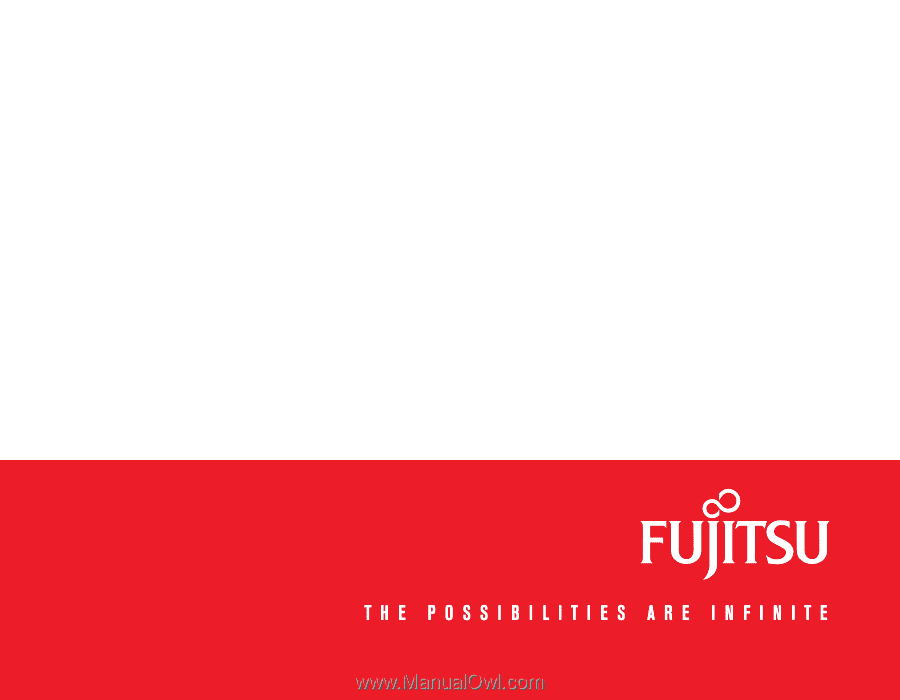
User’s Guide
Learn how to use your Fujitsu
LifeBook A1120 notebook
Mode d’emploi
Découvrez comment utiliser
votre ordinateur portable
Fujitsu LifeBook A1120