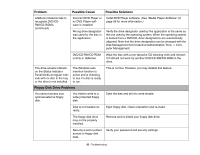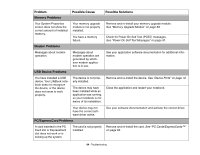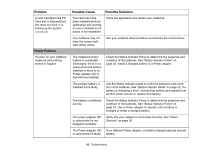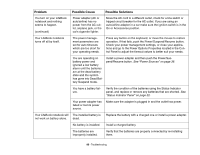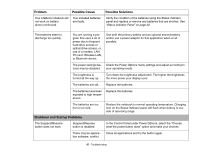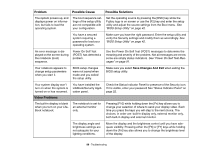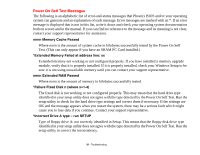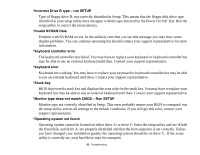Fujitsu A3210 A3210 User's Guide - Page 92
Shutdown and Startup Problems, Problem, Possible Cause, Possible Solutions
 |
UPC - 611343081634
View all Fujitsu A3210 manuals
Add to My Manuals
Save this manual to your list of manuals |
Page 92 highlights
Problem Possible Cause Your LifeBook notebook will not work on battery alone.(continued) Your installed batteries are faulty. Possible Solutions Verify the condition of the batteries using the Status Indicator panel and replace or remove any batteries that are shorted. See "Status Indicator Panel" on page 22. The batteries seem to discharge too quickly. You are running a program that uses a lot of power due to frequent hard drive access or optical drive access, or use of a modem, LAN PC card, Wireless LAN, or Bluetooth device. Use both the primary battery and an optional second battery and/or use a power adapter for this application when at all possible. The power savings fea- Check the Power Options menu settings and adjust according to tures may be disabled. your operating needs. The brightness is turned all the way up. Turn down the brightness adjustment. The higher the brightness the more power your display uses. The batteries are old. Replace the batteries. The batteries have been Replace the batteries. exposed to high temperatures. The batteries are too hot or too cold. Shutdown and Startup Problems Restore the notebook to normal operating temperature. Charging icon on the Status Indicator panel will flash when battery is outside of operating range. The Suspend/Resume button does not work. Suspend/Resume button is disabled. In the Control Panel under Power Options, select the "Choose what the power button does" option and make your choices. There may be application software. conflict Close all applications and try the button again. 87 - Troubleshooting