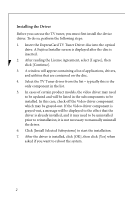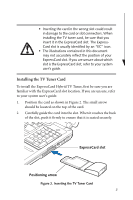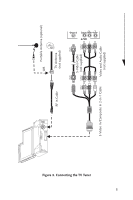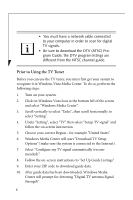Fujitsu A6110 Express Card Hybrid TV Tuner User's Guide - Page 2
Installing the Driver - windows 7 drivers
 |
UPC - 611343080798
View all Fujitsu A6110 manuals
Add to My Manuals
Save this manual to your list of manuals |
Page 2 highlights
Installing the Driver Before you can use the TV tuner, you must first install the device driver. To do so, perform the following steps: 1. Insert the ExpressCard TV Tuner Driver disc into the optical drive. A Fujitsu Installer screen is displayed after the disc is inserted. 2. After reading the License Agreement, select [I agree], then click [Continue]. 3. A window will appear containing a list of applications, drivers, and utilities that are contained on the disc. 4. Select the TV Tuner driver from the list - typically this is the only component in the list. 5. In cases of certain product models, the video driver may need to be updated and will be listed in the subcomponents to be installed. In this case, check off the Video driver component which may be grayed-out. If the Video driver component is grayed-out, a message will be displayed to the effect that the driver is already installed, and it may need to be uninstalled prior to reinstallation; it is not necessary to manually uninstall the driver. 6. Click [Install Selected Subsystems] to start the installation. 7. After the driver is installed, click [OK], then click [Yes] when asked if you want to reboot the system. 2